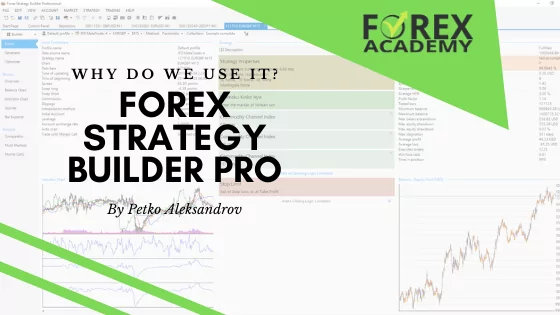Today I will explain what are Stop Loss and Take Profit in Forex trading, and how to set them in the MetaTrader 4 platform. Stay with me until the end of the lecture to see how useful it is to use Stop-Loss and Take Profit when you are trading. I will explain it in very simple words I will show it to you over the charts so no matter if you’re using MetaTrader 4 or any other platform you will feel comfortable with the Stop Loss and Take Profit.
Table of contents
What is Stop Loss and Take Profit
For the purpose of this lecture, I have decided to use BlackBull Markets which is a regulated broker from our trusted brokers’ section. Always make sure to use trusted brokers and from BlackBull Markets you can download the MetaTrader 4 platform which I have just in front of me.
So in a previous lecture, I have explained how you can place a trade on MetaTrader 4. I show the different types of orders and I have left two orders, Buy Limit and Buy Stop, and they were both executed and you can see that these are open trades that brought me a profit of $64 at $84 until the moment, but these two don’t have a Stop Loss and a Take Profit.
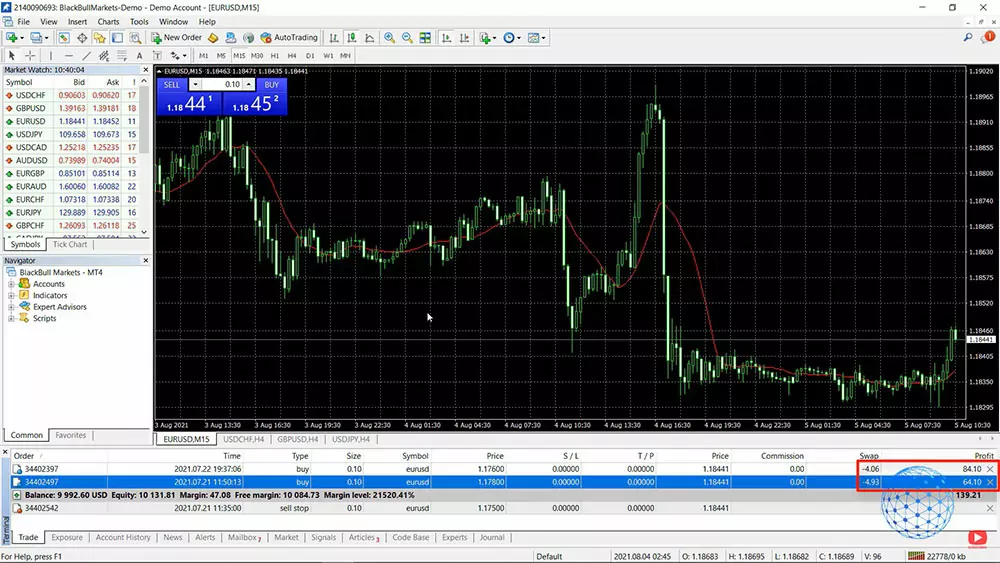
So if I zoom out the chart for example to the Hourly chart you will see where the trades are. You can see that the price went up in my favor and I’m already on a profit.
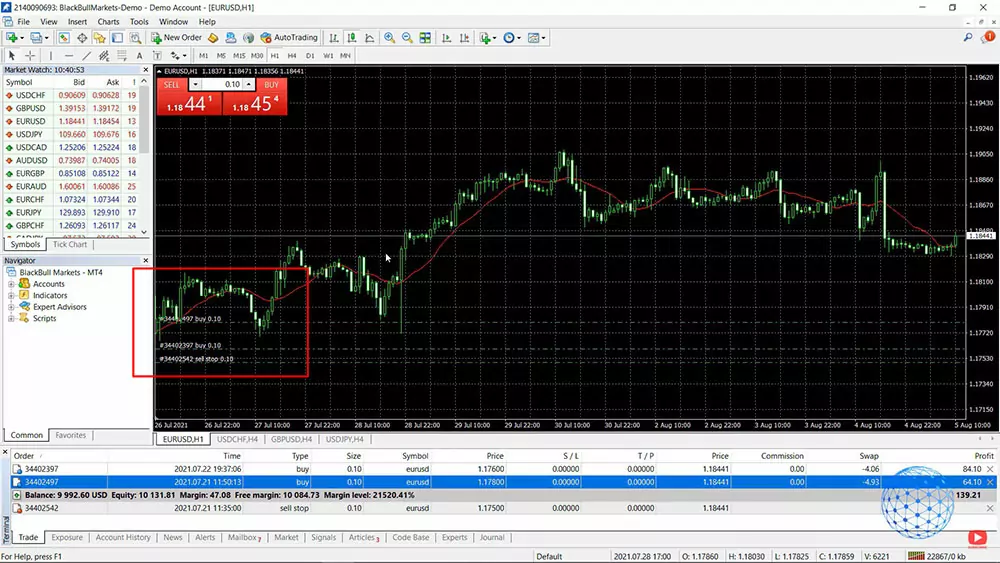
Now we have two options here – the first is to close the trade manually. If I press the X button the trade will close and I will have profit into my Account History.
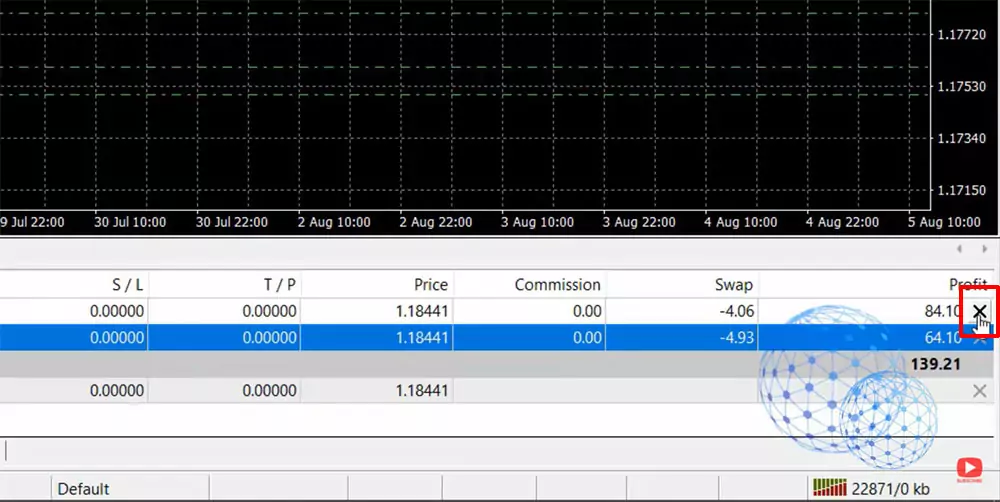
You can see it on the image below – the trade was opened at the price of one 1.1760 and I just closed it manually at 1.1844 so I have a profit of $84.20.
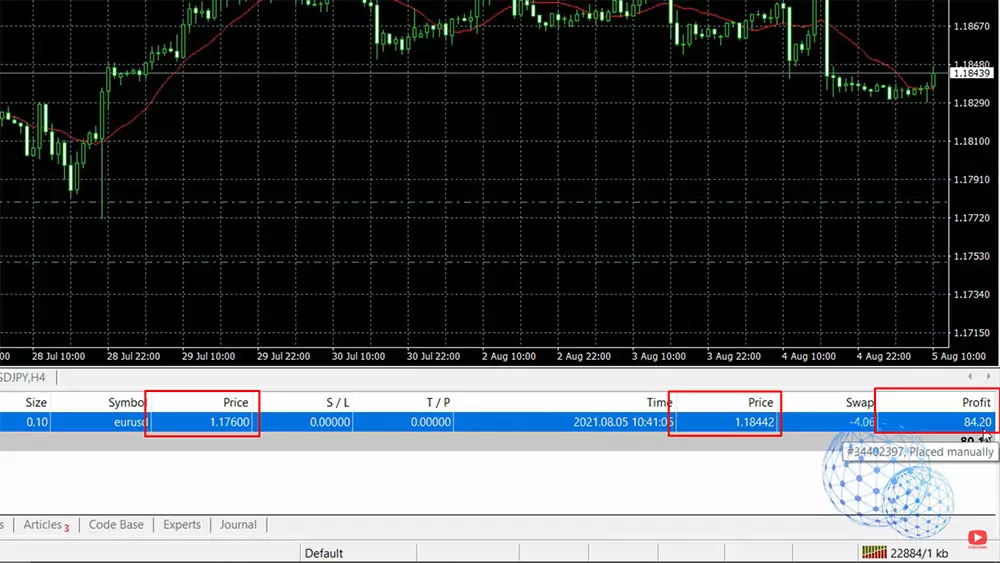
For the other trade that opened, I might want to use a Stop Loss or a Take Profit. It depends on what your strategy is but the Stop Loss and the Take Profit allow me to set levels at which the trade will close automatically so I don’t need to stay in front of the computer or the screen to close the trade manually.
For example, I might have 1 level let’s say at 1.1890. I’m just giving a random example but we see on the image below that the price already reached 1.80 a few times, which obviously means that this level or this zone right here is an important resistance level. The buyers are getting weaker and the sellers are getting stronger at this zone, so you might want to decide that if the price reaches again 1.890 you want to take the profit or you want to close the trade automatically so we will collect this profit.

I will make the Take Profit level green, and on the other hand, you might want to put a Stop Loss at a level where you will be happy closing the trade or a level lower than the current market price. I will make it red because it is a Stop Loss.

If I put this level at 1.1765 for example, which is below my entry price of 1.1780, I will have a loss of 15 pips. If the price drops down below this level I will have a loss. Now if I want to have a Stop Loss at 1.1820 for example, the trade will still close but I will close on a profit because my entry price is 1.1780 so I will have a profit of $40 if the price drops down to this level and the trade is closed automatically.
Alright, so this is the idea to set Take Profit and Stop Loss in MetaTrader 4 – to have automatic levels at which we want to close the trade even if we are not in front of the computer. When the price reaches one of the two levels, the trade will close.
How to set Stop Loss in MetaTrader 4
So the question now is how to set Stop Loss in MetaTrader 4 if you have an open position. In the terminal, you see Stop Loss and Take Profit set to 0.
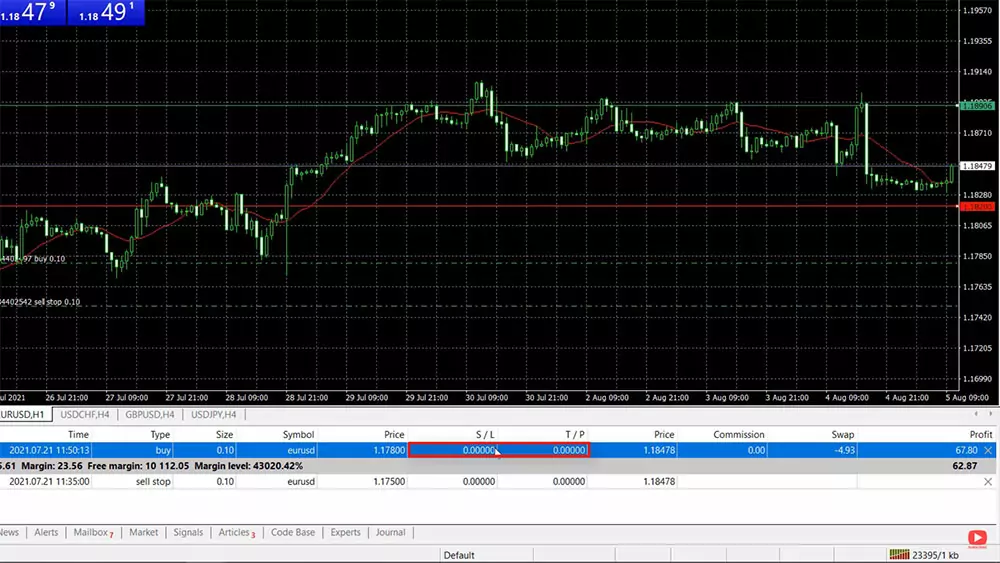
What I will do is to right-click over the trade in the terminal and I will go to Modify or Delete Order. No worries, you won’t delete the order just click on that and you will see the boxes.
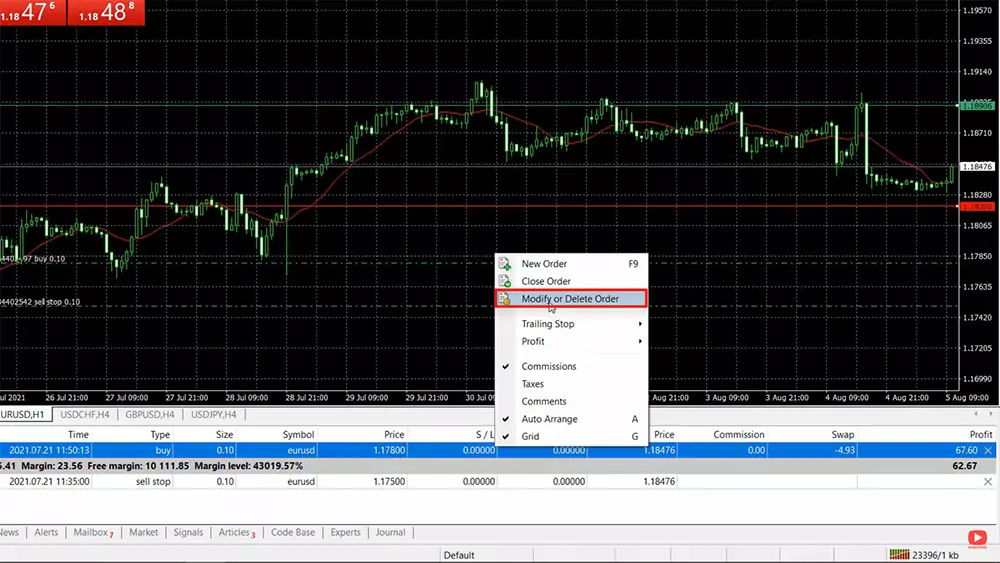
Here you can use the arrows to increase it but obviously, it will take you ages to reach 1.18 or something so what you can do is just mark it and then type the value, for example, 1.1820. And if I click on Modify you will see that my Stop Loss is set.
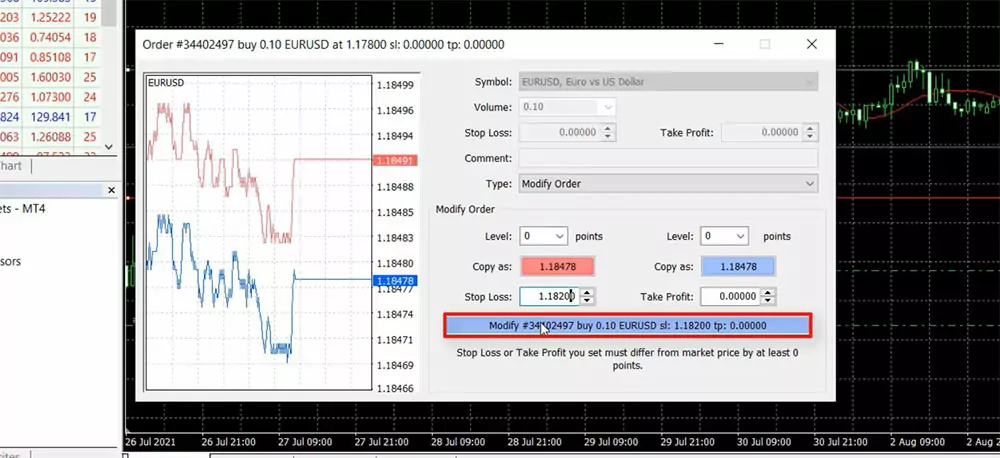
Now here I have this horizontal line which I will remove, so you can see clearly where the Stop Loss is.
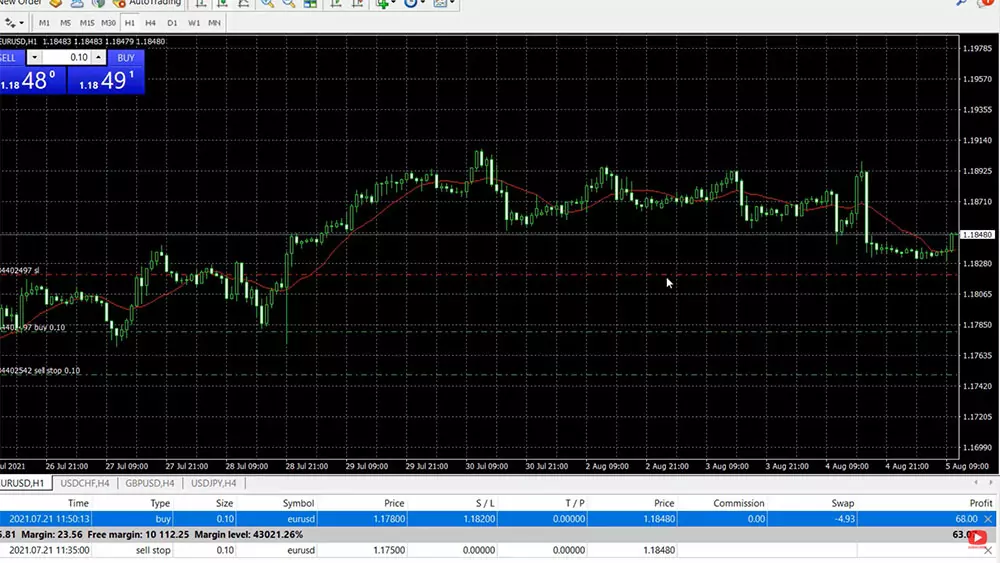
So this is how simple it is to set Stop Loss in MetaTrader 4. All you need to do is to choose the level at which you want to place the Stop Loss. In this case, if the price hits the Stop Loss we will be on the profit and if I put the mouse on it you will see that it says profit $40 and below we can see Pips and if we put the Stop Loss at 1.1820 we will have the profit of $40 or the difference is 40 Pips.

So if we are in a long trade, or if we have bought, the Stop Loss simply is a level that we set below the open trade where we will be happy closing the trades in order to make some profit.
How to set Take Profit in MetaTrader 4
In the very same way, we can set a Take Profit. For example, we can set it to 1.19200 and at that level we will have a profit of $140.

Something very interesting about the Stop Loss and the Take Profit is that you can drag them. You can move them up and down on the chart. For example, I can move the Take Profit lower and you will see that it was moved down to $112 of profit or 112 Pips above the open price.

It really depends on what your strategy is and what is your money management in the account. All of that I will explain later in another lecture, but to summarize this one more time – when you have an open position on MetaTrader 4 you can put a Stop Loss and a Take Profit. This way the trade will close automatically if the price reaches one of the two levels and you don’t need to stay in front of the screen to wait for this event to happen.
How to set Stop Loss in MetaTrader 4 on a pending position
Alright, so how to set Stop Loss in MetaTrader 4 on a pending position? Let’s say you want to sell EURUSD with a pending position so you won’t need to wait for the price to reach that level again. This time the Stop Loss should be above the entry price because this is a sell position. So if the price is 1.1750 I can set a Stop Loss at 1.1760, for example, and I can set a Take Profit at 1.1730 and if I click on Modify you will see them on the chart.
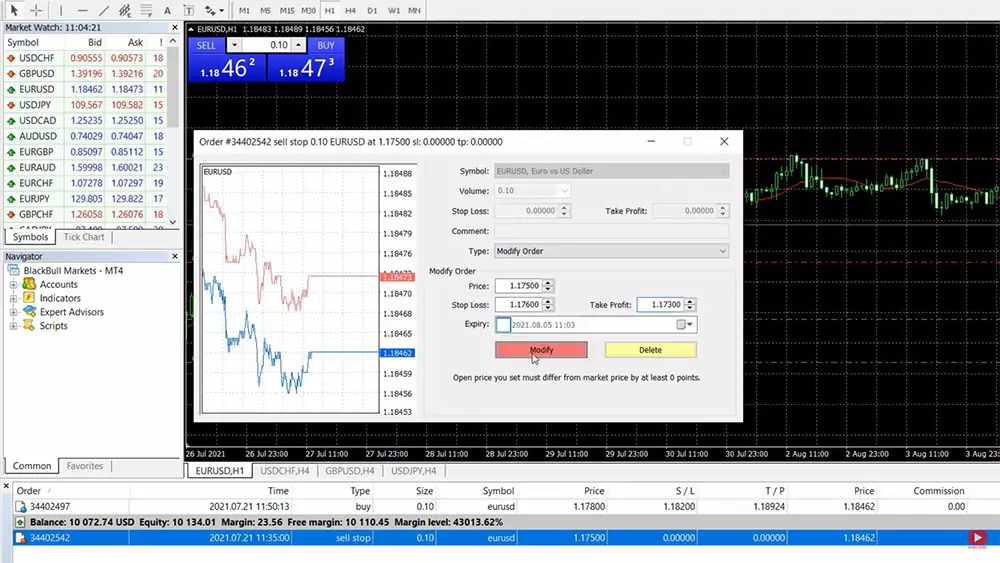
So this way the Stop Loss says -$10 as a profit and if I put the mouse on the Take Profit again you will see that we will have a profit of $20. This is a sell trade and the Stop Loss is above and the Take Profit is below in the MetaTrader 4 chart.
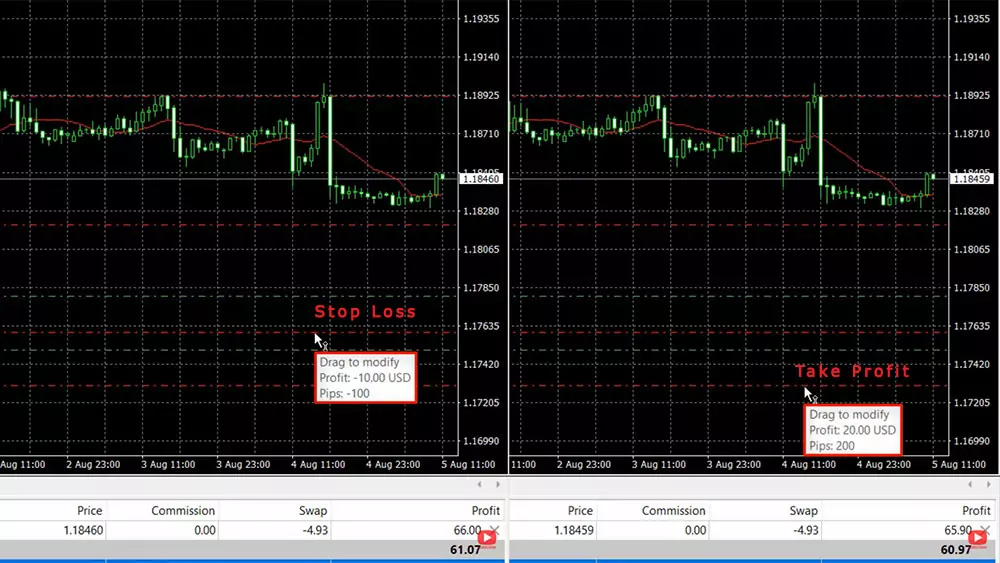
The other trade we have on the chart is a buy trade and here we have a Take Profit higher, Stop Loss should be lower but because this position is already on a profit I can put the Stop Loss higher than the entry. I can put it really close and if the price drops at the closest trade we will be out with a profit.
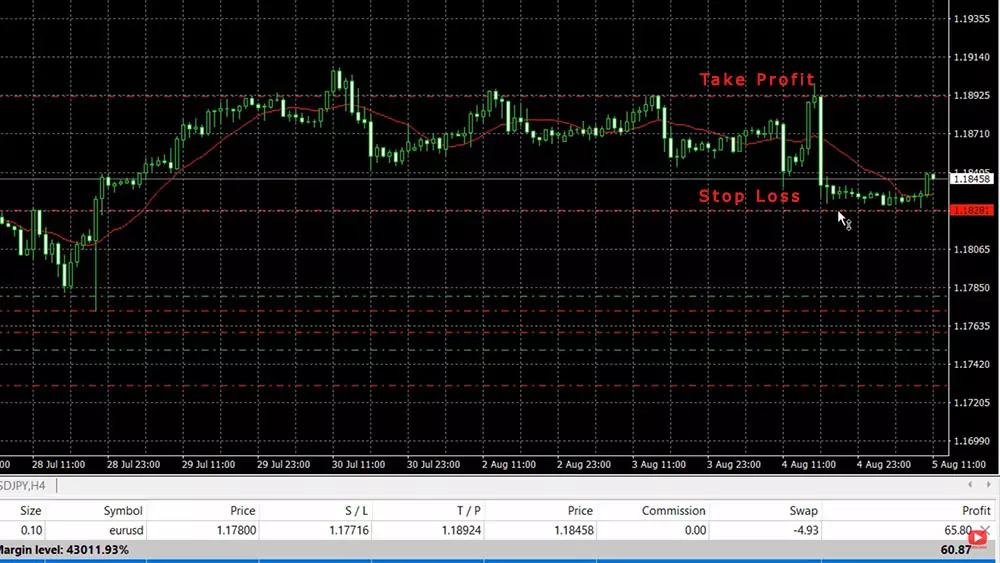
Actually, I will try to demonstrate this. I will switch to a one-minute time frame so every candlestick represents one minute. I will move the Stop Loss very close to the current price so you will see that it’s already red in the terminal which gives me a warning that it is very close to the price.
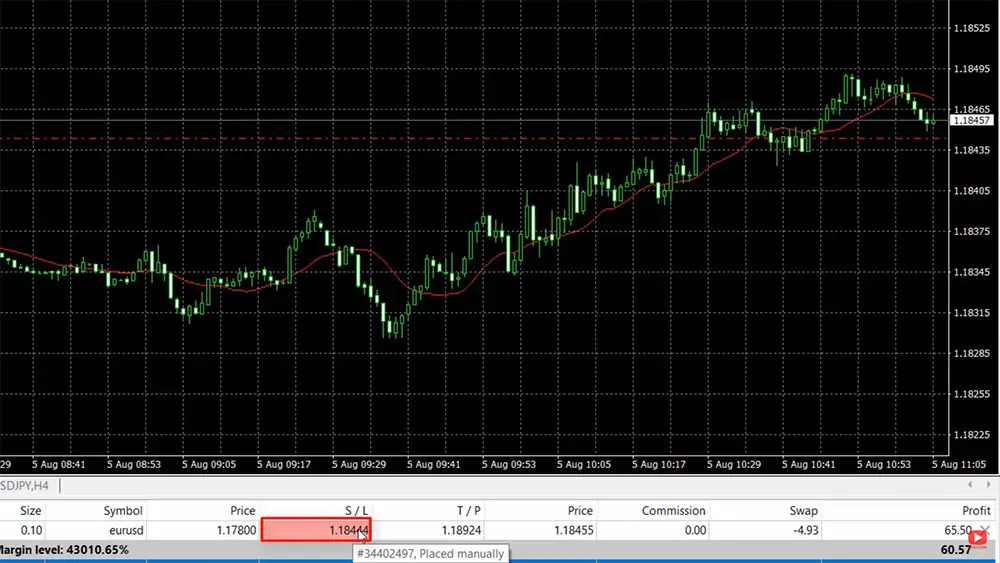
So if I put the mouse on the trade you will see that if the trade is closed it will bring me a profit of $64.40 and probably this is about to happen as I see the market going a little bit negative in the short term on the one-minute time frame but let’s see if this will happen. The price currently is 1.1845, the Stop Loss is 1.1844 so it’s about one-two Pips for the trade to be closed.
I will try to put the Stop Loss even a little bit closer to the price (usually, I don’t do it that way), and is closed now. If I go to Account history you will see that the Stop Loss closed that trade and it’s on a profit.

Conclusion
So at any moment, you can squeeze the position. You can put the Stop Loss very closely especially if you see it going negative. This way you’re giving it a chance to go higher but at the same time if it drops further lower you don’t want to lose the profit and you can use that method of setting the Stop Loss very close to the position in MetaTrader 4.
Okay, guys, so this is how easy it is to set Stop Loss in MetaTrader 4. Same with the Take Profit. You can do it for open trade, for a pending trade, or as well if you want to open a new trade. All you need to do is go to Trading, New Order, and there are the Stop Loss and the Take Profit and you can place the trade with a Stop Loss and the Take Profit. If you have any questions let me know in the comments below I’ll be super happy to answer you. If you found the lecture useful don’t forget to share it across social media so more people can see our free educational lectures. Take care and enjoy trading.