Strategy Editor
Overview
When you open the Strategy page in EA Studio, you will see the Editor tab on the left side of the page.
Another way to get access to the Strategy Editor is by clicking on any strategy in the Collection or the Portfolio. Both of them are part of the main menu tab of the application.
Toolbar

In the toolbar of the Editor, you can choose what historical data to use for your strategy (this would be the server name). After that, you can select the currency pair and the time frame.
For your convenience, there are buttons that allow you to export or share Expert Advisors. As soon as you change any of the settings, the EA studio will load the respective data file and re-calculate the strategy very fast.
Context Menu
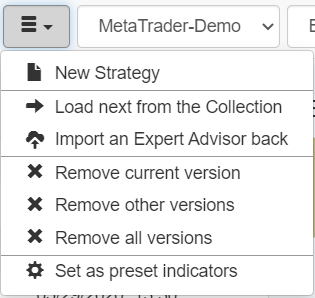
Here are the options included in the context menu of the Forex Strategy Editor:
- New Strategy – this feature removes any existing strategy and opens a blank template.
- Load next from the Collection – it opens the next strategy in the Collection with lower stats value.
- Import an Expert Advisor back – if you have an Expert Advisor created with EA Studio which you want to examine, you can import it back to the program.
In other words, this option allows you to get valuable information from your existing strategy. Above all, it provides you the opportunity to improve it. - Remove current version – the current strategy (with its specific ID) is removed from the Editor and the Collection sections.
- Remove other versions – it removes any other versions of the strategy both from the Editor and the Collection.
- Remove all versions – this option removes all versions of the strategy from the Editor and the Collection.
- Set as preset indicators – when you favor certain indicators, you can easily use them for future strategies.
Add to Portfolio
When you click on the Portfolio button, the EA Studio will merge the current strategy with the rest of the strategies in the Portfolio section. If the strategy already exists there or it coincides with another one, it will not be moved in the Portfolio.
Export an Expert Advisor
This option allows you to export the current strategy as an Expert Advisor for MetaTrader 4 or MetaTrader 5.
Market Information
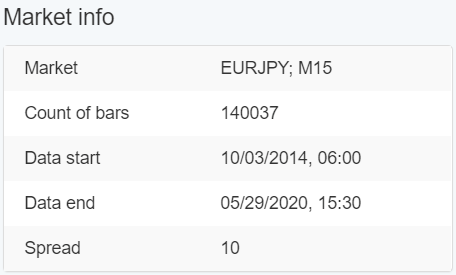
Market Info – it provides you with information about the currency pair, trading time-frame, start and the end date of the loaded data, market spread, and the bars count.
We advise you to load the historical data from your broker so that you get the same results as you would in MetaTrader.
Indicator chart
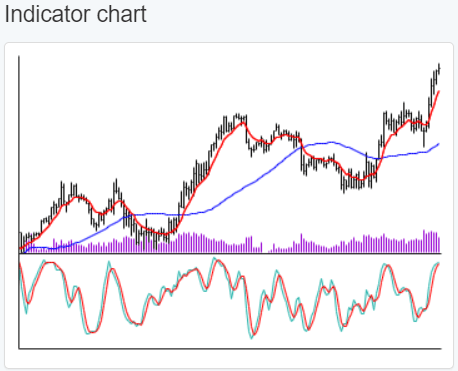
The indicator chart displays the exact indicators used in your strategy. In addition, you can see the market price when you click on the chart.
Strategy Layout
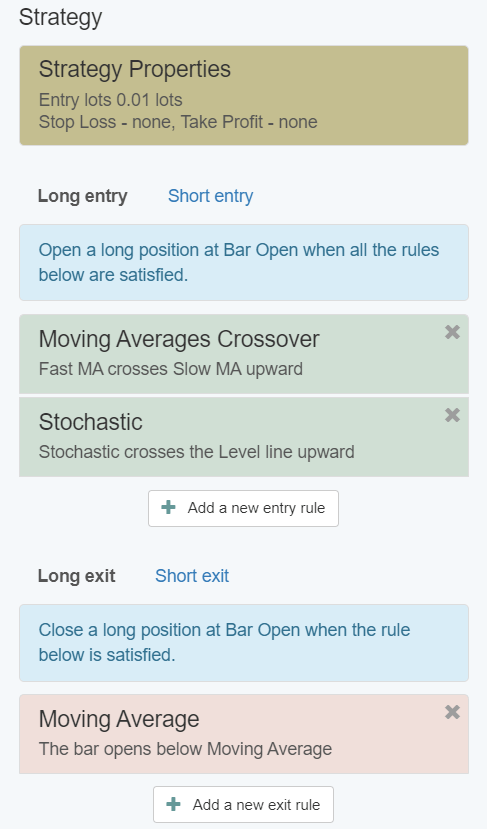
This section shows you the strategy properties together with the lot size, stop loss, and take profit settings. After that, you can check the entry and exit rules for the long and short positions of your strategy.
Backtest Output
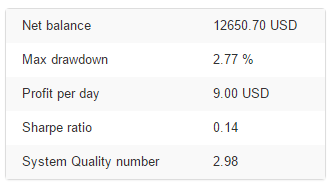
This section of the Forex Strategy Editor provides you with a highly useful statistics of your strategy’s backtest.
Balance Chart
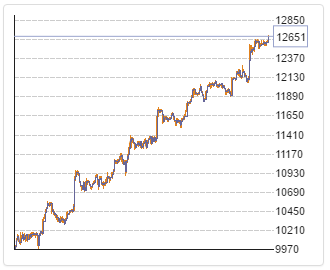
The Balance Chart in the Strategy Editor represents the performance of your strategy for the backtest period.
The traders aim for a smooth upper line. If this is complemented by short periods of stagnation and low drawdowns, then you have a trustworthy and potentially profitable strategy.
