Forex Indicators Properties in EA Studio
When you click to add Entry or Exit rules, you will see the Forex Indicators Properties Panel open.
There you will be able to choose from various Forex indicators. Also, there will be a set of logical rules and parameters for them so that you define your entries and exits.
If you click on “+ Add a new entry rule” you will start adding Forex indicators for your strategy.
In case you have already done this, you will seem them listed one below another. You can click on any of them and change their properties.
If you are applying any changes to the Indicator Properties panel, the other parts of the strategy won’t be accessible. In order to view them or make changes to them, you need to close the panel first.
Components of the Forex indicators
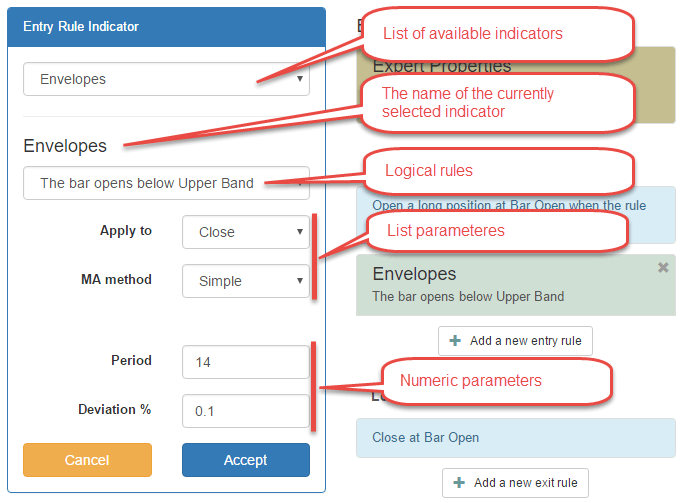
The key elements of the Indicator Properties panel are the following:
Indicators List
All the Forex indicators shown in the Indicators list have default parameters.
If you change any of them and you forget what its settings were (for example ADX) since there is no Reset button, you can just add another indicator (for example RSI). Then go back to the first one (ADX) and its default settings will show up immediately.
Indicator Name
This is the name of the Forex indicator that you have selected. EA Studio uses the Forex indicators names that are popular from MetaTrader.
Logical Rules
All the Forex indicators in EA Studio have preset logical rules to follow. As normally, the outcome of these rules is ‘true’ or ‘false’ for both long and short positions.
The EA Studio provides you with the option to trade only long or short positions. You can use such strategies in a strong bull or respectively a strong bear market.
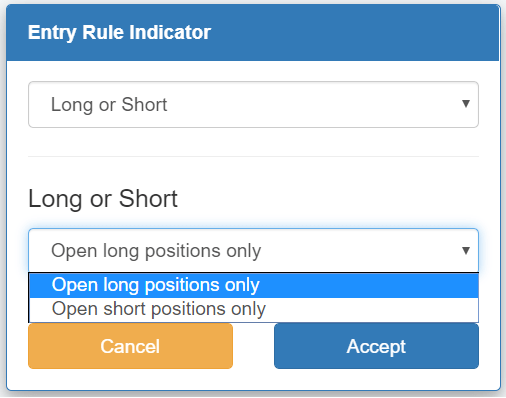
Please, have in mind that you always define the trading rules only for the long positions. The program takes care of the short positions by assigning them the opposite rules.
List Parameters in the Forex indicators
The parameters of the Forex indicators are presented in drop-down lists.
Let us have a look at major and most commonly used parameters:
- MA method – it defines the specific type of Moving Average smoothing that will be used for calculation of the Forex indicator. You can choose between the following options: Simple, Weighted, Exponential, Smoothed.
- Apply to – it defines the type of price which will be used for the calculations of the Forex indicator. The most standard options are: Open, High, Low, Close, Median, Typical, Weighted.
There are also indicators that use ‘Bar range’ or other value for this purpose.
Numeric Parameters
These are the typical numeric parameters:
- Period – it is measured in bars and most of the indicators have one. Traders can set to a maximum of 200 bars.
- Level – it is mostly used for oscillator or histogram indicators. An example of including it as a logical rule would be: ‘ADX crosses the Level line upward’.
Control Buttons in the Forex indicators
- Cancel – none of the settings you have set will be applied to your strategy.
- Accept – all the parameters you have added will be applied to your strategy.
This means that the EA Studio will re-do the backtest of your strategy and then in a few moments it will provide you with the updated statistics and charts.
