Expert Advisor Studio is a unique online tool used for creating trading strategies. It helps you generate reliable Expert Advisors (Robots) easily. You can add them both to the MetaTrader 4 and MetaTrader 5 platforms.
There is no need to have knowledge in programming because EA Studio has already done the hard work for you.
An advanced backtesting algorithm represents the core of the program. It’s like the Strategy Tester in MetaTrader, but far quicker. In fact, the program is so fast that it’s capable of creating and backtesting strategies automatically.
Key components:
Generator
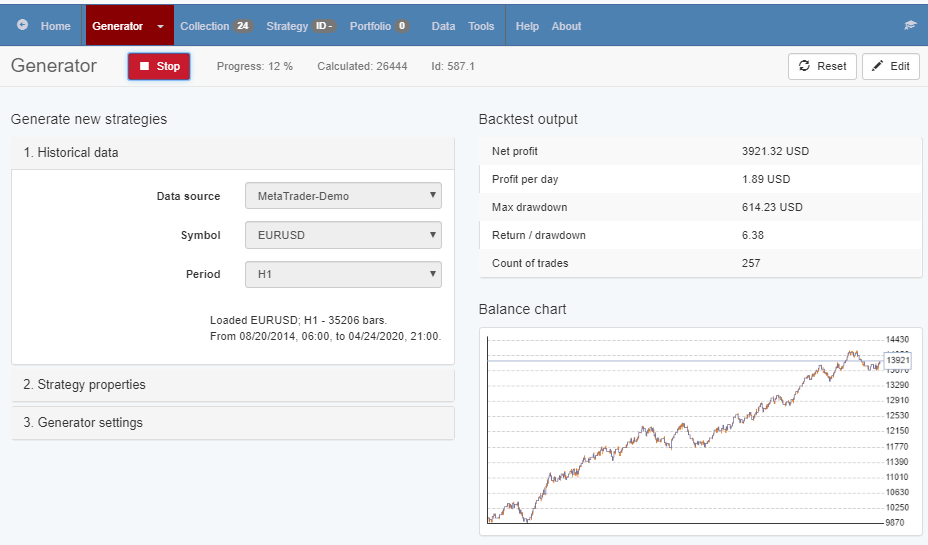
With the Generator, traders can create and test strategies automatically. The best strategies are being stored in the Collection section.
You can “Edit” the generated strategy in the Editor. There you can review the strategy indicators and parameters and you can export Expert Advisors for MT4 or MT5.
Collection
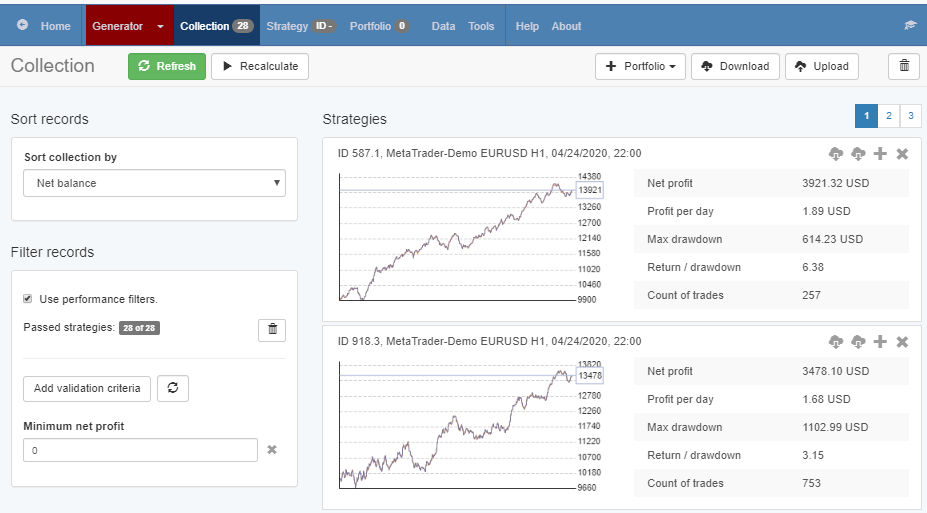
The Generator automatically pushes the profitable strategies found in the Collection.
You can sort the accumulated strategies by a specific statistical parameter by adding validation criteria. After that, you can move any of the strategies to the Editor for review or export.
You also have the option to export the entire collection to revalidate it and use it at a later stage.
Strategy Tools
The Strategy tools section comprises 4 types of tools:
- Editing and review – Strategy Editor which you can use to review and manually edit the strategy
- Optimization – Optimizer, Normalizer, and Walk Forward. These tools help the traders to optimize and validate the strategies.
- Robustness testing – Monte Carlo, Multi Market, OOS Monitor – these are tools for evaluating the robustness of the strategies without modification.
- Report – shows the full backtesting statistics, tables, and charts. It represents strategy behavior and performance in a visual way.
The Editor
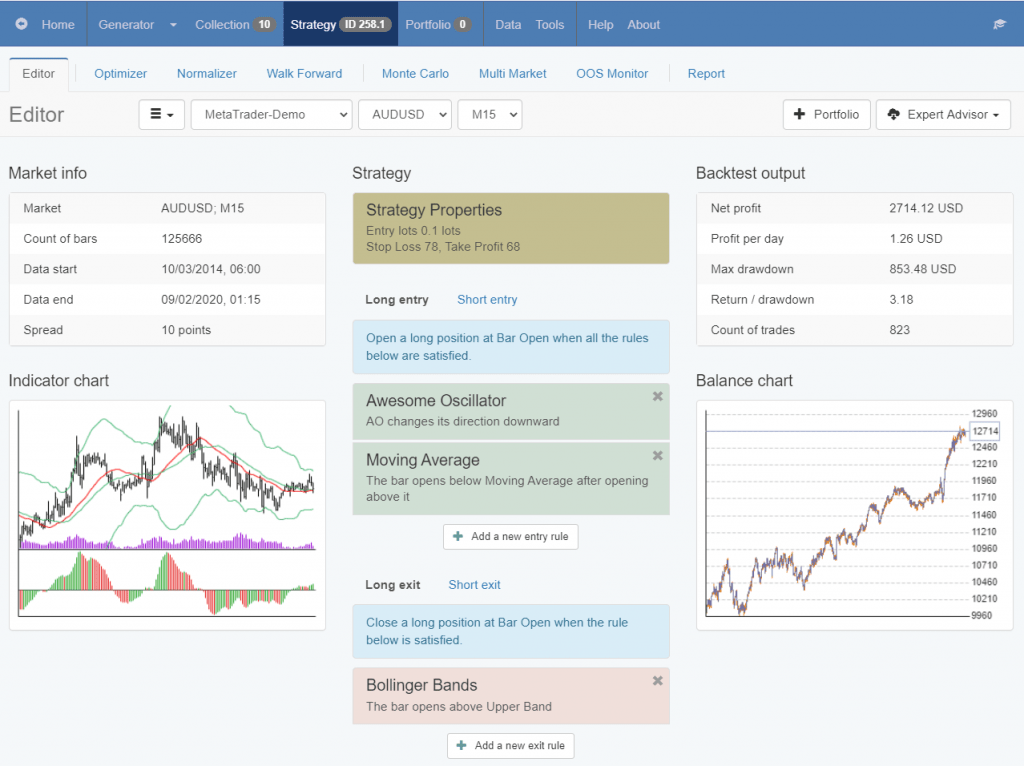
You can create and alter strategies with the Editor by setting indicators and parameters of your choice.
When you edit a strategy EA Studio calculates the backtest based on the historical data. Then it displays the account statistics and illustrates the balance and equity lines on a chart.
The backtest process is so fast that you can tweak your strategies while you’re looking at their charts.
When you discover a strategy that suits you the most, you can export it as an Expert Advisor.
Exporting Expert Advisors
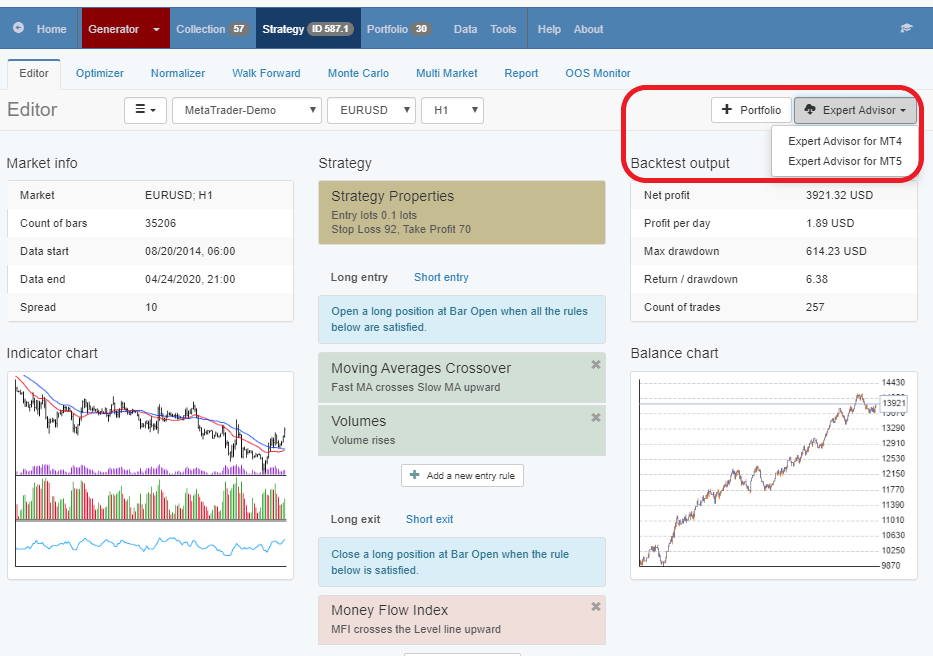
What makes EA Studio a unique program is that it allows you to export your Expert Advisors for MetaTrader. Since they use only standard MT indicators this facilitates their application in MT and their upload to a VPS (virtual private server).
We suggest you test the Expert Advisors first on a Demo (Virtual) account. If you’re satisfied with the results from your tests, you can go ahead and use your experts for real trading.
The concept of the software is that you could bring real profits if you create an Expert Advisor with a decent backtest and a corresponding forward demo test. It’s crucial to be very careful when you trade with real money and always be accountable for the risk you’re taking.
Portfolio
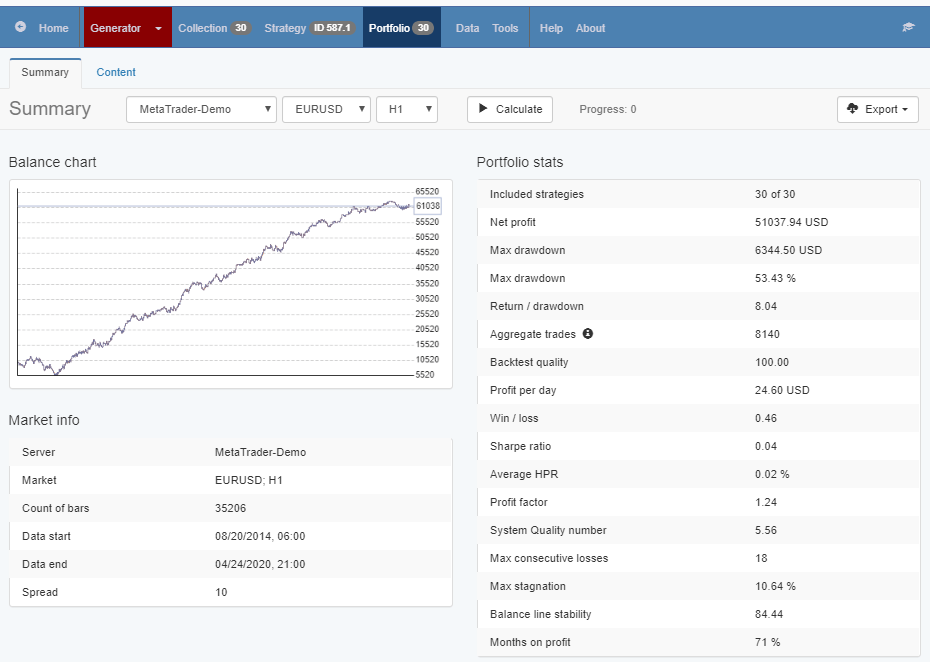
Once you have strategies in the collection you can add them to the portfolio. This way you can see an aggregate result of all strategies.
More, you can export Portfolio Expert Advisors. This will create an EA that includes all the strategies. With one EA over the chart in MetaTrader, you will be able to trade multiple strategies.
This tool is unique for EA Studio and it is the only difference between the trial and the license version. Licensed users can export Portfolio EAs.
Data (Historical data)
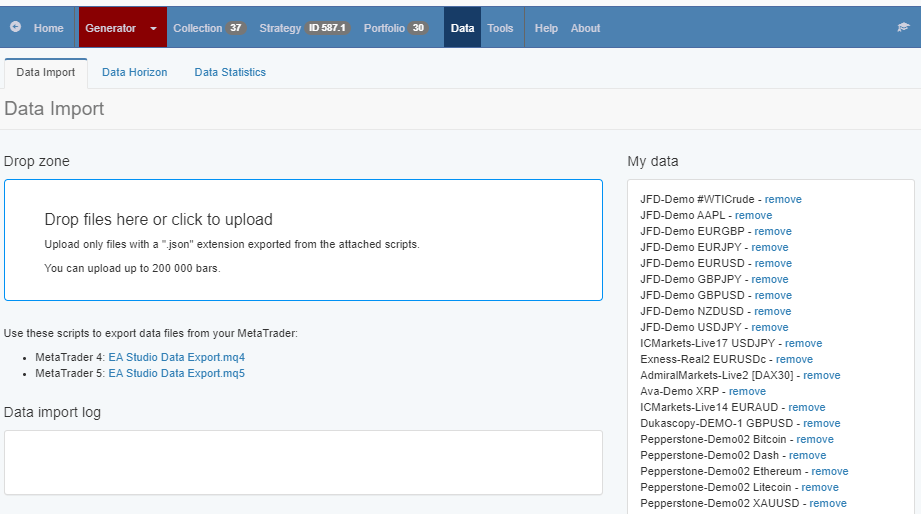
Providing good Historical data is the first important step that the trader has to complete. It is recommendable to use Historical data from the broker you are planning to use.
Use the scrips for MetaTrader 4 and MetaTrader 5 for your broker accordingly. Drop the exported files in the Drop Zone.
Most brokers provide a small number of bars at the beginning. This is why we have created the Forex Historical Data App from where you can download Historical data. After that from Tools – Symbol settings, you can change the settings according to your broker.
Tools
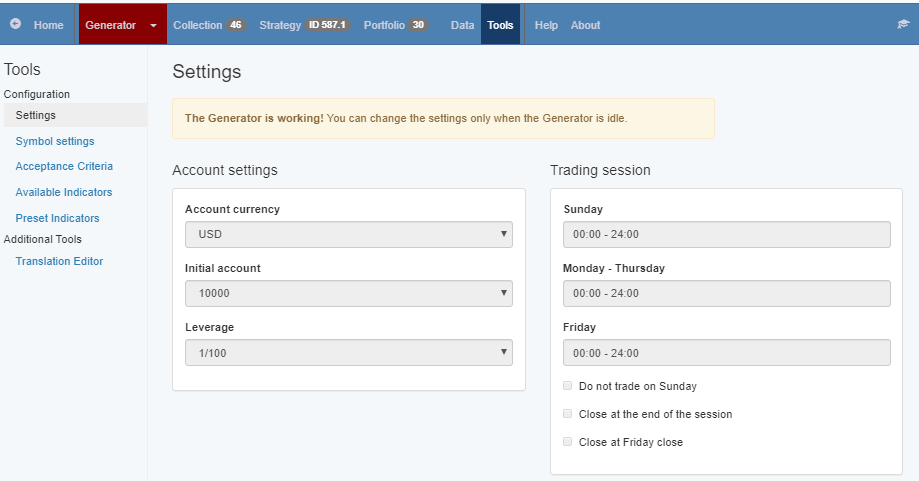
In Settings, you can set:
- Account currency
- Initial account
- Leverage
It is important to match it with your actual trading account.
From the trading session, you can set the days and the hours when the strategies will be trading.
*Remember that these are general settings for the software and any changes will affect the future results in the Expert Advisors you create
