-
General Questions
-
Robots
-
- What is the difference between EA Trading Academy's free and premium robots
- Which broker should I use to trade the Robots?
- Do I need a VPS to trade with Robots?
- Can I use Robots on cryptocurrency exchanges?
- How to trade with many EAs in the US? (FIFO solutions)
- I placed the EAs over the charts, but no trades are opening
- Is it possible to trade cryptocurrencies with Robots?
- Why do my trades not match on Demo and Live accounts with the same EAs?
- Why do some of the EAs in the courses not have SL and TP?
- Do the EAs have money management integrated?
- What returns should I expect from the robots
- Can I use Grid EA (like Waka Waka) on Prop Firms?
- Can you pass a challenge for me and manage my Funded account with the FTMO EA?
-
-
- Articles coming soon
-
- Articles coming soon
-
- Articles coming soon
-
- Articles coming soon
-
- Articles coming soon
-
- Articles coming soon
-
- Articles coming soon
-
-
- Articles coming soon
-
- Articles coming soon
-
- Articles coming soon
-
- Articles coming soon
-
-
-
- Articles coming soon
-
- Articles coming soon
-
-
Strategy Builders
- What are the main differences between EA Studio and FSB Pro?
- Is there a difference between the trial period and the license?
- Why is the backtest on EA Studio/FSB Pro different from the backtest in MetaTrader?
- Can I use Custom indicators on EA Studio or FSB Pro?
- What are the limitations of the EAs during the free trial?
-
-
- Articles coming soon
-
- Data Source Settings
- Fetch Settings
- Collection Settings
- Parameters and Settings
- Data Horizon
- Backtester Settings
- How to avoid overfitting?
-
- Articles coming soon
-
- Articles coming soon
-
- Articles coming soon
-
- Articles coming soon
-
- Articles coming soon
-
- Articles coming soon
-
- Articles coming soon
-
Courses
-
Indicators
Multi Market Test
5 out of 5 stars
1 rating
| 5 Stars | 100% | |
| 4 Stars | 0% | |
| 3 Stars | 0% | |
| 2 Stars | 0% | |
| 1 Stars | 0% |
The traders use the Multi Market tool of EA Studio to test their strategy performance against different currency markets. You can clearly compare the results of each test by checking the backtest balance curve.
Toolbar

As soon as you click on Strategy from the top main menu of the program, you can see the Multi Market tab below.
Start/Stop button – from here you control the beginning and the end of the Multi Market testing process.
Progress – it shows what percentage of the test has been calculated at the current moment.
Calculated – it indicates the number of strategy backtests which are done.
Validated – here you can see the number of backtest results that pass the Validation criteria.
Markets

In order to add any market that you wish to test, you simply click on the ‘+ Add market’ button. Then, you choose the market from the drop-down menu.
However, if you want to remove any of the added markets, you just click on the ‘X’ button on the right side of the market.
Multi Market Chart
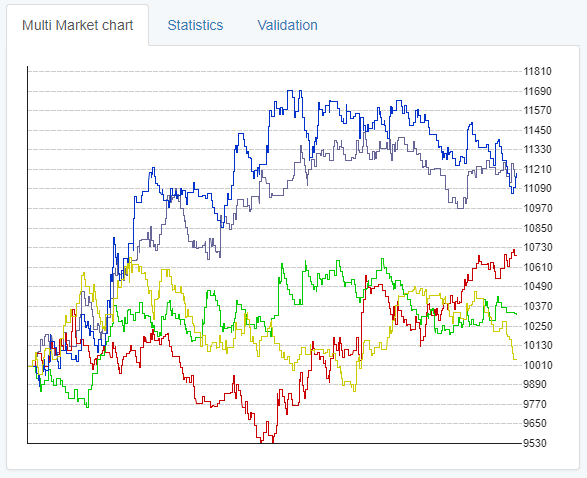
In addition, the Multi Market testing tool provides you with a clear chart of your strategy’s performance in each market.
All lines have different colors and each of them represents a specific market. There is a legend on the left side where you can see what color corresponds to which market.
Multi Market Statistics
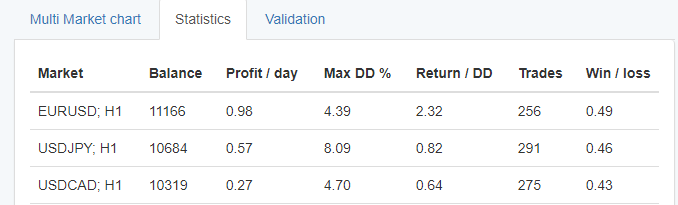
The Statistics tab provides the traders with key backtest information for each of the tested markets.
5 out of 5 stars
1 rating
| 5 Stars | 100% | |
| 4 Stars | 0% | |
| 3 Stars | 0% | |
| 2 Stars | 0% | |
| 1 Stars | 0% |
