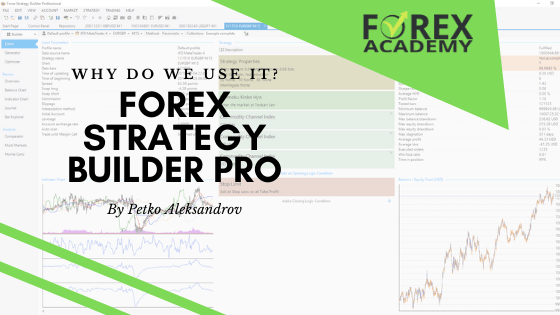In this lecture, we will show you how to download and install MetaTrader 4 for Mac and Windows for free, which is the first important step in algorithmic trading.
Table of contents:
How to download MetaTrader 4 on Mac and Windows
And I have selected to use MetaTrader because it’s one of the most popular platforms for algorithmic trading and for manual trading.
Most of the brokers provide it and most of the traders use it. It is free. This is very important because if you are a beginner and just want to practice on a virtual Demo account you can do it for free. You have actual access to the market. You can open and close trades and you can trade with Expert Advisors for free. No charges from the brokers.
This is another important thing. You need to choose your trading broker. Now, there are thousands of brokers, regulated, non-regulated. There are of course these scam brokers that do not offer really the services they promise. And in our forum at EA Forex Academy, we have one topic that will teach you how to stay away from them.
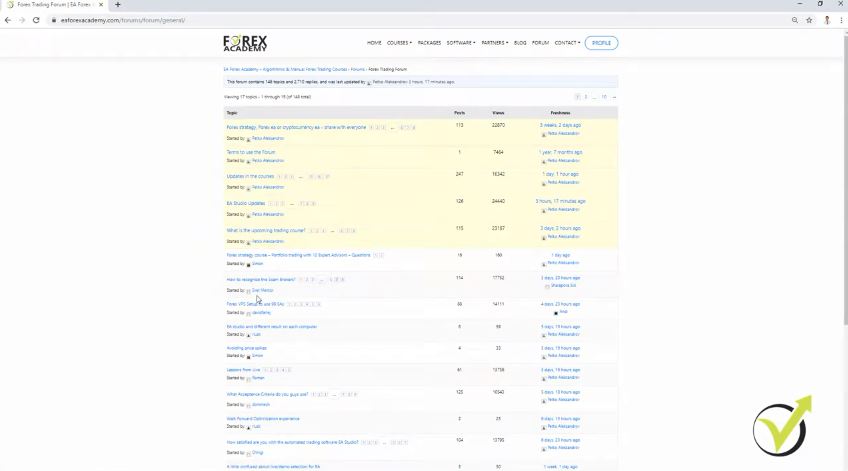
Choosing your broker before downloading MetaTrader on Macbook & Windows
Please spend like 5 minutes reading the information in the Forum before you download MetaTrader 4 for Mac or for Windows. It will be very useful for you if you are choosing your broker for the first time.
So make sure when you’re choosing your broker to choose a broker that is regulated, that has no bad reviews over the internet, it has low spreads and commissions which is essentially important when you are trading with Expert Advisors. Now, for the very beginner traders when we use Expert Advisors and when we are trading with brokers we do CFD trading.
This is called Contract For Difference so no matter what you are trading, be it Forex, be it cryptocurrencies, be it commodities, stocks, we use CFD trading. Simply said, this is a contract with the broker that they will execute our trades and if the price goes in our direction they will pay us the profit.
If the price goes against us, of course, we will have a loss. But we are not actually buying the asset physically, we are trading on the value of the asset. And this is how the Expert Advisors work and this is how Meta Trader works. And most of the brokers and traders use CFD trading.
From the MQL5 website, you can download for free MetaTrader 4 for Mac. So once you choose your broker, what you need to do is to download the platform and it will come probably by email after you register for a virtual account. And then you will see it in your Downloads folder.
Keep in mind that MetaTrader 4 is not very friendly with Mac OS. This is why you need to look for the Mac version. And not all of the brokers offer it.
If this does not satisfy you, there is another way to download and install MetaTrader 4 platform on your Mac for free.
How to Install MetaTrader 4 on Mac
Install the PlayOnMac App
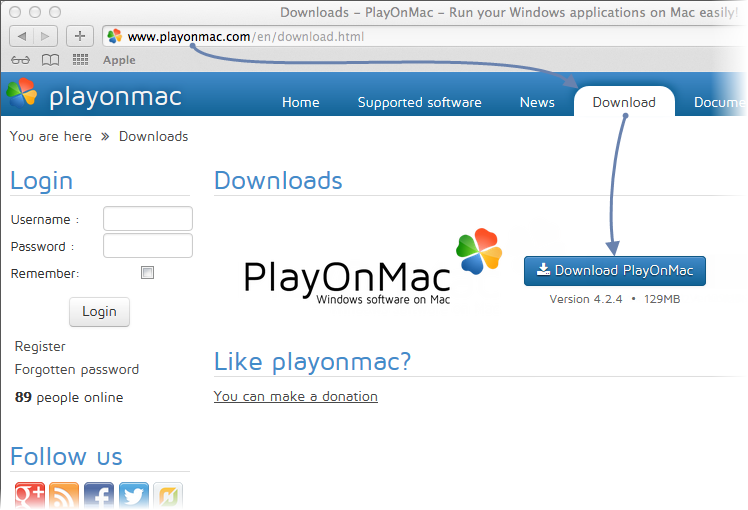
When you download the DMG Pack, launch it from the downloads
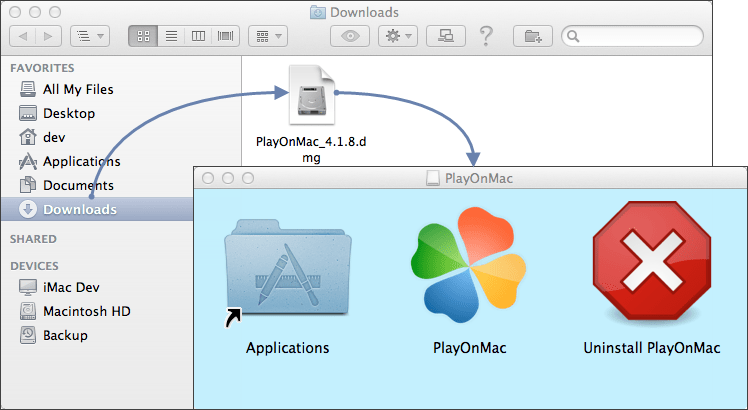
PlayOnMac installation will begin
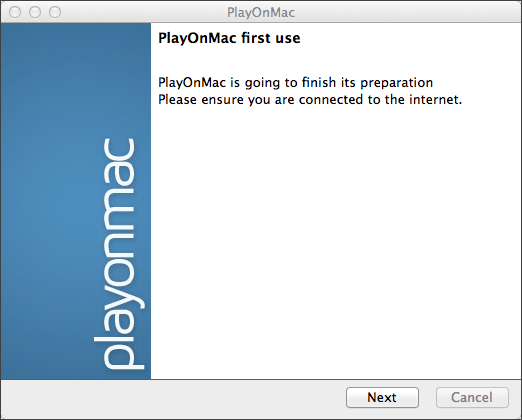
You will need XQuartz. It is software that allows you to use X Window System.
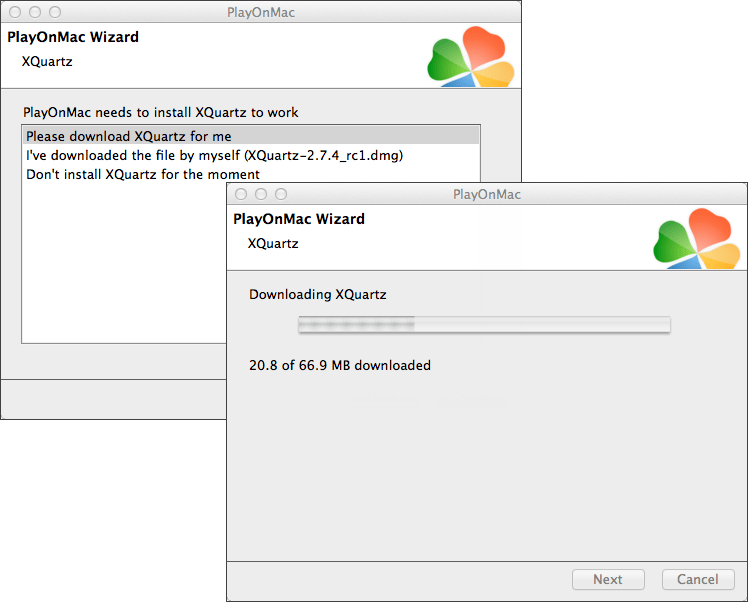
If you have already installed it, you can skip this step or select “I have downloaded file”.
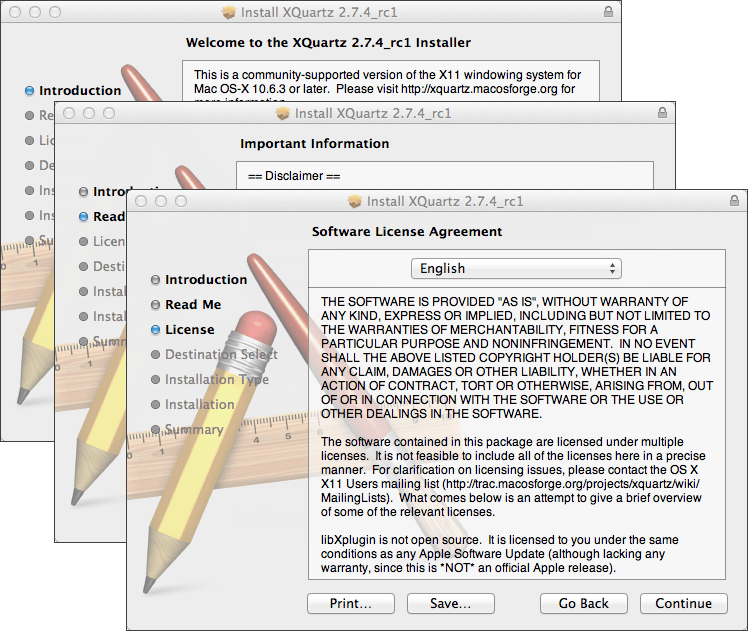
Enter your account password
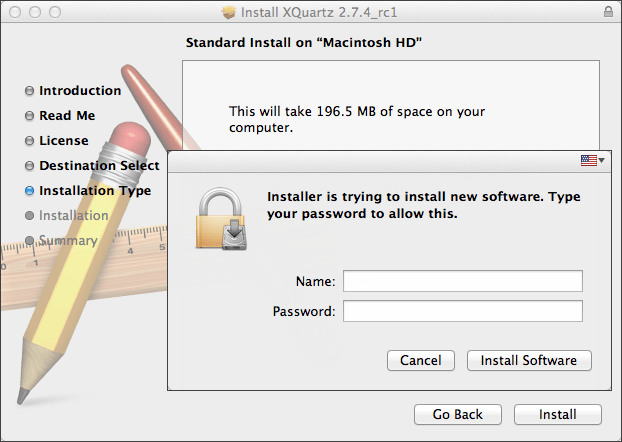
Restart the MAC so the changes will apply
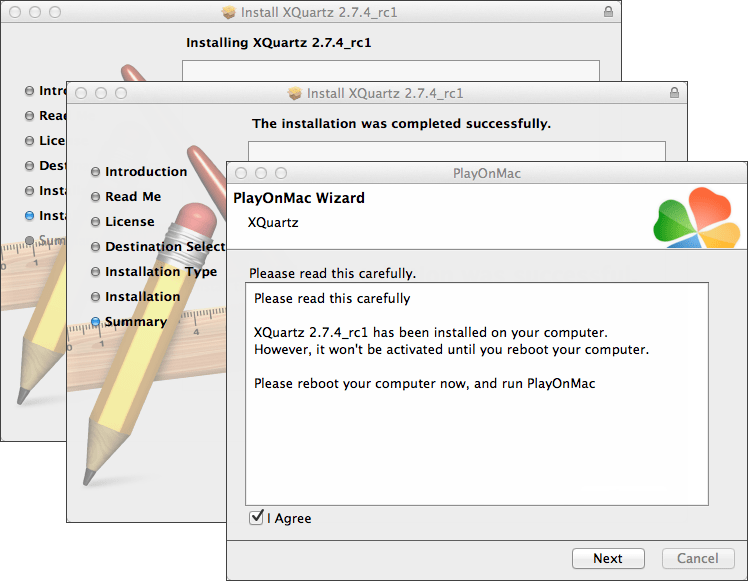
After the restart run PlayOnMac
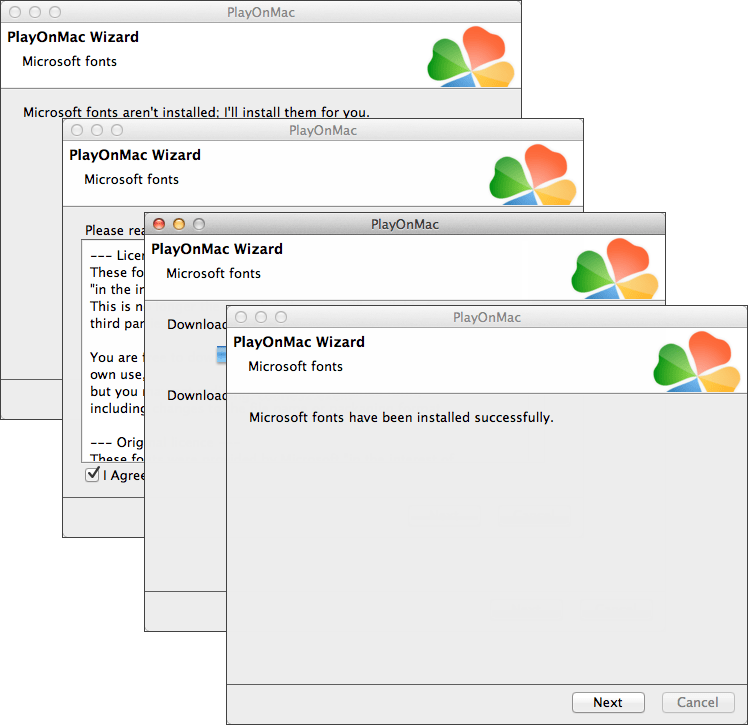
Accept the agreement
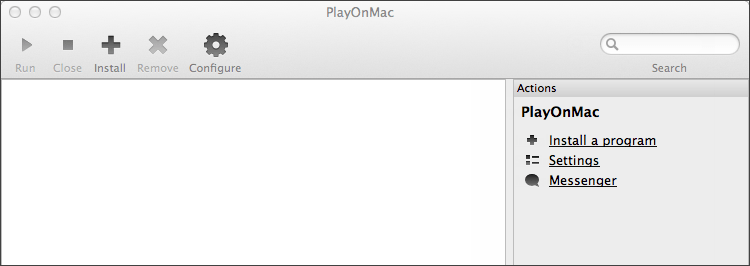
Wine 1.4.1 will be installed together
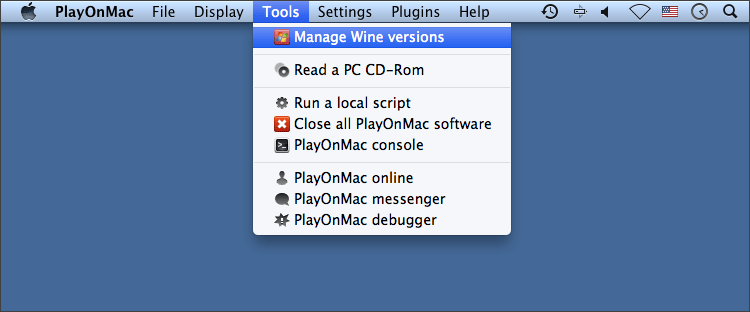
Or select the latest version
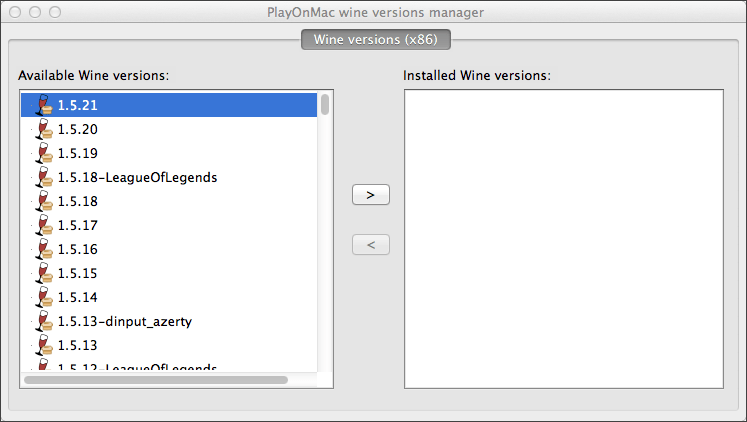
Move the latest version to the right side of the window
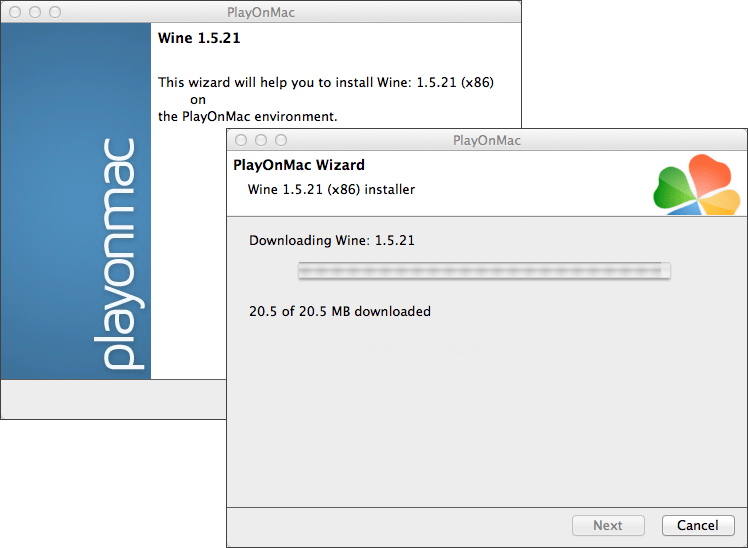
How to Install MetaTrader 4 on Mac
Install the terminal by downloading the mt4setup.exe
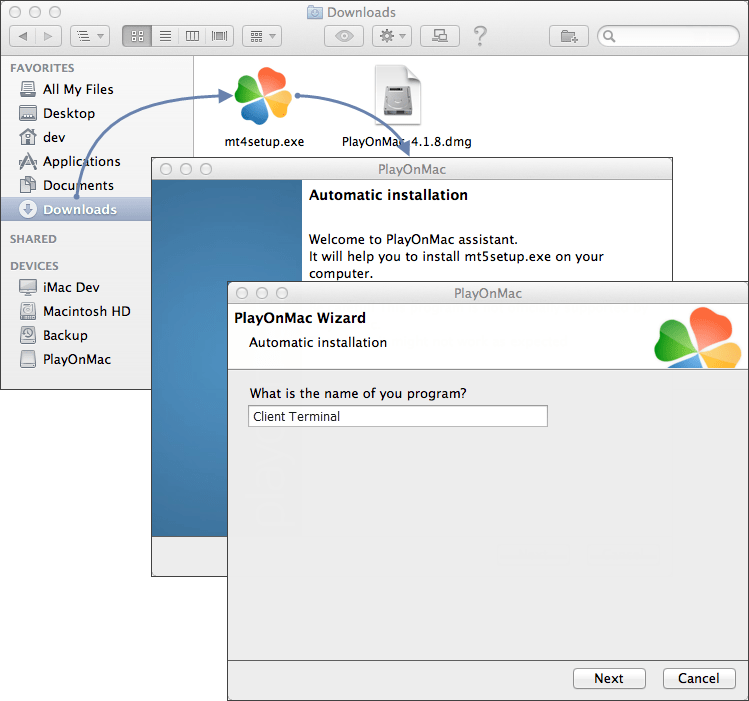
The installation process will start
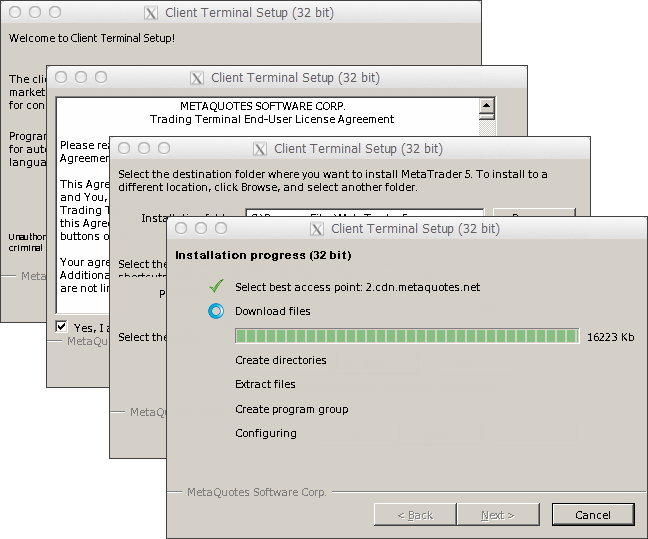
You will be able to create shortcuts for the Terminal and the MetaEditor with the PlayOnMac
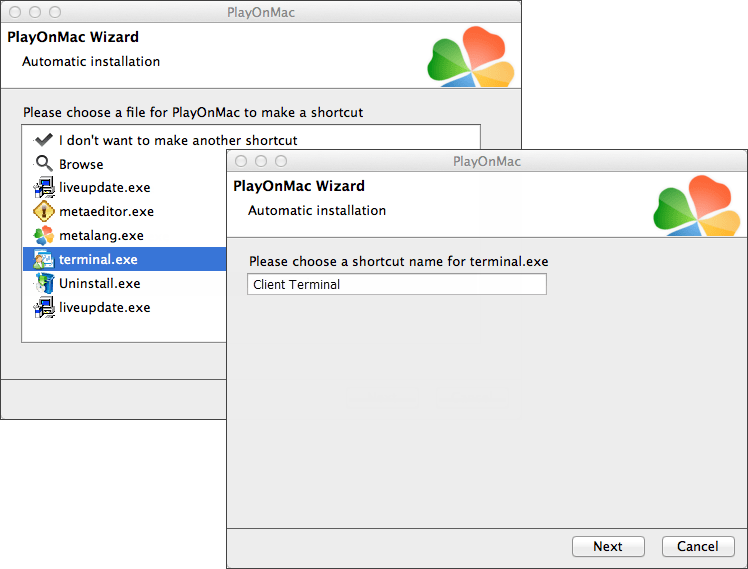
Double click on it in the PlayOnMac window to start using it
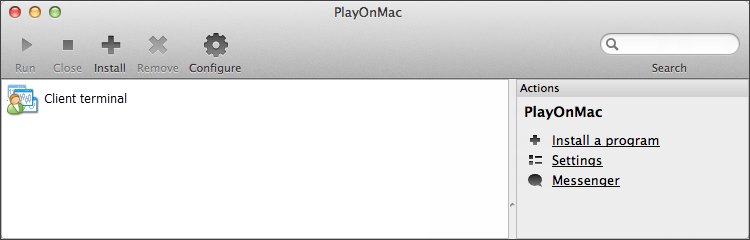
The path of the installed terminal is:
Library\PlayOnMac\WinePrefix\Client_Terminal_\Drive C\Program Files\Client Terminal
It’s not an easy thing to download MetaTrader 4 for Mac. But when you do it 1-2 times, it will become easy.
For those of you who wonder if they need mac or windows PC for MetaTrader. The answer is simple
Download & Install MetaTrader 4 on Windows
You need to click on the setup icon. Double-click on it and the installation starts. So there are some terms and conditions and I click on Next and it starts to install the platform. So it is very similar to any trading broker. It doesn’t really matter where you will download it.
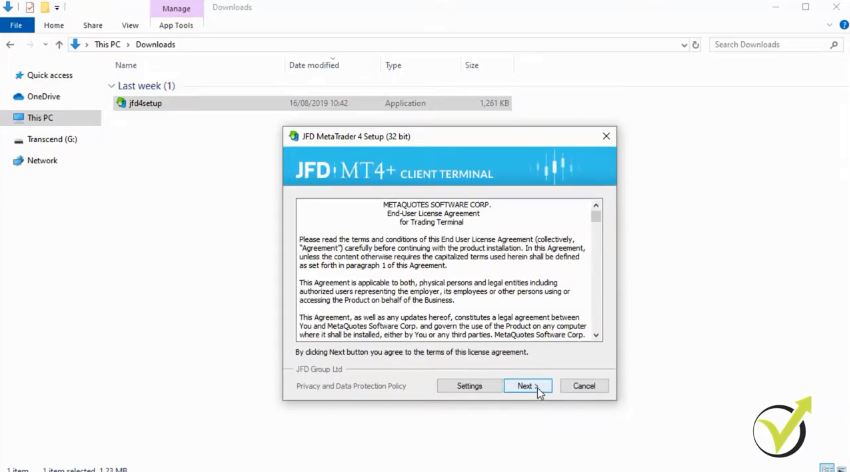
Click on Finish and automatically will open the MQL5 website which is the official website of MetaQuotes company that developed the platform. And actually, if you want to download Meta Trader for Mac or Win from the official website you will not find it because they want to push the traders to use Meta Trader 5.
But most of the traders still prefer to use MetaTrader 4. I personally prefer to use it. And if you want to use MetaTrader 4 you need to download it from the broker that you have selected to use.
Download the free MetaTrader 4 PDF guide
Demo or virtual account.
I will enter the login number and as well I will enter the password. And I click on log in and I will be logged in into the account. So for the very beginner traders, when you install it for the first time, you will see some charts that are opened with some assets over here.
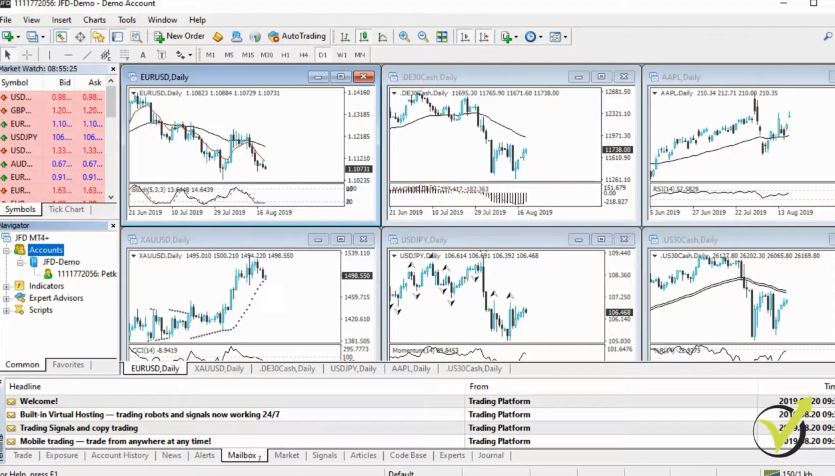
But we can change all of that. When you are done with downloading and installing MetaTrader 4 for Mac or PC you can open a $10,000 account. This is a virtual account, a Demo account for the demonstration of the system. And I always suggest my students first test it all on a Demo account. It doesn’t matter what strategy, it doesn’t matter what system.
Always test it first on a virtual account so you will not be risking any real money until you are satisfied with the results and you feel comfortable with the trading system. So here I have opened EURUSD, the Gold, some indexes, USDJPY, and AAPL. And all of that I can just close or I can change to other assets.
For example, if I want to trade the NZDUSD, I can catch it from the market watch. I can just drag it over the chart and the NZDUSD will appear on my chart.
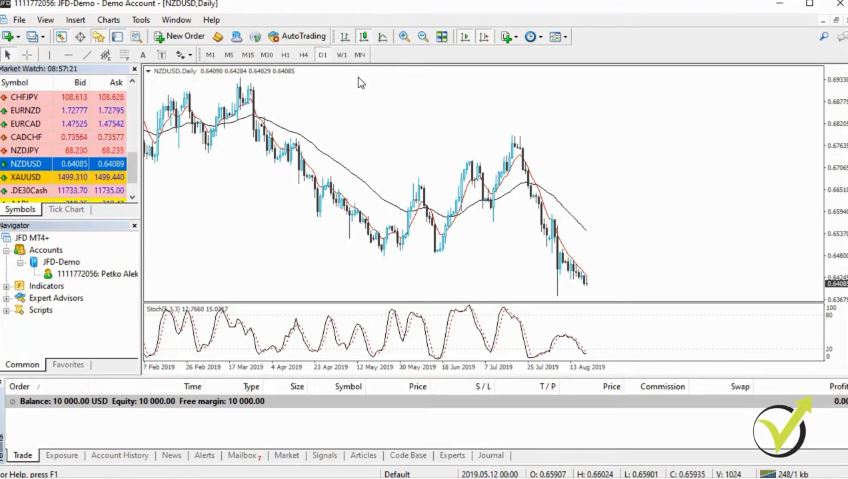
Understanding the platform’s basics
There are some indicators that came by default and in another lecture, I will show the very basics of MetaTrader, how to remove indicators, how to insert indicators, what is the market watch, the navigator, the terminal. Very simply, the basics of this platform are for the people who didn’t use it, and for those who already have the experience you can simply skip the next lecture and continue with the course.
So this is how you can download and install MetaTrader 4 for Mac or WIndows. Just a couple of steps and you have it installed for free on your trading machine.