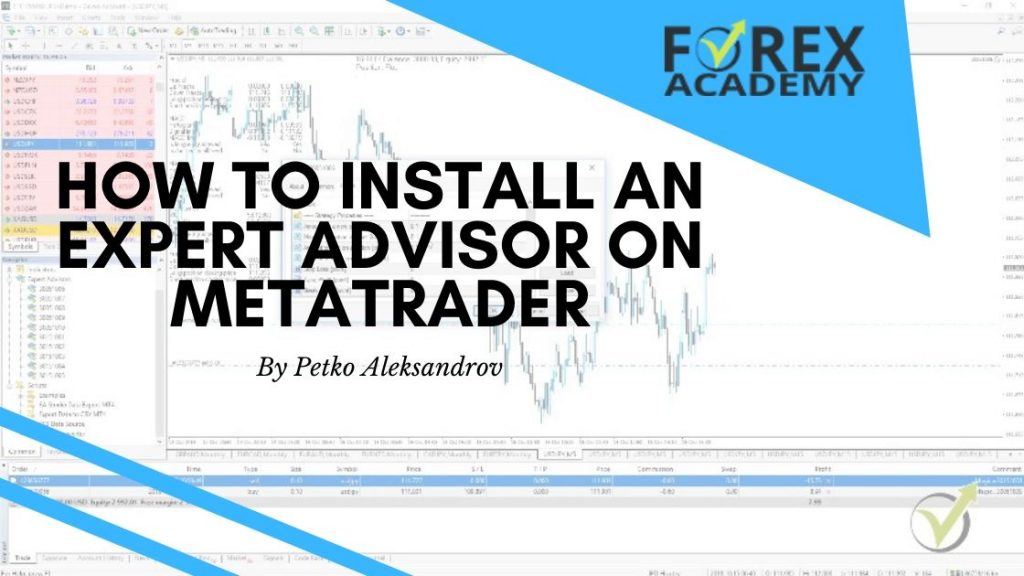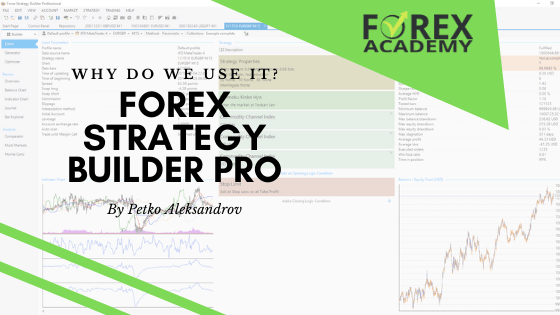How to install Expert Advisor on MetaTrader?
Hello, dear traders, it’s Petko Aleksandrov and in this article, I will show you how to install Expert Advisor on MetaTrader.
I will place Expert Advisors on the MetaTrader platform, and I will show you how to trade with many EAs and not just with one.
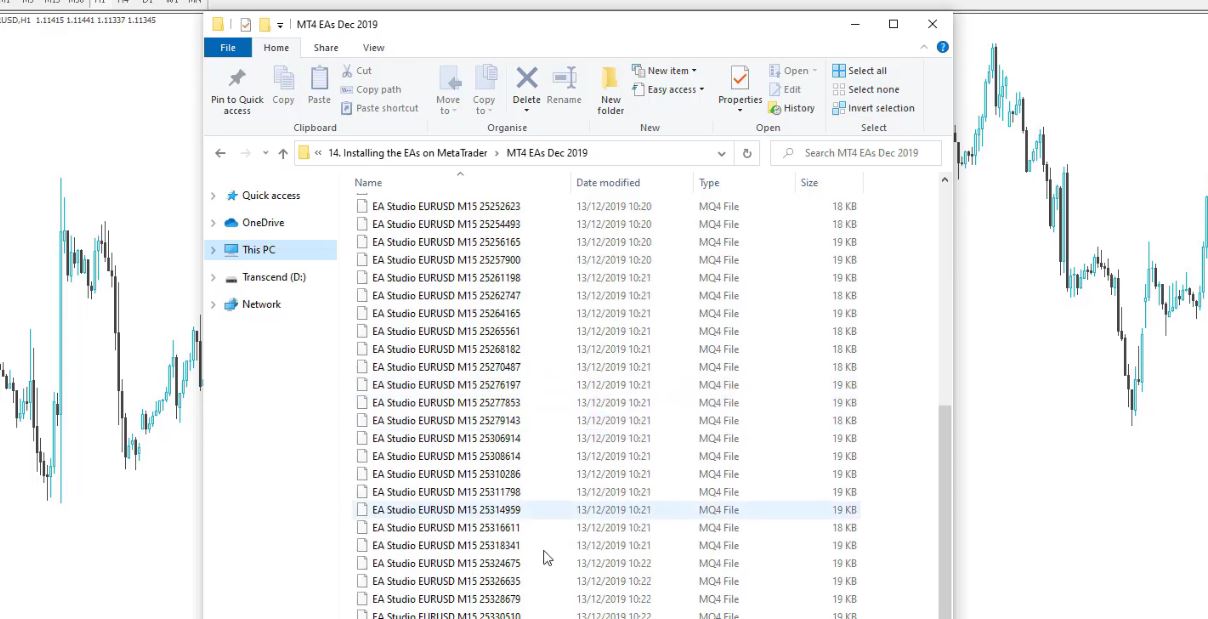
I have 50 Expert Advisors in MQL4 format because I am using Meta Trader 4.
Avoid trading much at the end of the year
Often I receive the question if I trade with the EAs all the time. I avoid the last 2 weeks of the year to do any trading. I mean I trade but with much lower size. Only the Expert Advisors that I have tested for a long time and they work for me even at the end of the year.
But when I am testing new Expert Advisors or doing my regular trading, I really avoid it at the end of the year. First, because I want to take a rest and not think about trading. And second, because at the end of the year there are these random and unexpected moves, I can say, on the market due to huge transactions that are happening between the huge companies, the Interbank market which we talked about at the beginning of the course.
And basically, this is not a good time when you want to be on the market. This is why I leave just my top Expert Advisors but with lower volume as well. And if you wonder what these transactions are I will give you one example. Let’s say you are a British company working in the US and at the end of the year, you want to take your profit back to the UK.
We can not interact with these huge movements.
I am talking here about the huge companies that have millions or even billions of dollars of profit, and they will exchange that into Pounds. And this huge transaction will affect the price of the GBPUSD, for example. And all of these transactions, first, we don’t see them. Second, we don’t know when they happen. And third, we don’t know in what direction they will affect the market.
So, once again, I prefer to stay out of the market with my normal trading. I leave a few Expert Advisors trading during this time when I am having my holiday. So now I will show you how to place
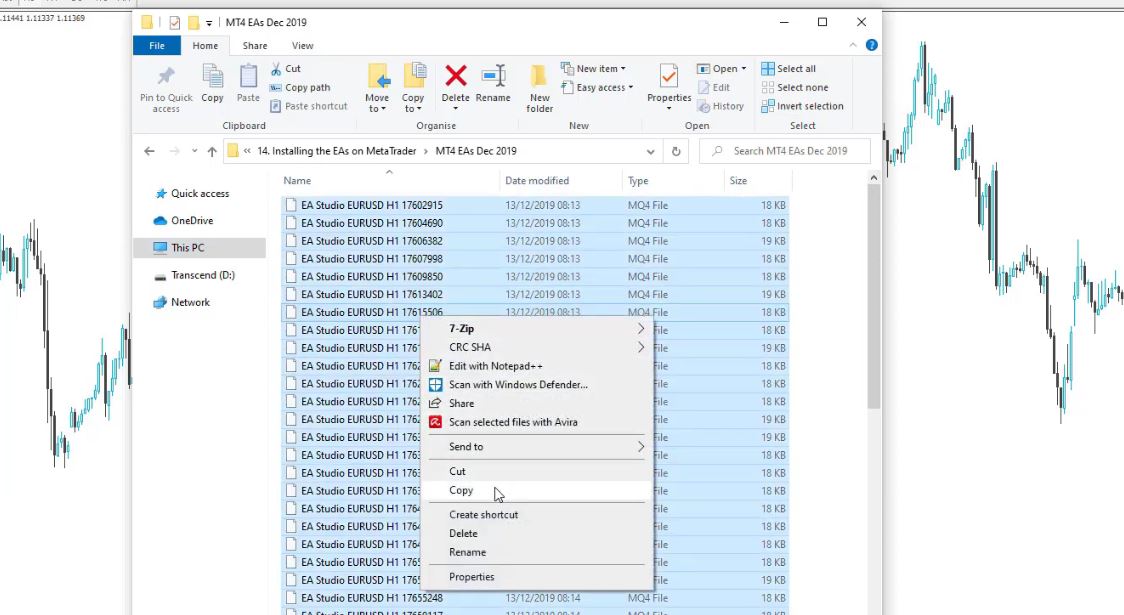
If you have any of my courses, you will find the EAs attached, and I provide PDF with a detailed explanation of how to install an Expert Advisor on MetaTrader.
So I copy them, then I go to File, Open Data Folder,
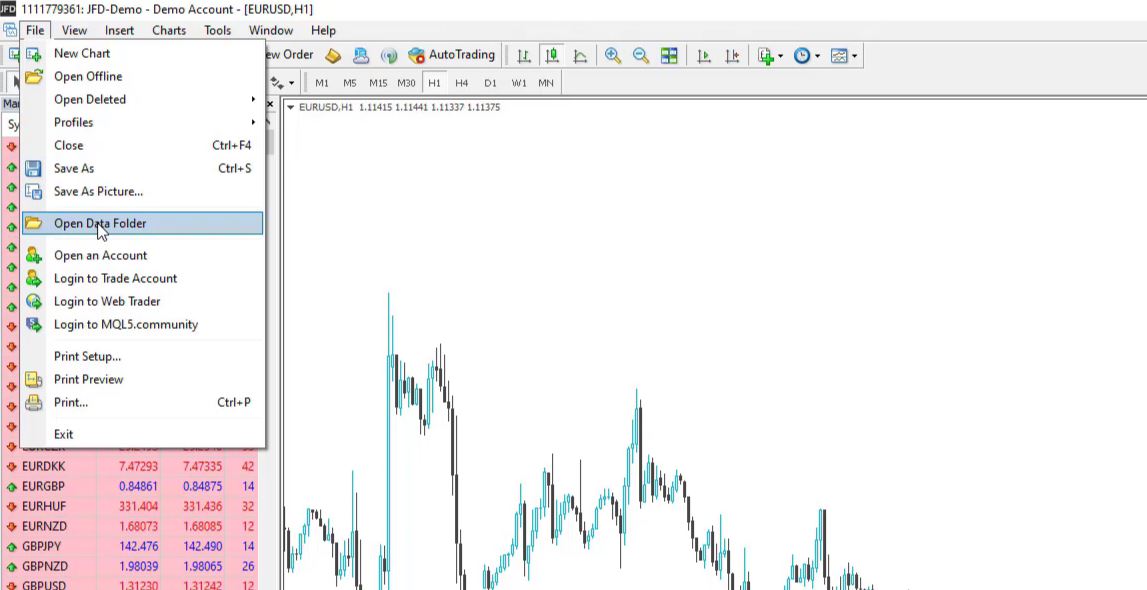
and then MQL4,
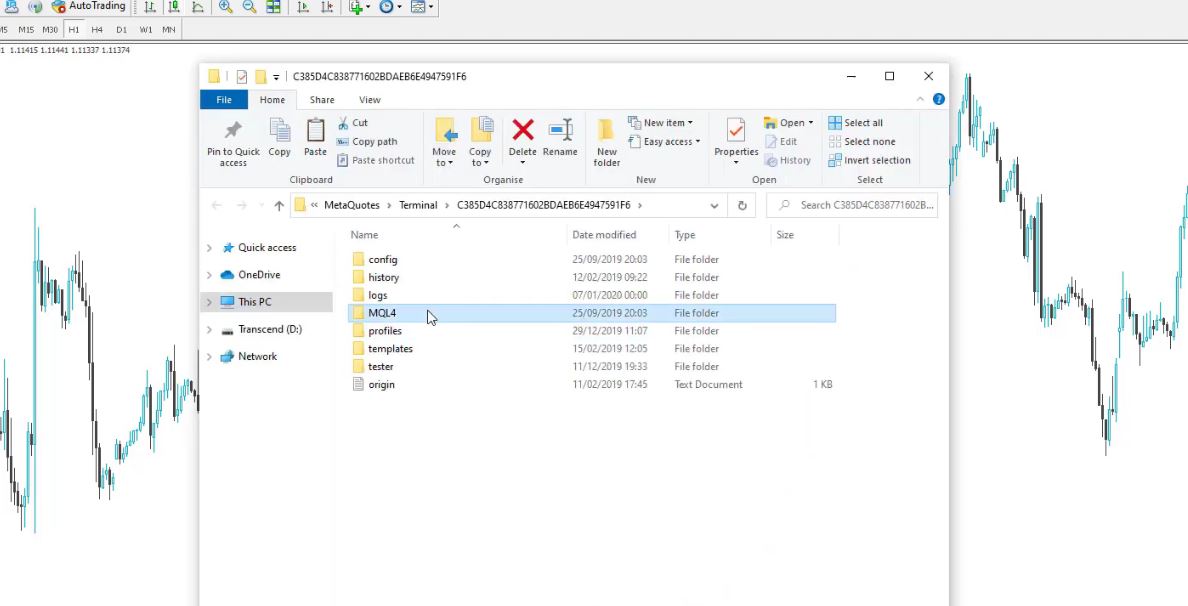
and then I go to Experts,

and this is where I will paste them. Once they are in here, I will close that folder, I will go to Expert Advisors, right mouse, and refresh.
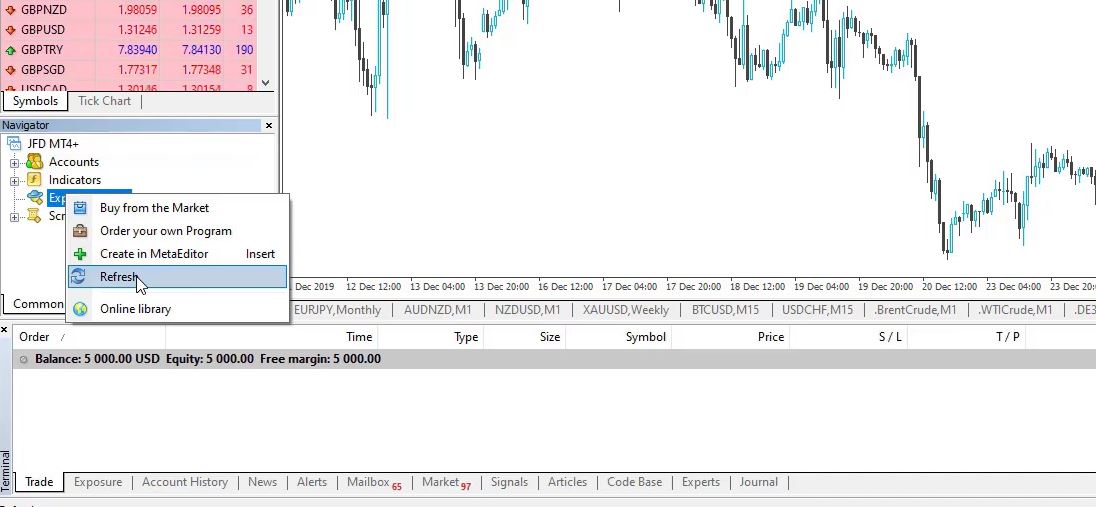
Compiling the Experts
This will force Meta Trader to compile these Experts. Because what I get is the code. I need to compile them as EX files which are the ready trading Robots. I click on Refresh and because these are 50, it will take a little bit of time. And here they are listed below.
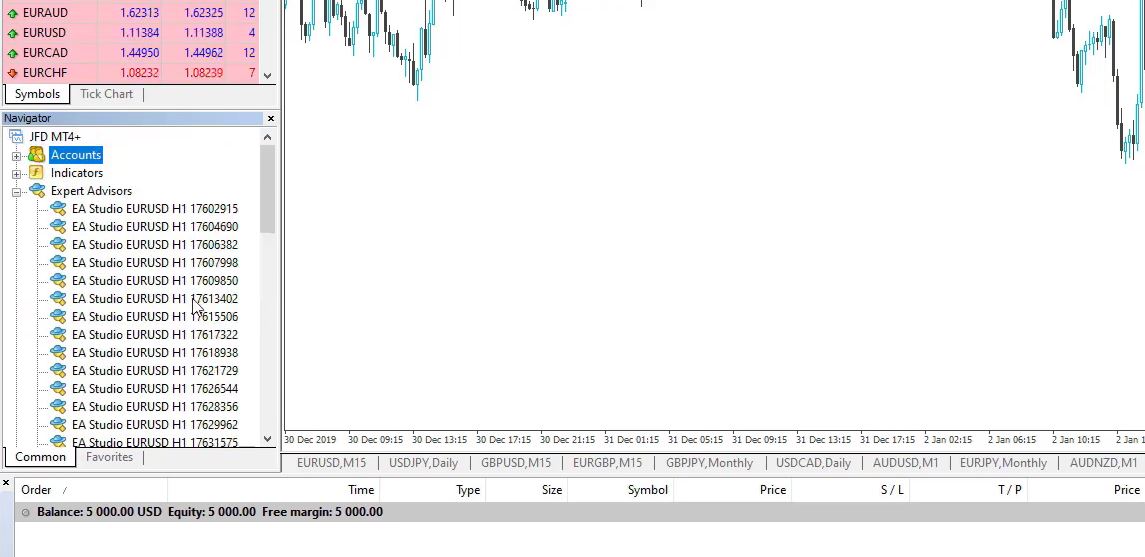
Keep in mind that if you are using MetaTrader 4, you can do this with the refresh method.
But if you are using MetaTrader 5, you will need to click on each Expert Advisor and compile it from the code. I just want to show you if I open the code of any of the strategies, there is the compile button and you can use that one as well.
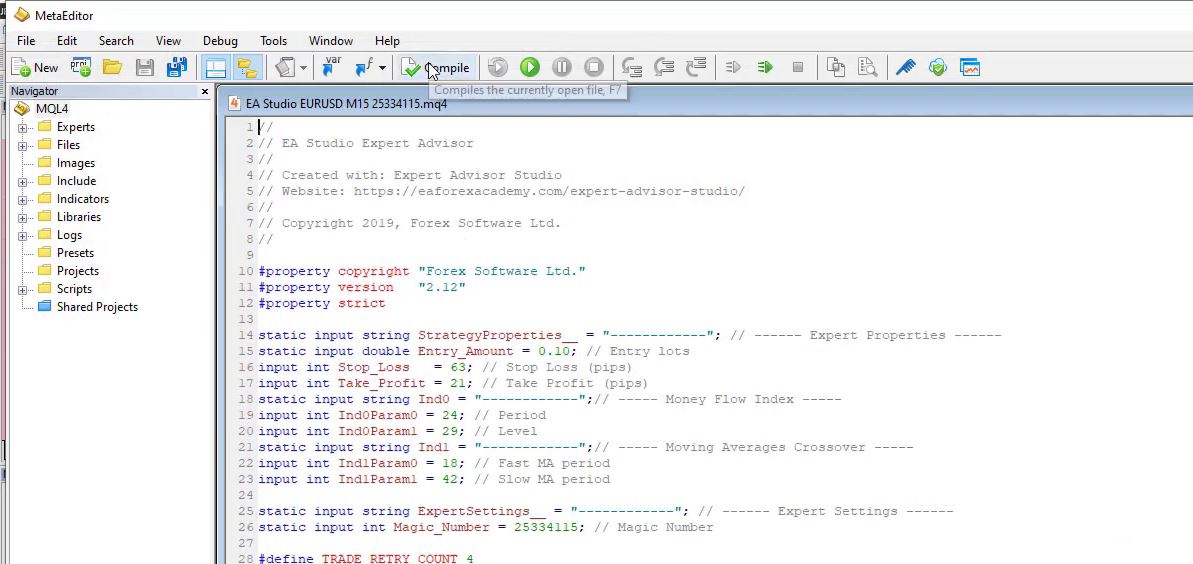
But for MetaTrader 4 it works much easier when you refresh the Expert Advisors in your Navigator tab.
And this is one of the reasons why I use MetaTrader 4, it’s much faster. I don’t need to go through each Expert Advisor. After that, you will need to open 50 different charts for EURUSD. I know this is a little bit of work but you will do it just once. I did it before recording this lecture. So if I just scroll to the right, you will see that I have many EURUSD charts, exactly 50.
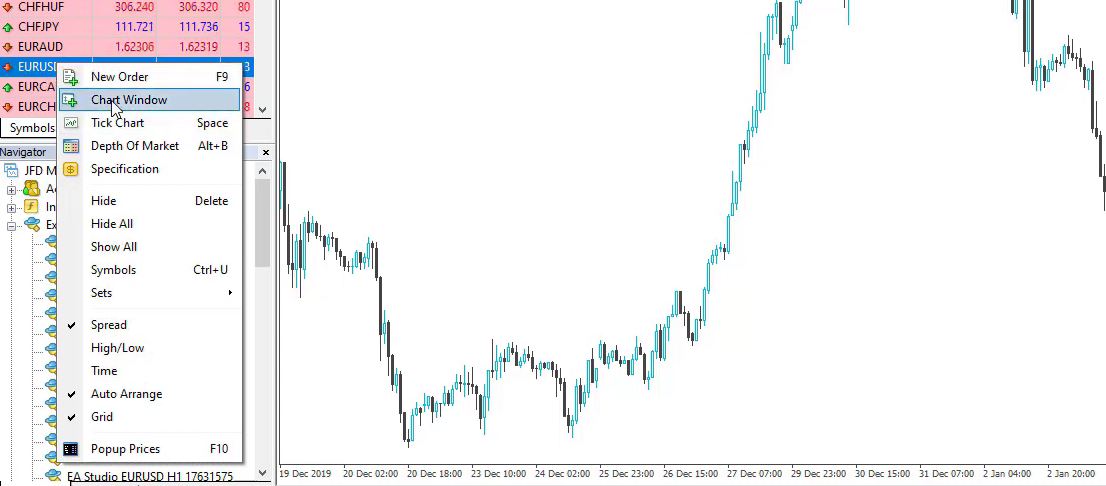
Most of the brokers by default will put some indicators over it. You can either keep them or you can remove them. Normally, I prefer to remove them. I prefer to have a clean, empty chart in front of me and I don’t want to bother myself with the indicators.
So you can remove them. Right-click, go to indicators list, and you can select each one, delete, and you will remove them.
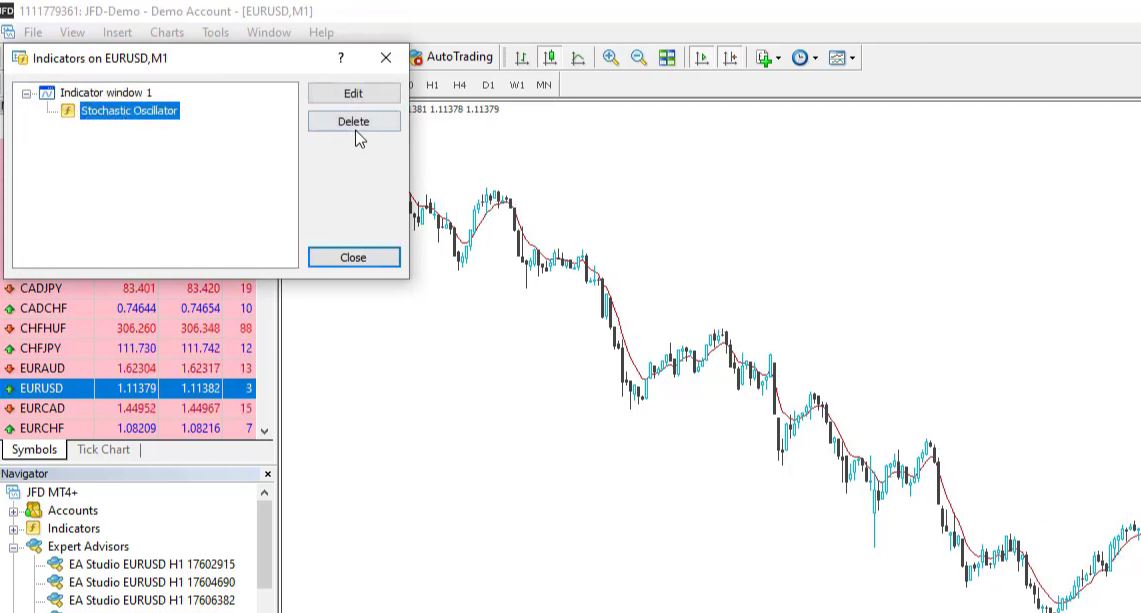
If you want to do this faster you can save it as a template. I have saved it as No indicators chart with a white background.

So if I open one more chart and I go to this template, you can see I don’t have any indicators.
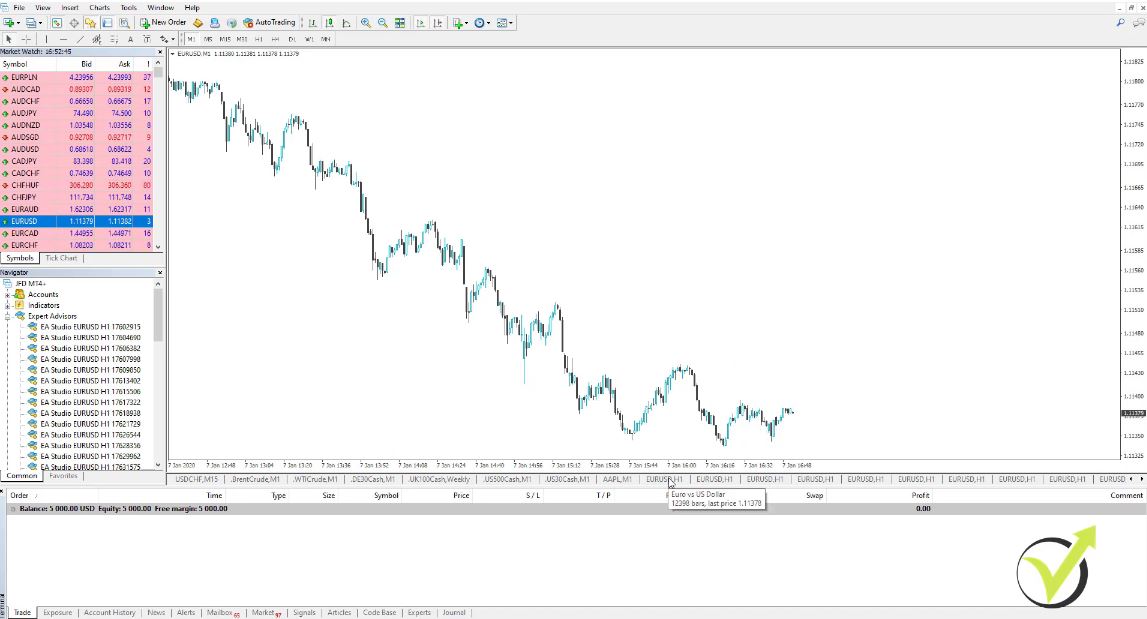
Now, one of the frequently asked questions I get is “Do I need to place the indicators over the chart when I am trading with Expert Advisors?” No, you don’t need to. The indicators are inside the code of the strategy of the Expert. You don’t need to place the indicators over the chart. What you need to place is just the Expert Advisor over the chart. Before doing that, make sure to enable the AutoTrading.
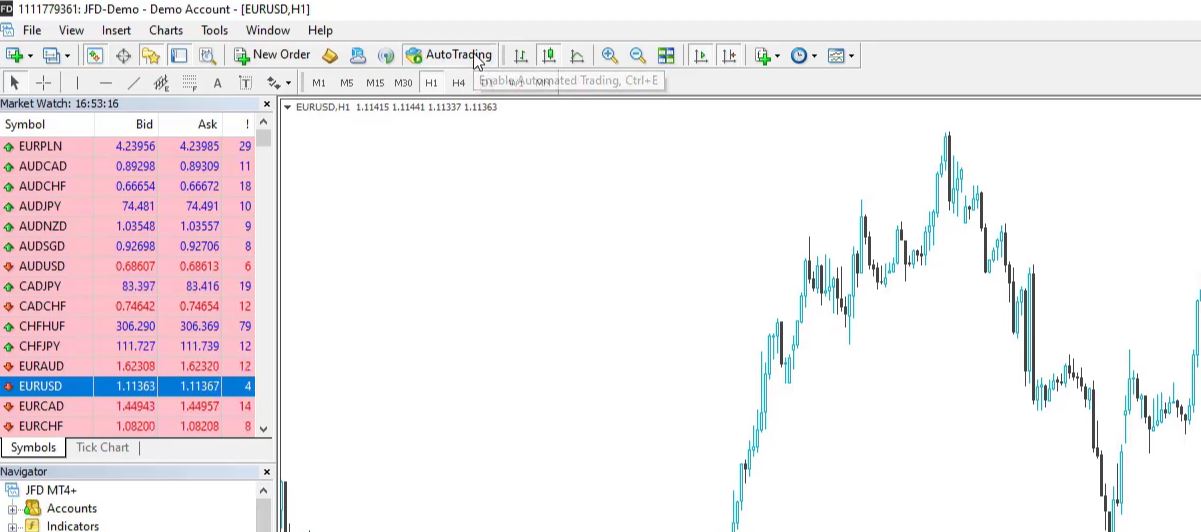
The Magic number is important when you install Expert Advisor on MetaTrader
Make sure it’s green and make sure you are on the right timeframe. So if you are trading H1 Expert Advisors, you need to have your charts on H1. And after that I have 25 for M15 and here are 25 for H1. So I will drag the first one over the chart and you will see the small menu where I have the Entry lots, Stop Loss, Take Profit, the indicator parameters, and the Magic Number which is a unique number for each Expert Advisor.
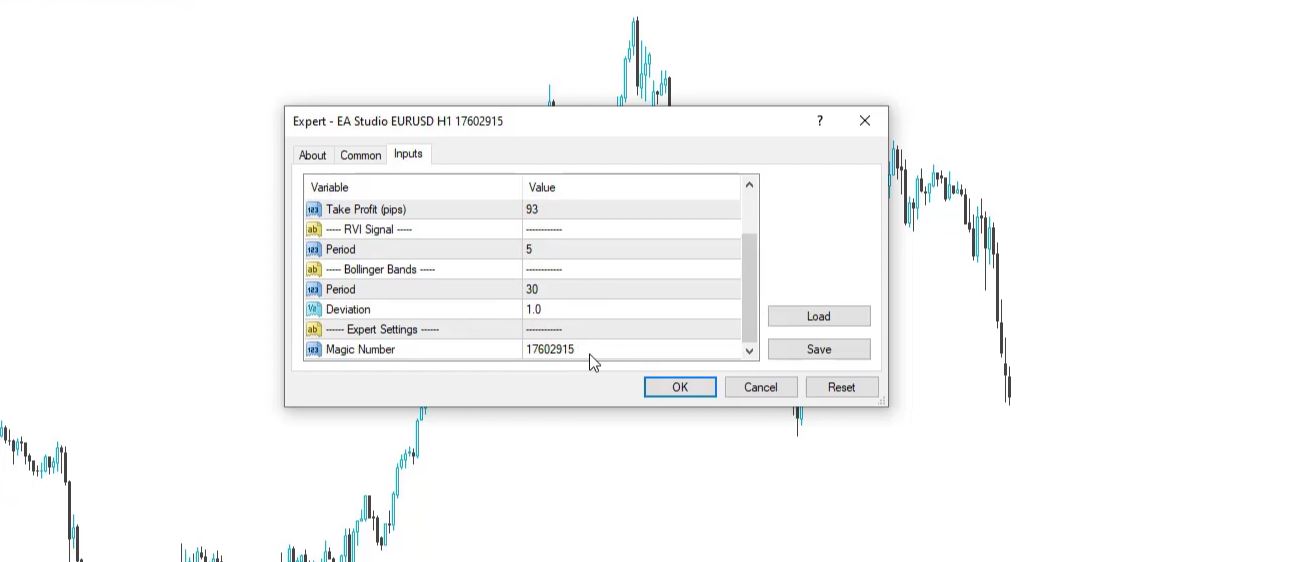
And we will use that later on to follow the results, I will show you how we do that. One-click, OK, and it is attached over the chart. You can see there is this small smiley face which means the Expert Advisor is attached and it’s working, scanning the market.
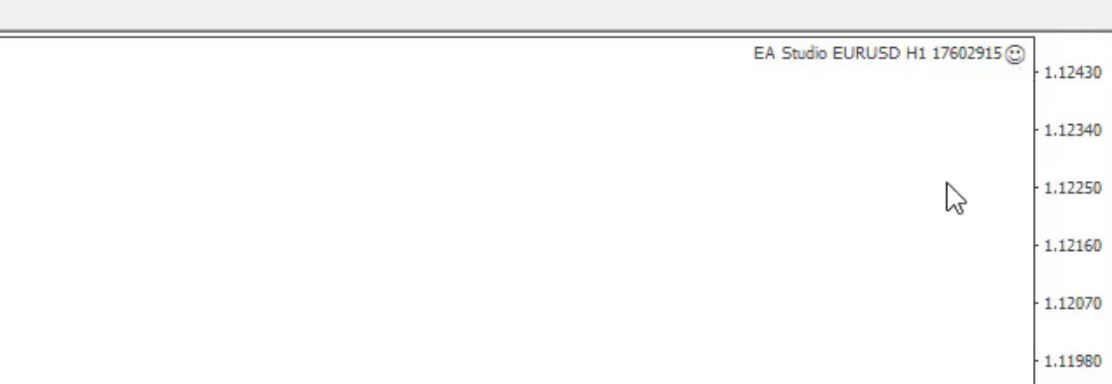
Now, I will do this for the next one as well. You can drag it or you can double-click on it, it’s one and the same thing.
And I click on OK, and it’s attached. The third one, double-click, OK, and it’s attached. And if you’re doing it for the first time, it could be a little bit slow but the next time you do it, you will do it very quickly. The rest, I will leave it to you. It’s the very same thing. Open the chart, make sure it’s on the right timeframe. You can remove the indicators or you can keep them.
This is not important, it doesn’t matter. And then you just drag it over the chart or double-click on it and you click on OK, and this is it. I think this answers the question of how to install Expert Advisor on MetaTrader.
I will continue now with the rest and I will show you some trading results.
Thanks for reading and let me know if you have any questions.
Cheers.