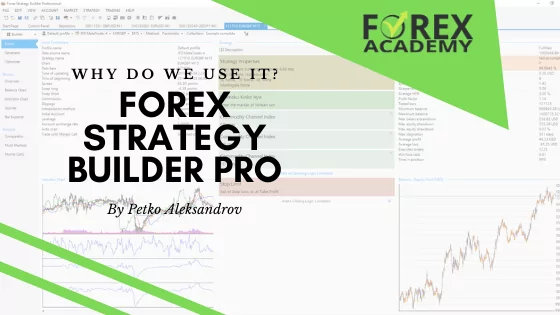What is an EA Builder?
In this Introduction to EA Builders for MetaTrader, we’re going to explore the exciting and fast-paced world of Forex trading, focusing on the role and benefits of using Expert Advisors and specifically, Expert Advisor Builders. We’ll see how using automation has changed the game for traders. An Expert Advisor (EA) Builder is a really useful tool. It lets traders set up their trading strategies to work automatically. The best part? You don’t need to know any programming to use it.
These EA Builders are especially popular with people who use MetaTrader. MetaTrader is one of the most common platforms for trading out there. What the EA Builder does is pretty cool. It takes your trading strategies and turns them into Expert Advisors. These are special programs that can do trades all by themselves, based on the rules you set. This means your trading can happen automatically, following the plan you created. It’s a big help for traders, making things simpler and more efficient. This is especially true in Forex trading, where things can move really quickly.
Introduction to Expert Advisor Builders for MetaTrader: Why Choose an EA Builder for MetaTrader?
1. Automating Trading Strategies
Traders often choose EA Builders for a key reason: to automate their trading strategies. Automation plays a vital role, especially for those struggling with manual trading. Many traders have bought EAs but are still losing money. This situation leads them to seek more reliable solutions. Additionally, some traders have tried other methods to automate their strategies but without success. Therefore, they turn to EA Builders as a more effective alternative.
Moreover, the EA Builder for MT4 stands out for its compatibility. It enables the creation of EAs that integrate smoothly with the MetaTrader platform. This compatibility is essential for traders using MetaTrader. It ensures that their automated strategies function well within the platform’s environment. The EA Builder’s user-friendly interface also makes it accessible. Even traders with limited technical skills can use it effectively. This ease of use is a significant advantage for those new to automated trading.

2. No Programming Skills Required
EA Builders are great because you don’t need to know programming. This is important because it lets more people try algorithmic trading. Now, anyone can use EA Builders, not just people who know how to code. This means more traders can use these tools to help them trade.
Focus on Your Trading Plan
Also, EA Builders let traders focus on making their trading plans better. They don’t have to worry about learning hard programming languages. They can spend their time looking at market trends and improving their trading strategies.
In short, EA Builders make algorithmic trading easy for everyone. They take away the need to know programming. This helps many different traders get into automated trading easily. Now, traders can think more about their trading ideas and less about coding. This makes trading more open and easy for everyone.
3. Introduction to Expert Advisor Builders for MetaTrader: Strategy Optimization and Testing
EA Builders have special tools for testing how strong your strategy is. They have things like Monte Carlo and Multi-Market tools. These tools are really important. They make sure your trading plan is not too fine-tuned and can work well in different market situations.
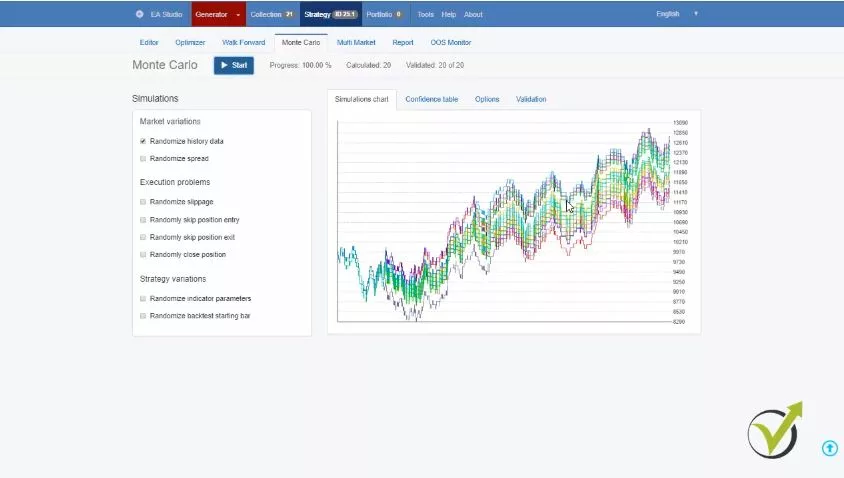
Making Sure Your Strategy Works Well
These testing tools help you see if your strategy is good for various markets. They check that your trading plan is not just good for one type of market. This is key to having a strategy that can do well over time, no matter how the market changes.
4. User-Friendly Interface
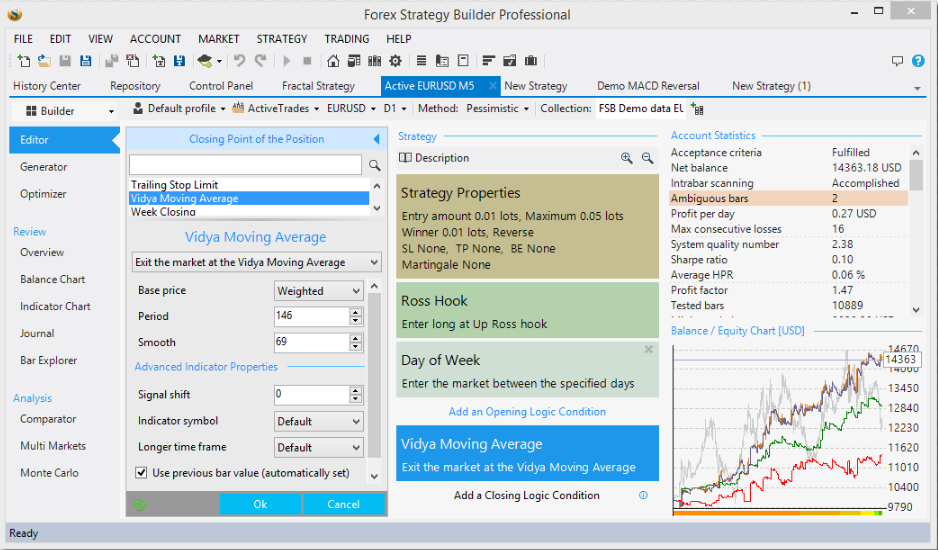
Easy-to-Use EA Builders for MT4
EA Builders for MT4, such as Forex Strategy Builder Professional and Expert Advisor Studio, are easy to use. They have user-friendly interfaces. This means they are simple to understand and work with. They come with helpful features like strategy generators and strategy editors. These tools help you make and change your trading strategies easily.
Tools for Creating and Testing EAs
These EA Builders also have different testing tools. These tools make it easy and efficient to create and test your EAs. You can quickly see if your strategies work well. This makes the whole process of building and checking your EAs straightforward. You don’t have to spend a lot of time figuring things out.
Introduction to Expert Advisor Builders for MetaTrader: The Process of Building an EA
Strategy Creation
Understanding Expert Advisor Builders for MetaTrader
Expert Advisor Builders, especially for MetaTrader, simplify trading. They let you create strategies easily. First, you set rules for entering and exiting trades. You also decide your stop loss and take profit limits. This is crucial for managing risks and potential gains.
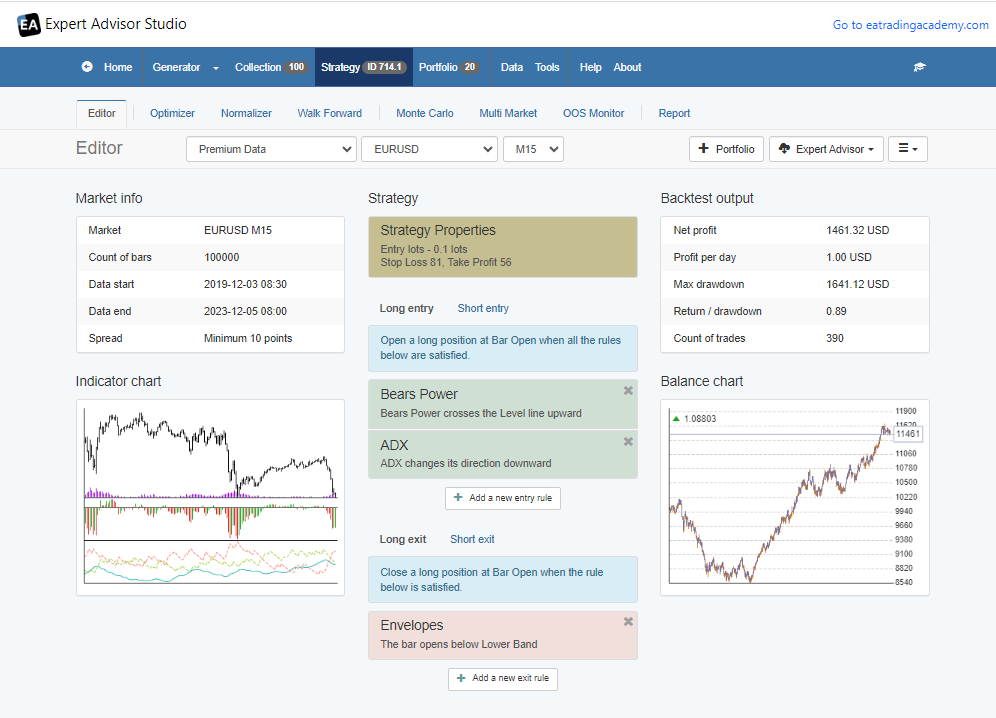
EA Studio: Enhancing Your Trading Strategy
EA Studio, a powerful EA building software, enhances this process. It helps you fine-tune your strategy. With EA Studio, you can adjust your trading rules for better outcomes. This tool is user-friendly, making it ideal for those new to trading. We’ll discuss this a little later in the blog post.
Optimizing for Success
After setting your strategy in the EA Builder, the next step is optimization. Here, you test and refine your rules. The goal is to improve your trading performance. EA Studio offers advanced features for this. It allows you to experiment and find the most effective approach for your trades.
Introduction to Expert Advisor Builders for MetaTrader: Strategy Creation in EA Studio
EA Studio is one of the most widely used EA Builders for MetaTrader, known for its efficiency and user-friendly interface. It plays a crucial role in strategy creation, allowing traders to automate their trading strategies with ease.
- Automating Strategies: With EA Studio, traders can convert their trading ideas into automated strategies. The process involves defining entry and exit rules, setting stop loss and take profit levels, and other parameters that dictate how the strategy will operate.
- Utilizing Indicators: EA Studio provides a wide range of indicators that traders can use to build their strategies. These indicators help in identifying market trends and making informed trading decisions.
- Customization and Flexibility: The platform offers high customization, enabling traders to tweak their strategies according to their trading style and risk tolerance. This flexibility is vital for creating strategies that align with individual trading goals.
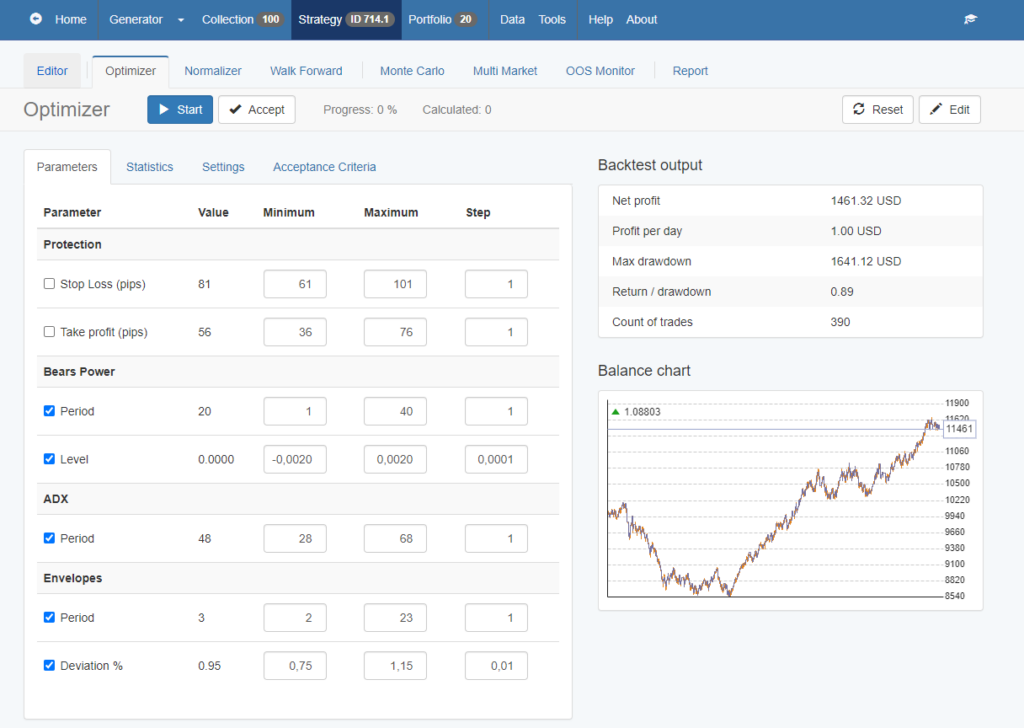
Introduction to Expert Advisor Builders for MetaTrader: Backtesting
After creating your strategy, backtesting it is vital. You use historical data for this. It shows how your strategy would have worked in the past. This step is important to predict how it might perform in the future.
The Role of Historical Data in Backtesting
Using past market data, backtesting evaluates your strategy’s effectiveness. It’s like a rehearsal for your trading plan. You get to see the strengths and weaknesses of your strategy. This insight is crucial for making informed trading decisions.
Fine-Tuning for Future Success
Backtesting helps you fine-tune your strategy. You learn from past market trends. This knowledge guides you in improving your strategy for future trading. It’s a step that cannot be overlooked for anyone serious about successful trading.
Backtesting in Real-Time with EA Studio
Backtesting is a critical step in the EA creation process, and EA Studio excels in this area by offering real-time backtesting capabilities.
- Historical Data Analysis: EA Studio allows traders to test their strategies against historical market data. This feature is essential for understanding how a strategy would have performed under past market conditions.
- Real-Time Testing: Unlike some other platforms, EA Studio provides the ability to backtest strategies in real-time. This means traders can see how their strategies are performing with current market data, giving them a more accurate picture of potential future performance.
- Robustness Testing Tools: The platform includes tools like Monte Carlo simulations and Multi-Market testing. These tools help in assessing the robustness of a strategy by testing it under various market conditions and scenarios.
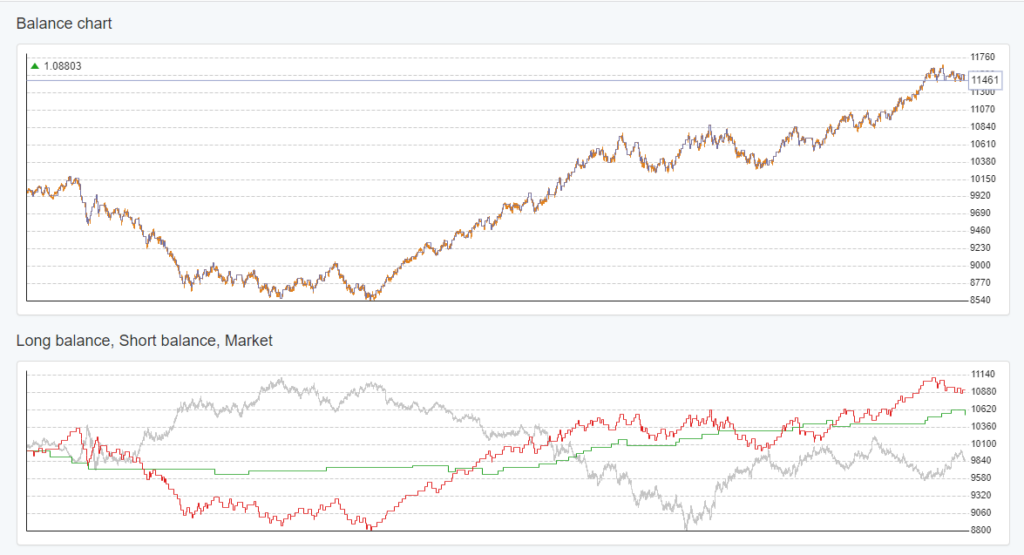
3. Exporting and Implementing the EA
Once you’ve tested and optimized your strategy, it’s time to export it to MT4. This step is usually simple. With just a few clicks, your EA is ready for live trading.
Introduction to Expert Advisor Builders for MetaTrader: Ease of Integration with MT4
Placing your Expert Advisor onto your MT4 chart is a straightforward and user-friendly experience. This ensures that your trading strategy transitions smoothly from the testing stage right into real trading. Such an easy and efficient shift from manual to algorithmic trading is crucial, especially for traders who prioritize quick and effective implementation of their strategies. This streamlined process helps in reducing any complexities, ensuring that traders can move their focus quickly from development to active trading in the market.
One-Click Export:
EA Studio streamlines the process of transforming your trading strategy into a functional Expert Advisor. With a simple, one-click export feature, it eliminates complex steps. This means you can quickly and effortlessly get your EA ready. Once you click to export your Expert Advisor, it is prepared to be used in MT4. This allows for swift transition to live trading, making it convenient and time-efficient for traders eager to test their strategies in real market conditions.

Introduction to Expert Advisor Builders for MetaTrader: Compatibility and Efficiency:
The Expert Advisors created in EA Studio work perfectly with MT4. This compatibility guarantees a seamless integration with the platform. The effectiveness of EA Studio in both developing and evaluating strategies greatly shortens the time it takes to go from an initial strategy idea to actively trading it in the live market. This efficiency is a major advantage for traders looking to quickly implement and benefit from their trading strategies.
Ready for Live Trading
Once you export your EA, it’s ready for the real market. This is when you move from just planning and testing to actually trading. It’s a very important step. It’s when your trading strategy starts working in the real trading world.
Introduction to Expert Advisor Builders for MetaTrader: Starting Active Trading
This step is like bringing your strategy to life. Now, you’re not just testing; you’re really trading. It’s a big change. Your strategy is now part of the fast-moving world of trading. This is where you see how your plan does in real market conditions.
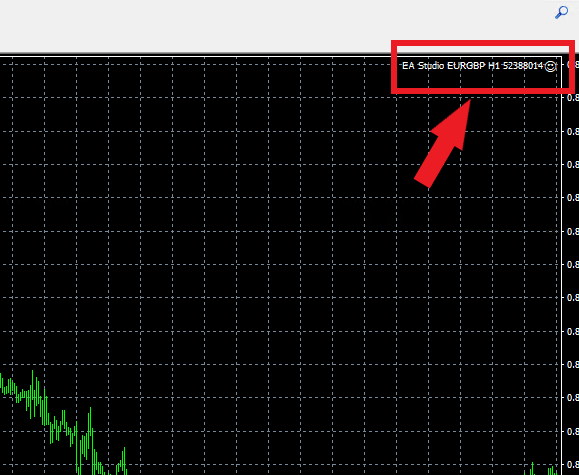
Conclusion: Embracing the Future of Trading
EA Builders for MetaTrader have really changed how traders work in the Forex market. They make strategies automatic. They also give you strong tools to test your strategies. Plus, you don’t need to know how to program. All this has made trading with algorithms easier and more efficient.
Whether you’ve been trading for a long time or are just starting, EA Builders can help a lot. They can make your trading strategy better. This could lead to you doing better in your trades. EA Builders are helpful for everyone in Forex trading.