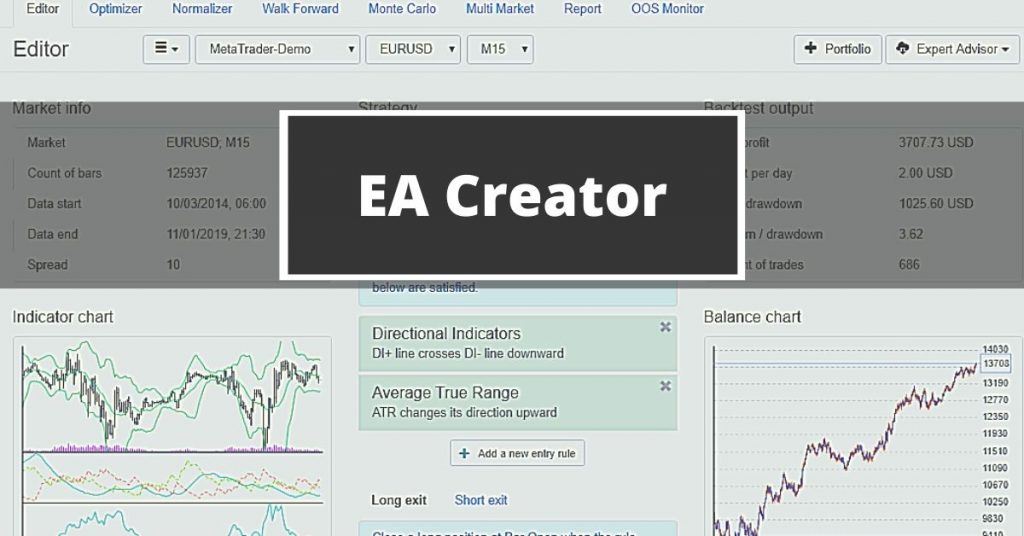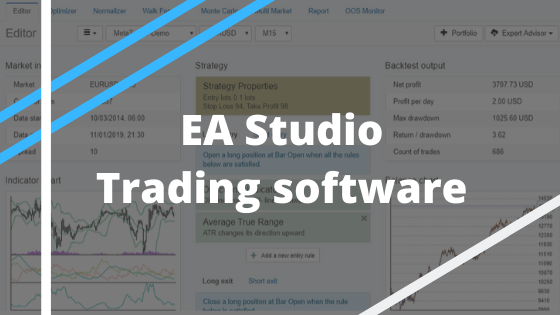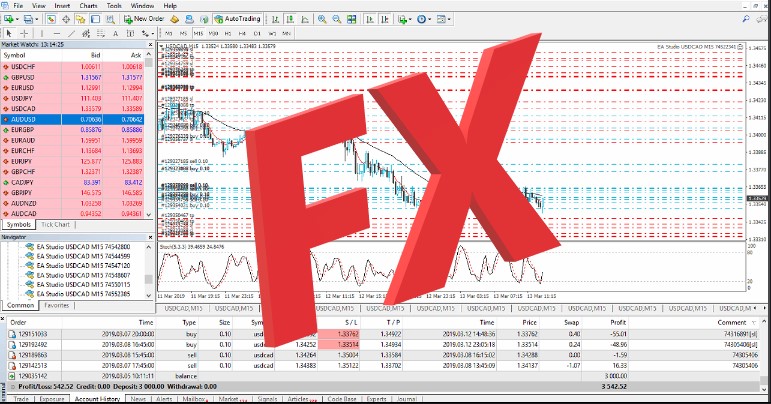EA Creator is the tool that every advanced trader wants to use
In this post, we are going to have some fun. We are going to generate Expert Advisors, we’re going to select the best strategies, I’m going to show you how to filter them, and we are then going to take our Expert Advisors that have been filtered with the best performance and place them on all 4 of our Demo accounts. That is possible with EA Creator.
We’re going to track the progress of the Expert Advisors on each of the Demo accounts, and we’re going to select the best ones. From there, I’m going to show you how we open a second Demo account, which will simulate a live account, and how we then select the best performing Expert Advisors from our Demo accounts and place it onto this live account and then start monitoring the performance.
What is EA in Forex trading?
I’m going to be showing you how we generate our strategies using EA Studio software and how we then download them as Expert Advisors. The first thing you’ll notice is that on the right, under My data, I have the data that we have imported from IG, from ForexTime, and from DukasCopy.
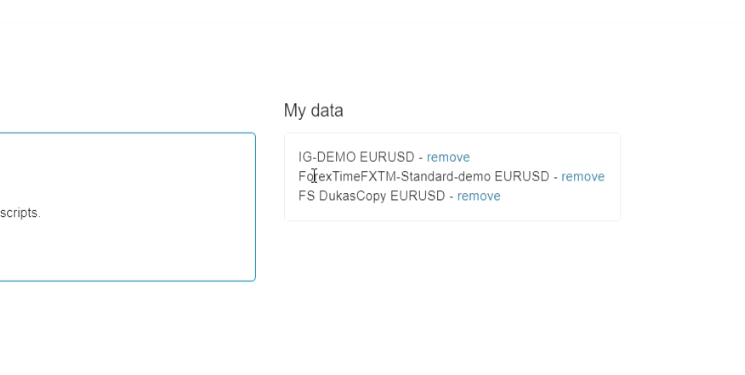
But there is no data here from JFD. The reason for this is if we go to our generator, the first thing under historical data we have is the data source. And here, you can select. So as you saw, we have IG, we have ForexTime, and we have DukasCopy.
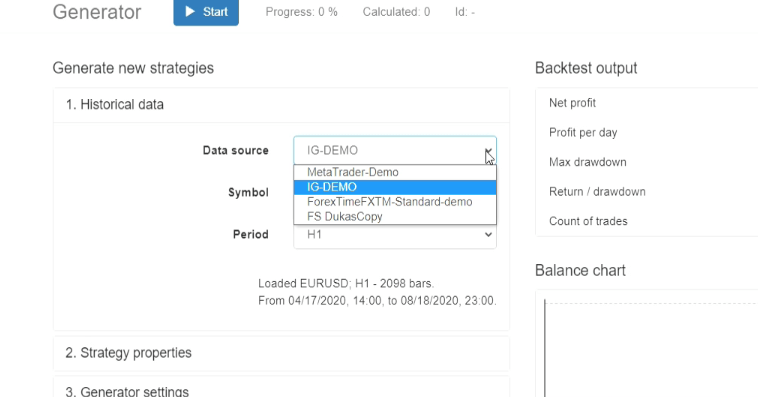
The lots in the EA Creator sets your trading volume
But the very first one is Meta Trader Demo. Now, Meta Trader Demo is, in fact, historical data from JFD. We don’t need to import it because it is already in Expert Advisor Studio and it gets updated daily. So you always have the latest historical data available from JFD within Expert Advisor Studio.
Let’s run through how we generate our strategies. The first thing is we go to historical data, we select our data source, we select our symbol.
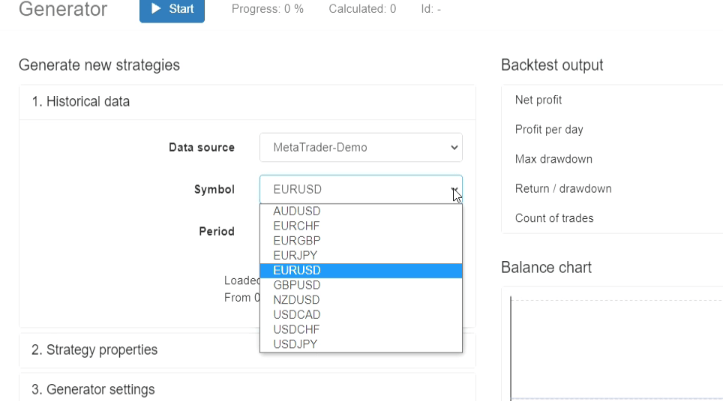
Now, on the drop-down, you’ll notice that we have a number of different assets or a number of different currencies available.
And this is, again, because the historical data for all of these currencies is within EA Studio from JFD. In this course, we’re doing EURUSD, so we’re going to keep it at EURUSD. And the period, we’re going to keep at H1. You can select all of the different time periods but we are creating Expert Advisors on the one-hour chart, on the H1.
I see that we have 37,000 bars and the date is from 2014 to current. The next thing we are going to do is go to strategy properties.
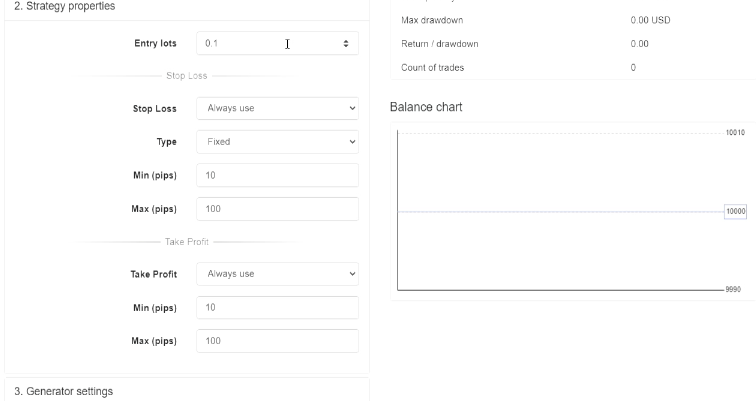
Entry lots – here is where we can select our entry lots. I always keep it on 0.1 and this is my recommendation to you, especially if you’re a beginner trader.
Take Profit
Don’t make it too big because you are going to amplify your risk too much. Stop Loss, we have a number of options – we have Always use, May use, or Do not use. We’re going to keep it on Always use. Under Type is Fixed, Trailing, Fixed or Trailing, and we’re going to keep it on Fixed.
Minimum pips, we’re going to keep it at 10, and Maximum pips, 100. Then for Take Profit, we’re going to do very much the same thing. We have the options of Always use, May use, or Do not use, and we’re going to keep it on Always use. Minimum pips is going to be 10 and Maximum pips is going to be 100. Then generator settings.
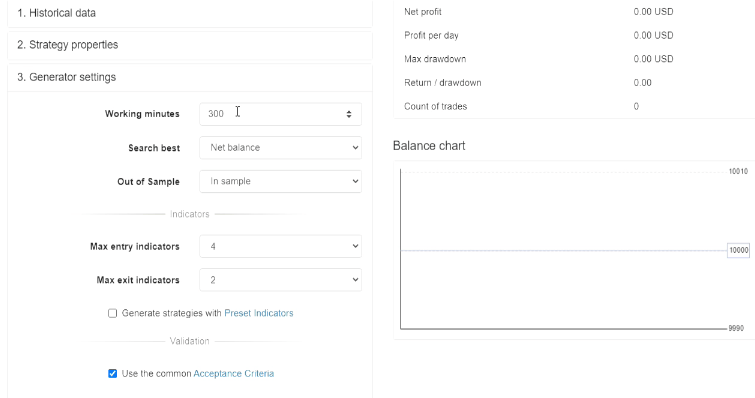
So working minutes – here is where you would put the amount of time that you want your generator to run. I usually keep it between 300 and 600 minutes, which is between 5 and 10 hours. If I’m going to let it run overnight, I’ll put it at 600 minutes.
But it is now morning and I wanted to generate strategies by this afternoon. So I’m going to put it on 300, which is 5 hours. Search best, so here, again, there are a number of options. We’re going to keep it on Net balance. Basically, what will happen is that the strategies that have produced the highest Net balance will be first in our collection under Out of Sample. We’re going to keep it on In Sample.
Acceptance criteria is crucial in the EA Creator
Max entry indicators are going to be 4, and Max exit indicators we are going to leave at 2. Then Generate strategies with Preset Indicators, if this is selected, just unselect it. And ensure that the checkbox for Use of the common Acceptance Criteria is selected.
We’re then going to click on Acceptance Criteria and that will bring us to the page below.
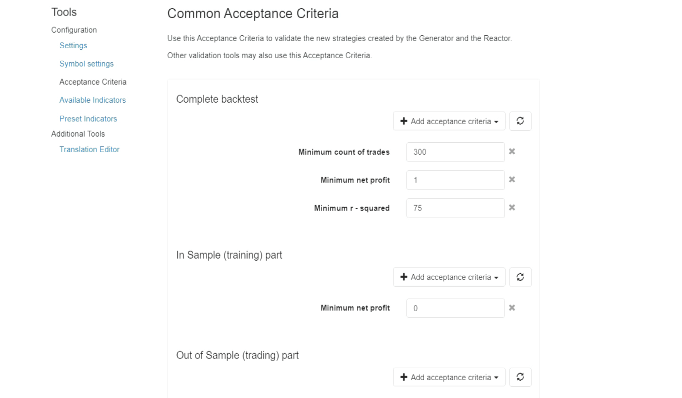
Now, this is where we set the Acceptance Criteria for our generator and this is where we set the parameters that we want our generator to use when creating strategies.
So what we’re going to do is we’re going to make our Minimum count of trades 300, Minimum net profit and Minimum r-squared we’re actually going to get rid of. And how we do that is very easy, we just click on the red X. Then we’re going to click on Add Acceptance Criteria and as you can see, here, we have a lot of options available.
And the one that we’re going to use here is Minimum Profit Factor. Here we’re going to set this to 1.2. So what do these 2 mean? Minimum count of trades, what it means is that this strategy must be tested a minimum of 300 times over the historical data, and the Minimum Profit Factor must be 1.2.
EA Creator: Expert Advisor Studio
So in other words, if we take all of our wins versus all of our losses, the Profit Factor needs to be 1.2. For In Sample and Out of Sample, we’re going to leave. We are not going to use that. Then from here, we’re going to go back to our generator and we’re going to click Start.
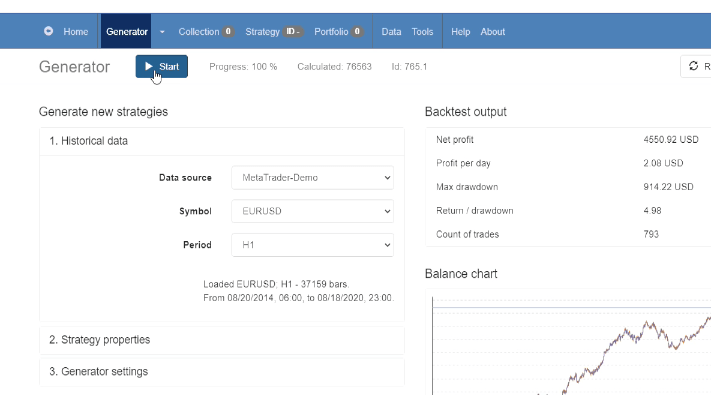
Now, what you’ll see is that it’s calculating strategies very quickly. And as it finds strategies based on the Acceptance Criteria that we put in, it will put them into our collection. So we’re going to let this run over the next 5 hours. And when we’re done, we will have 100 strategies in order of the highest net balance over the time period.
So the next step is that we’re going to do exactly the same thing using the historical data from the rest of the brokers. Now, one of the great things about Expert Advisor Studio Is that you can run multiple instances of the generator in different browser windows.
So while this generator is running, we’re going to open another browser window. We’ll bring it across here and we’re going to go to the generator.
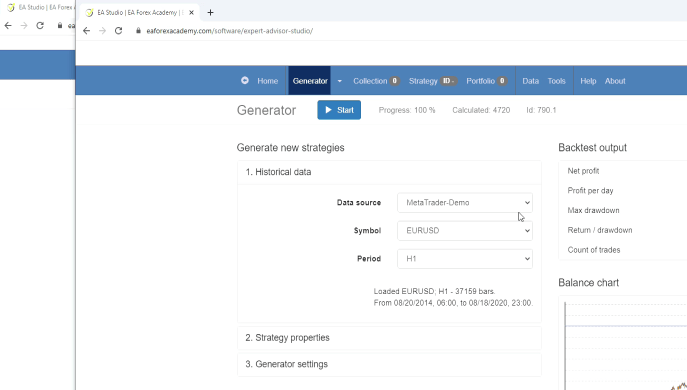
We’re going to select the historical data from one of the other brokers, in this case, Let’s use IG-DEMO.
Profit factor
If we then go and we look at our settings, they will all be saved. So all the settings will still be the same. Great Acceptance Criteria, you can see that the Minimum count of trades is still 300 and the Minimum Profit Factor is still 1.2. We then go to Generator, make sure that’s an IG-DEMO, and we press Start.
And as you can see, we now have 2 generators running.
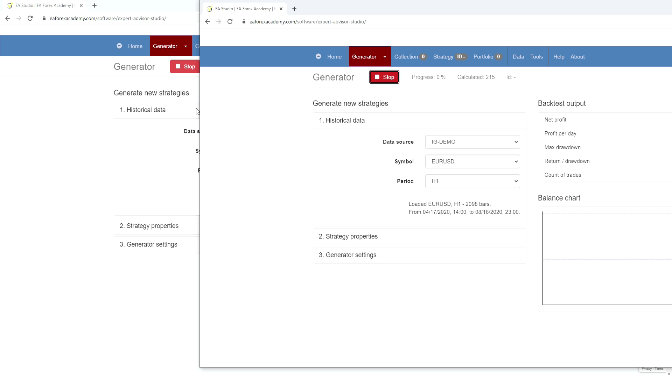
And I’m going to do exactly the same thing with the other 2 brokers. So in 5 hours when all the generators have completed, I have 400 strategies in total. And from those 400, we will filter them down to 10 each, which will give us a total of 40.
And those 40 are the EAs that we are going to use on each of our platforms.
What is EA in Forex trading?
Our generator has now finished running and we have 100 strategies in our collection.
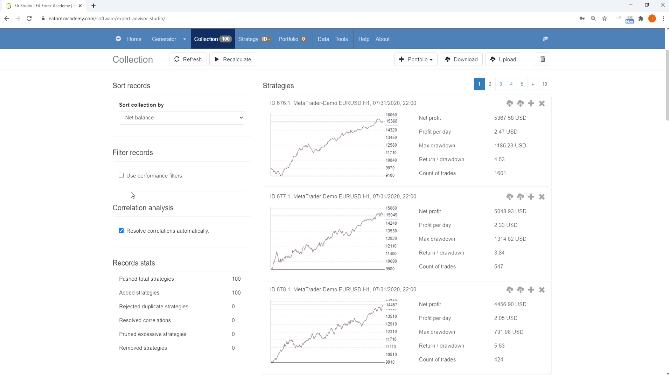
Now, if you remember when we generated our strategies, we used certain Acceptance Criteria. One of them was a Profit Factor of 1.2 and the other was a Minimum count of trades of 300.
Now, what that means is that the strategy will be tested across all of the historical data and it needs to be at least 300 trades where the minimum Profit Factor is 1.2. Now, what we used to have to do is go through all of these strategies and then decide whether or not we would use them.
Minimum count of trades
So, for example, if we go to page 10, you can see a really bad equity line, big drawdowns, a lot of stagnation. And what we would do is we would go through all of these, and we would delete the ones that we don’t want, until we got to the quantity of EAs that we wanted, which in this case is 10.
However, there’s a very cool new feature in Expert Advisor Studio, and that is the filter records. So what we’re going to do now is we’re going to select the checkbox and as you can see, you have a number of options here.
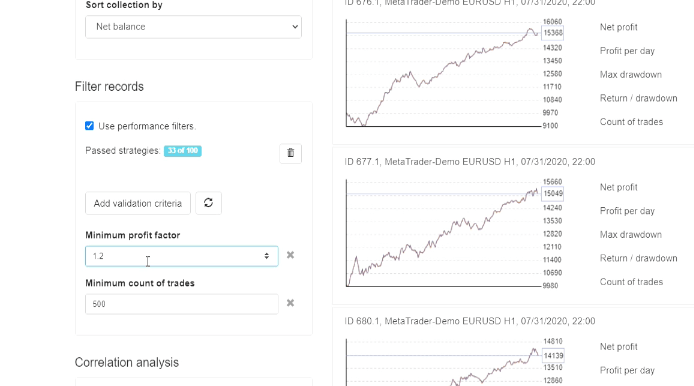
And if you click on the add validation criteria, you have many different options that you can put in to validate your strategies.
So the first thing we are going to do is minimum Profit Factor, which is already here. We have already set it to 1.2 in our Acceptance Criteria when running the generator. However, our Minimum count of trades in the generator, as I said earlier, was 300.
The Minimum count of trades, the higher the number is, the more robust your strategy is, and the more times it worked in different market conditions. So we’re going to leave those 2. However, we are going to add one more and that is going to be Minimum R-squared.
Minimum R-squared
Now, what Minimum R-squared is, is essentially the equity line. Now, if the R-squared was 100, it would mean that we would have a completely diagonal and perfect equity line. Of course, this is impossible to get because market conditions change and you’re always going to have drawdowns.
And you’re going to have periods where you make a little bit more and some periods where you lose a little bit with the strategy. So what we’re going to do is we are going to play around with the minimum R-squared number until we get to around 10 or 12 strategies that have passed.
So right now we only have 6 out of 100 based on our criteria. We’re going to bring this down to, let’s say, 70. We’re left with 17. That’s still a little bit too much so let’s change this to 75. Now we have 11 strategies out of 100.
So what are we going to do is to just very quickly look through these and decide which one we’re not going to keep. These all look pretty good. I’m just going to look through all of them and then what we’re going to do is to go back to page 2. It’s got a lot of drawdown. Let’s get rid of that one.
Downloading the Expert Advisors
And as you can see, Period strategies – 10 out of 99 because we deleted one of them. What we do now is we are going to click on this dustbin icon here, which will remove all hidden strategies.
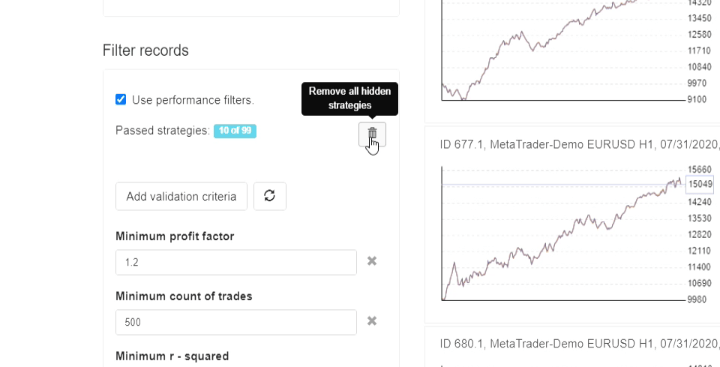
So we click on that and as you can see, we now have 10 out of 10.
Each one of these strategies here is going to be an Expert Advisor. Now, what do we do from here? Very easy. If you look at the strategy window here, you’ll see that there’s an icon where you can click to download the Expert Advisor for MT4, the one next to it is for MT5.
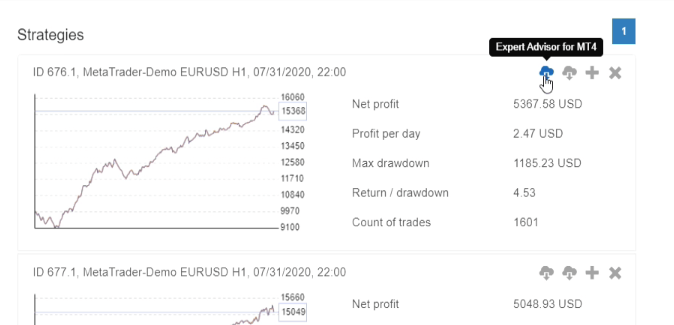
So all we’re going to do from here is we’re just going to download these for Meta Trader 4 and Meta Trader 5. And these are the strategies from the historical data of this broker that we are going to use, and these are going to be 10 of the 40 strategies that we are going to be putting onto our platforms.
All I do is click on Expert Advisor for MT4, it downloads. And then we click on the one for MT5. I’m just going to do this for all of them, MT4 and MT5. I have all of the Expert Advisors downloaded for both Meta Trader 4 and Meta Trader 5.
Download EA from the EA Creator either for Meta Trader 4 or the Meta Trader 5 depending on your platform
Of course, you will only download the one that is applicable to the platform that you’re using but we will be attaching these to the course so you’ll have the option to download either the Meta Trader 4 or the Meta Trader 5 EAs, just depending on which platform you’re using.
That’s it. Very quick and very easy. I’m going to do exactly the same thing with the other 3 collections that we have created using the generator with the historical data from the other brokers.
And in the next lecture, I will show you how we put these Expert Advisors onto our charts to start testing them on a Demo account.