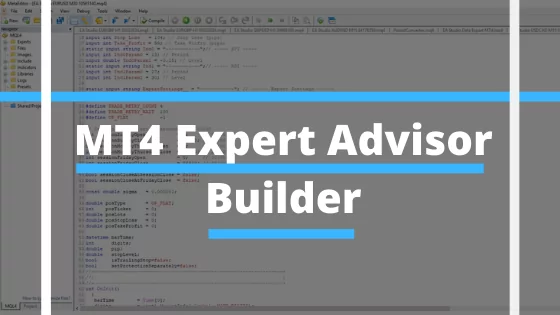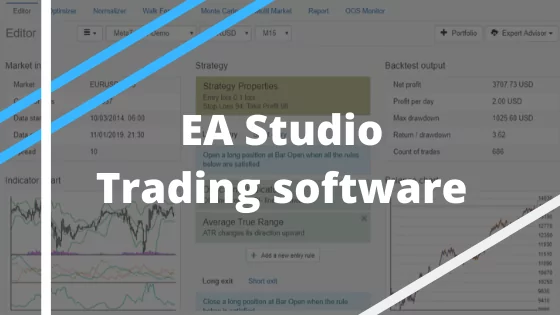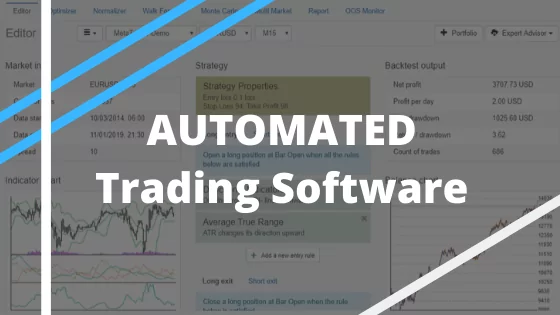MT4 Expert Advisor Builder – EA Studio.
MT4 Expert Advisor Builder is what we will talk about in this article. Hello, dear students, this is Petko Aleksandrov from EA Forex Academy, and I will talk about the Strategy Builder that I have been using and that I will use in my course Walk Forward optimization: Forex trading with Portfolio EAs to create the Portfolio Expert Advisors.
What is the Strategy Builder?
This is a software or program, or you can call it a web-based app because this one particularly is web-based.
We use it to automate our strategies. Now, I am not a developer. I don’t know how to code Expert Advisors, and I don’t need to know that:
- it will take me quite a long time to learn how to do it.
- I will spend time on coding and not on trading. This is the thing I am concentrated on daily.
- We have the Strategy Builders, which automate the strategies with one click, and we don’t need to spend time coding.
So some time ago, about 5 or 6 years, even a little bit longer, I was working for a company where I was between the traders and the developers. So I was filtering all the strategies that the traders in the company were using. I was using those strategies as well, and I was giving those strategies to developers to code them.
Why have we integrated Forex Strategy Builder Professional and EA Studio on our website?
We were paying the developers. It was a tough process. It was taking a long time. It was costly. Then when I quit working with the company, I continued doing that alone for my trading.
One day I figured out it’s not the way I wanted to continue, so I started looking for Strategy Builders. And I have tested, I can say, nearly all the Strategy Builders that are available on the market or at least the ones that I know about. And I have chosen two.
One is the Forex Strategy Builder Professional, and the other one is EA Studio. They are coming from the same company. And now we have integrated them on our website, which makes it easier to be used by our traders, by our students, by me and it is effortless to use them once you are used to that.
Anyway, I will demonstrate to you in this article how I am using the EA Studio Strategy Builder, and if you want to give it a try and see how it’s working, you can do that. But the idea, one more time, is that we automate the strategies, we don’t spend money to buy Expert Advisors from the market, to pay developers to code our strategies, and of course, there are many other advantages using MT4 Expert Advisor Builder.
You will receive ready trading robots in the course.
I will include the Expert Advisors, the Portfolio Expert Advisors, ready for trading, so you don’t need to go through the whole process. But I want to show you how I am creating the Portfolio Expert Advisors, what is the idea behind how I have tested them and this way, you will know better how to use them, and how to check them, and how to trade with them.
So if you look at our website at EA Forex Academy, we have our training education, our courses, and you will meet my team at the moment. You can see how many students joined the academy, how many lectures we have. We have a great forum where you can join, and it’s free.
And, in the forum, there is one exciting topic that is called How to Recognize the Scam Brokers, something I was talking about. So it is very recommendable to look always for regulated brokers when you are trading Forex. And here, we have this topic called How to Recognize the Scam Brokers.
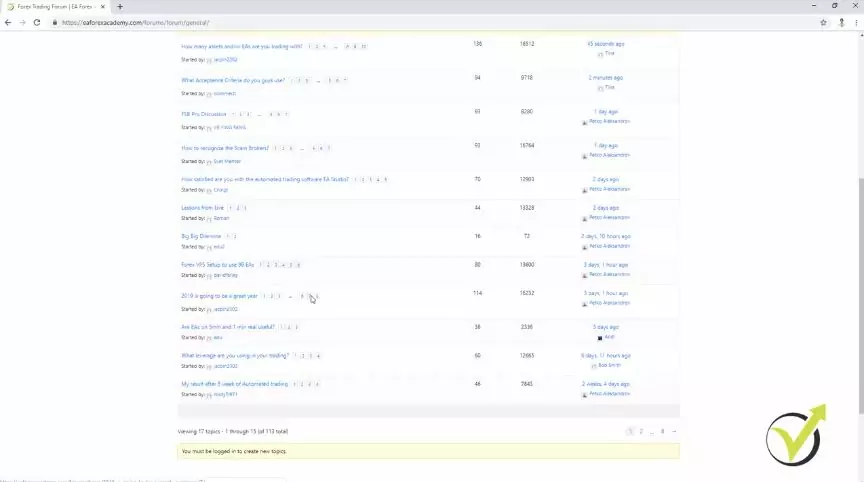
And especially if you’re a beginner trader, you can go over it. It’s beneficial, and you will know how these scam brokers work. And below, you will see so many comments, people suffering from scam brokers.
It is essential to choose the right broker for trading.
So you must know how to choose your broker and how to avoid the scam brokers. On the top menu, you see we have software. And if I click on it, there is Expert Advisor Studio.
This is the MT4 Expert Advisor Builder that I will use in this course, and we have Forex Strategy Builder. So these are two different Strategy Builders; they have various features. You can test them both.
They come with 15 days of free trial, which you can use. And during this time, you can export as many Expert Advisors as you wish. So let me log in to my account, and I will show you what the Strategy Builder Expert Advisor Studio is. So it is something not hard to use.
We have the generator where we create the strategies. After that, they go to the collection so we can choose which one to use. And if you click on any of those, I will show you how that works later. You open the strategy tab.
You can build your Expert Advisors with this MT4 Expert Advisor Builder.
You can add whichever entry and exit conditions, and Stop Loss and Take Profit, whatever your strategy is. And you will see immediately the result or the backtest. And if you make any change, you will see it as well at the moment.
Something very useful, something that saves a lot of time. So let me demonstrate it to you very quickly. Let’s say you have a strategy on EURUSD for the M30 chart.
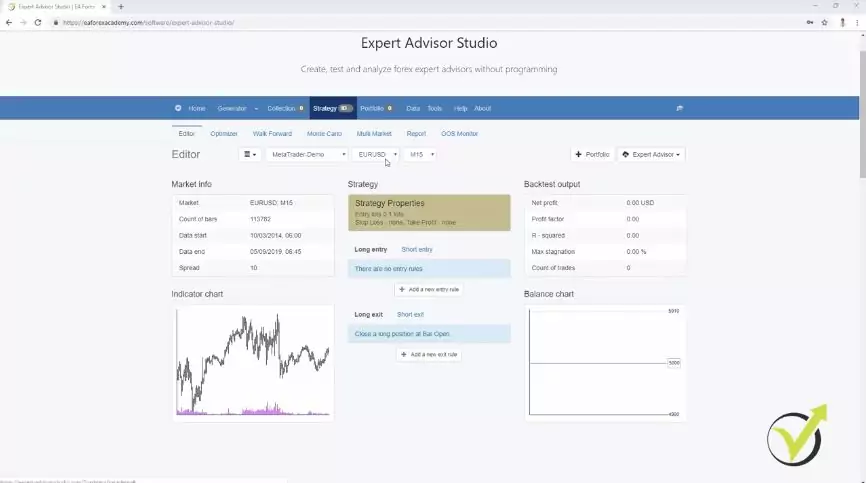
And here are the strategy properties, so you can enter with how much you want to trade. If you’re going to use Stop Loss, you can choose between fixed and trailing, and I will leave it to 100. And then we have Take Profit. I will leave it to fix, then I will leave it to 100 pips as well, just as an example here.
So let’s choose an entry indicator like RVI Crosses the level line, for example, crosses the level line downwards. And here, you can use the default settings.
The parameters of the indicators are what make the strategy profitable.
I will click on accept, and I will see immediately that I have the balance chart which is losing. I have a very stable line going down. But this is just because I have only one indicator and Stop Loss and Take Profit.
So as an exit condition, let me add, for example, the MACD, moving average, RSI. Let’s go to RSI. And what condition to choose, RSI, for example, crosses the level line upwards. And if I click on accept, I will see that already I have a profitable strategy.
Even if it goes up and down at the end of the day, it is a little bit of a profit. And here I’m starting from 5,000 actually, just as I have in my Demo account on Meta Trader. And you can set the settings from tools, where you have the account currency, first account, and you have the leverage.
So it is good to set it just the way you have your account in Meta Trader. So let’s go back to the strategy. Now, this is an example strategy with a Stop Loss, Take Profit, one entry condition, and one exit condition.
Changing the parameters show immediate backtest on the MT4 Expert Advisor builder.
Now, if I make any change on the RVI, I will see immediately the difference on the balance chart. So let me increase it to 11, and I click on accept, and I can see there was a change. Let me increase it again to 12, and I click on accept, I see there is a change.
So I will increase it one more time to 13, alright a little bit better strategy over here. Let’s change the RSI. For example, I will change RSI, let’s increase the period to 15, I click on accept, and I see there is a change.
Let me change it a little bit more aggressively, like 220 and level 250. What will we have? All we have is a losing strategy. Let’s go to 30, and I will go to 80, what I will have, again a losing strategy.
Let me decrease it a little bit, for example, 227, and here I will reduce as well the 80, and still, you see there is no huge change. Now, let’s change the RVI level. For example, I will go to negative.
Do not use the default parameters for the indicators.
Let’s make it negative of 0.05, and I click on accept, and you see here, the strategy improves. Let me decrease it more. Let me try with negative 0.1.
What I have, a much better strategy, and probably if I play around more, I will have some better strategy, and I will find a better strategy. But this is just because I have been using it a lot. I know how the indicators work – when changed to negative of 15, it has a great balance line.
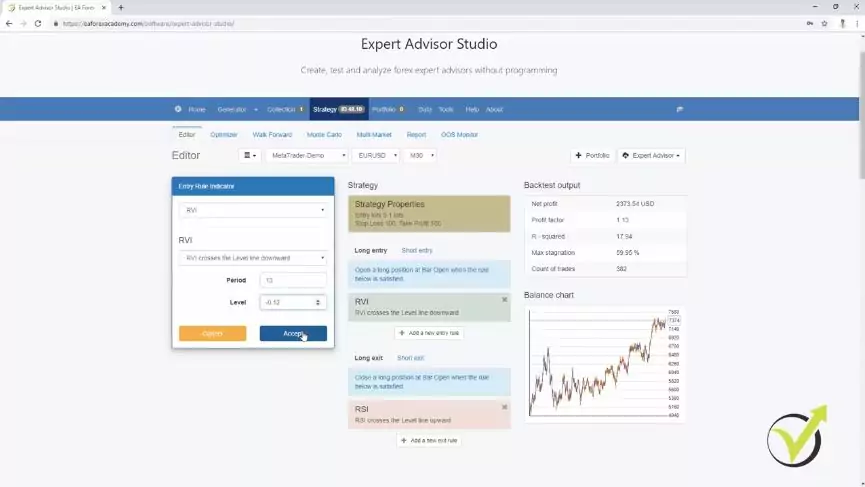
Not like a fantastic equity line, but it is much better than it was.
So I can play around with that for a longer time, and I can build some positive strategies because I have been using it a lot. I know what the parameters for most of the indicators are, and guys, we don’t use the default parameters for the indicators. You cannot expect to make some profit with the default parameters of the indicators.
Strategy Builders do the tests automatically for us.
Anyway, we don’t do this manually here. I just wanted to show you that whatever change we make on the parameters, we see the result immediately. And if I change it a little bit more and you will see some dramatic difference here.
So whatever change I make, I can see the backtest. Now, if you do this manually, I will need to test this strategy with some parameters, for example, for 1, for 2 months. Then you will need to check it with another setting, and with someone, it will take me months, maybe years to test just one strategy, and still, you will not be able to find the best solution, the best combination of indicator parameters.
But with the MT4 Expert Advisor Builder, we do this all automatically. We have the optimizer, which helps precisely to find the best parameters for a strategy. So if I click on start, I can see how quickly it calculates the strategies.
And it found already new parameters, so I have the original line that I had and here is the much better one. And I click on edit, and I will see that we have different parameters for the RVI, RSI, okay a little bit closer we have Stop Loss of 104, Take Profit of 99 and so on.
How to avoid over-optimization with the MT4 Expert Advisor Builder.
Now here comes a thing that when we use the optimizer for the whole backtested period, which in this case is from 18th of September 2014 till 9th of Nov 2019, which is today. And when we use optimizer for the whole period, there is the risk to over-optimize the strategy. So the optimizer will find the very best parameters for this period.
But there is no guarantee that these parameters will continue in the future. And I will show you in this course exactly how to avoid this over-optimization. And this we do with the different robustness tests like the Walk Forward validation, something exciting that I will cover in this course, the Monte Carlo. As well we have Multi Market where we can see if the strategy is profitable on the other markets.
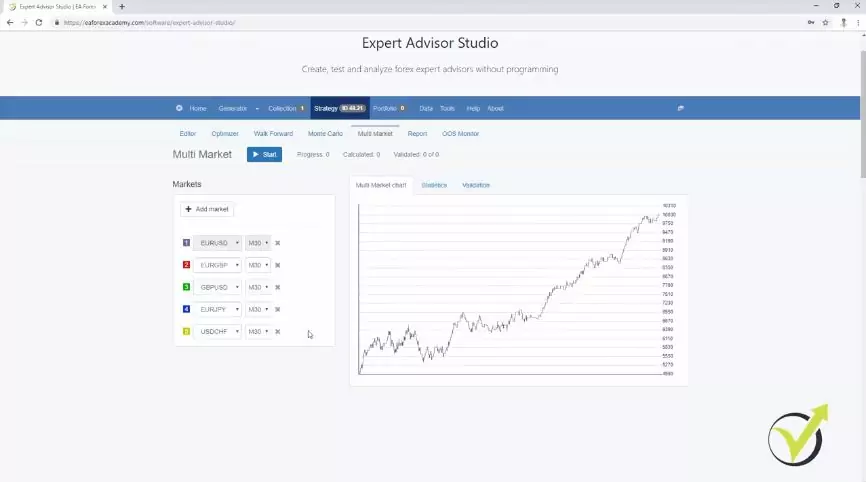
If I click on start, I will see that it is profitable in three markets. On two, it’s losing. So it’s profitable on EURUSD, the green is GBPUSD, and the blue is EURJPY. So here we can see how many markets the strategy is useful on and on how many it’s losing.
And of course, if it is losing on all the other markets, the strategies over-optimize for EURUSD. And you can add different markets if you want below. So when you build your strategy, we have the button to export the Expert Advisor.
You can export the strategy as an Expert Advisor for Meta Trader 4 or Meta Trader 5.
And this is great because, with one click, I export the strategy as an Expert Advisor. If I click on it, I will see the code of the strategy.
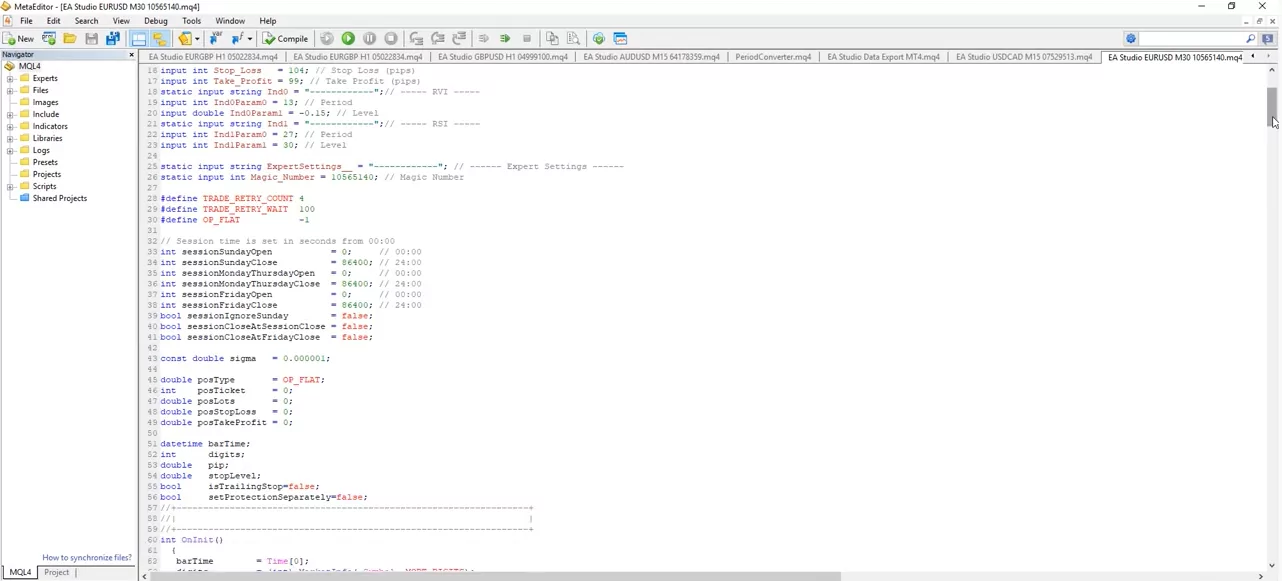
So this is the very best thing with the MT4 Expert Advisor Builder EA Studio, that with one click, we can export the strategy as an Expert Advisor. No need to hire a developer to do this for us. And basically, we can export as many Expert Advisors as we wish.
And on the blue bar on the top, we have the portfolio, something I will show you later on. Which means that we can build a couple of strategies or even many strategies, place them in the portfolio, we will see the combined backtests and we can export all of them into one Expert Advisor.
So this is what exactly is Portfolio Expert Advisors. With one Expert Advisor, we can trade many strategies, or we can say many Expert Advisors. Then we have the data, something I will cover in the next lecture.
The generator is the most powerful tool in MT4 Expert Advisor Builder.
We have different tools. You can set the trading session, correlation analysis, which helps us to detect balance line correlations or strategies with similar trading rules. So basically, when we run the generator, it will generate for us strategies with different parameters in the indicators, different conditions for entry and exit, which brings better diversification.
And the generator works extremely quick. If I press on start with any random settings, I can see the calculated strategies. This is the actual speed, how many strategies are being calculated.
And I can see that already I have one strategy, actually two strategies into the collection. So with predefined rules, we can generate strategies. For example, here I have said that I want a minimum of 10 pips and a maximum of 100 pips for Stop Loss and Take Profit, and it finds strategies within this range.
Then I have in the Acceptance criteria some more filters which I want to have. And the generator works over the historical data from the broker. And I have used here the default Meta Trader historical data, but in the next lecture, I will show you how to export your historical data from your broker and how to put it in EA Studio if you want to generate strategies by yourself.
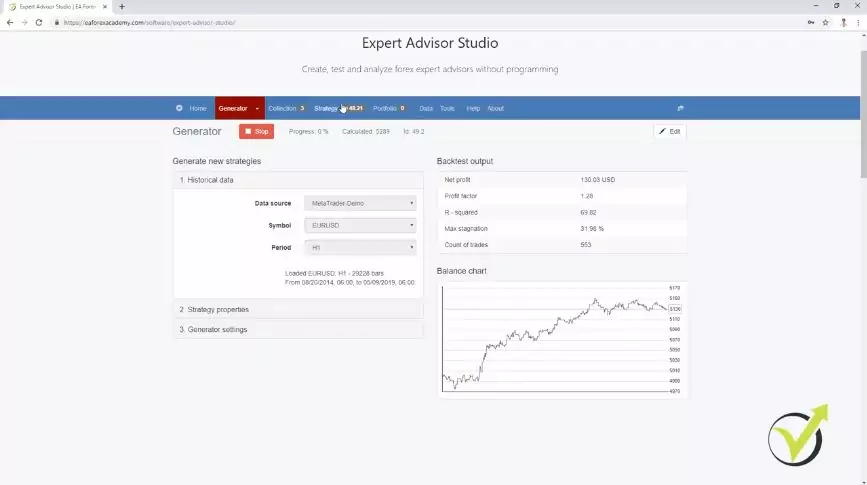
The indicator chart is a great feature.
And this is very important, actually, to work over your historical data. Because you need to keep something in mind, all the brokers provide different bid and ask price for the assets. And even if there is a minimal difference, this forms different historical data.
It forms different bars and candlesticks, which is the actual historical data. So we have the current price at the moment, and all the rest behind is historical data. And correctly we use this data for backtesting the trading strategies.
Already over 20,000 strategies are generated, and from this 20,000 or even 21,000 strategies generated just for a couple of minutes, we have only 15 strategies into the collection. This is because I have set Acceptance criteria, and I filter these strategies. And here I have from my previous work minimum count of trades 350, minimum Profit factor of 1.2, minimum R-squared of 50.
So all of the strategies are now into the collection, and if I click on any of those I can see what are the entry rules, the exit rules. I have a very detailed indicator chart, which shows me where the strategy is taking the trades.
Visit our free forum for questions.
We have statistical information, detailed statistical information about the strategy. Many things that are not available in Meta Trader, and there we don’t have the generator at all.
So we cannot generate strategies there. And in the next lecture, I will teach you how to export the historical data from your broker, which is very important to be used if you want to generate your strategies using EA Studio MT4 Expert Advisor Builder, or if you’re going to use the optimizer in EA Studio, or anything else.
If you have any questions, feel free to ask in our forum, and I will answer you.
Cheers.