Data Import
As a user of EA Studio you easily upload the history data from your own broker. When you create and test strategies on such data, this gives you confidence that when you start to trade live, you will have similar results.
Otherwise, it is very risky and the backtest is unreliable since all brokers provide different data and they use different time zones.
Data export scripts
When you go to the Data Import page, there are two scripts (MQL) called “EA Studio Data Export”. One of them is for MetaTrader 4 and the other one is for MetaTrader 5. After you install such script in your trading platform, you can export its history data.
In order to install the data script in MetaTrader, you need to do the following:
- Download the script (suitable for your MetaTrader version)
- Go to File/Open Data Folder/MQL4 (or MQL5 if it’s MetaTrader 5)
- Then open the Scripts folder and add the data import file there.
- Return to the MetaTrader platform and right-click on the Navigator and select Refresh from the menu. If it is not open simply go to View/Navigator.
- In a few seconds you will see the script on the list.
In case you use the MetaTrader 5 platform, please follow these steps:
- Go to the Navigator, right-click on script’s name and select Modify.
- When the editor opens, click on the Compile button from the the top menu.
- Then close the code editor.
When you finish, the “EA Studio Data Export” folder appears:
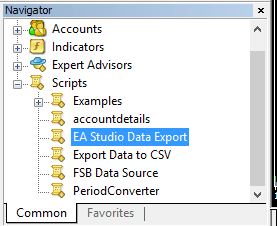
This is how you can export files from MetaTrader:
- Open a chart of the desired currency pair.
- Click on the button called Disabling auto-scroll on new tick
- Zoom out the chart by using Ctrl and the “–” sign on your keyboard. Thus, more bars will load up simultaneously.
- Then press the Home key on your keyboard. Look to the left of your screen to make sure that new bars are showing up. Both the Home key and the zoom out option enable your broker to load all the history bars on your platform.
- Finally, drag and drop the Script to your chart. You will see the option to enter the Maximum count of bars, Spread, and Commission in currency.
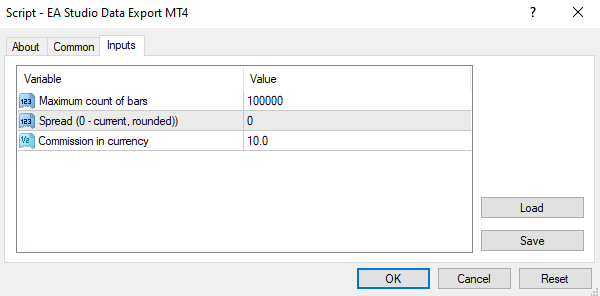
If you leave the Spread to zero, it will round the number to the first higher rounded number. This is recommended so you will be using a more skeptical method.
The Commission in currency must be entered for 1 trading lot. The easiest way to check if your broker has a commission is to open one lot position on a Demo account.
After that click on OK and you will see all the exported bars on the right-hand corner of your chart.
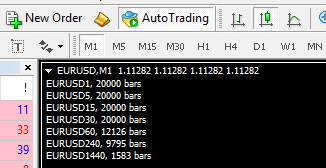
*The “Disabling auto-scroll on new tick” button looks like this:

Import files in EA Studio
The data files that the script saves go to the MQL*/Files folder of MetaTrader.
Here are the steps to follow in order to import files in EA Studio:
- First, go to File/Open Data Folder/ MQL4/Files
- There will be numerous JSON file that you need to drag and drop to EA Studio.
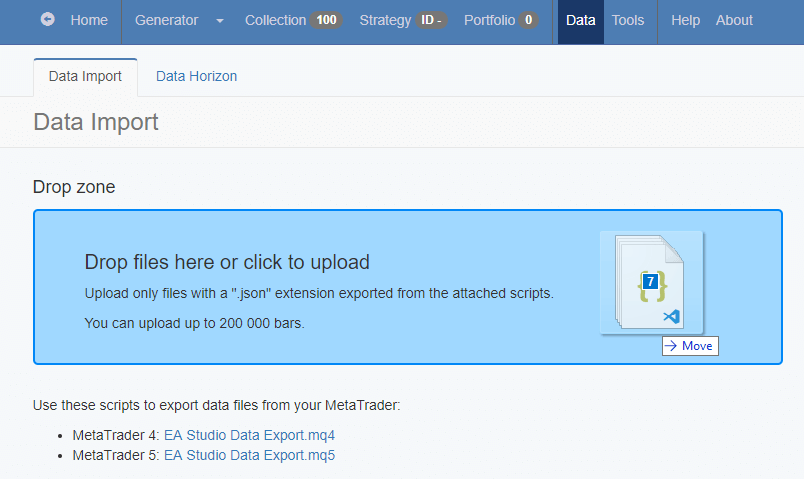
The limit of the bars that the EA Studio allows you to upload is 200 000. When the program loads the files, they appear in the Data Import Log section.
Then go to the Editor and choose your data server and symbols. In case you have already signed in, the files the application saves your files on the cloud.
