-
General Questions
-
Robots
-
- What is the difference between EA Trading Academy's free and premium robots
- Which broker should I use to trade the Robots?
- Do I need a VPS to trade with Robots?
- Can I use Robots on cryptocurrency exchanges?
- How to trade with many EAs in the US? (FIFO solutions)
- I placed the EAs over the charts, but no trades are opening
- Is it possible to trade cryptocurrencies with Robots?
- Why do my trades not match on Demo and Live accounts with the same EAs?
- Why do some of the EAs in the courses not have SL and TP?
- Do the EAs have money management integrated?
- What returns should I expect from the robots
- Can I use Grid EA (like Waka Waka) on Prop Firms?
- Can you pass a challenge for me and manage my Funded account with the FTMO EA?
-
-
- Articles coming soon
-
- Articles coming soon
-
- Articles coming soon
-
- Articles coming soon
-
- Articles coming soon
-
- Articles coming soon
-
- Articles coming soon
-
-
- Articles coming soon
-
- Articles coming soon
-
- Articles coming soon
-
- Articles coming soon
-
-
-
- Articles coming soon
-
- Articles coming soon
-
-
Strategy Builders
- What are the main differences between EA Studio and FSB Pro?
- Is there a difference between the trial period and the license?
- Why is the backtest on EA Studio/FSB Pro different from the backtest in MetaTrader?
- Can I use Custom indicators on EA Studio or FSB Pro?
- What are the limitations of the EAs during the free trial?
-
-
- Articles coming soon
-
- Data Source Settings
- Fetch Settings
- Collection Settings
- Parameters and Settings
- Data Horizon
- Backtester Settings
- How to avoid overfitting?
-
- Articles coming soon
-
- Articles coming soon
-
- Articles coming soon
-
- Articles coming soon
-
- Articles coming soon
-
- Articles coming soon
-
- Articles coming soon
-
Courses
-
Indicators
Trading Account Settings
0 out of 5 stars
| 5 Stars | 0% | |
| 4 Stars | 0% | |
| 3 Stars | 0% | |
| 2 Stars | 0% | |
| 1 Stars | 0% |
Account Settings
This page is where you can apply your trading account settings.
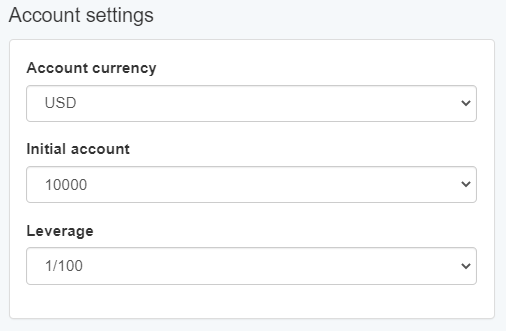
Account currency – first, you add your preferred account currency.
Initial account – then, you select your account balance which we recommend to be the same as the one in your broker’s account.
Leverage – we advise you to use the same leverage as the one that your broker offers. The settings vary from 1/1 to 1/500. The easiest way to calculate the risk of your trades is with leverage of 1/100.
Trading Session
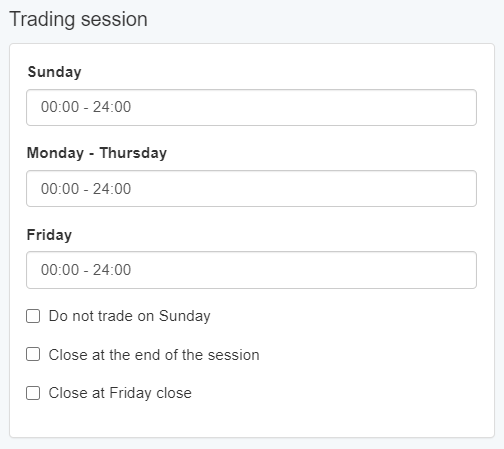
There are a few really nice settings that you can choose from in this panel. For example, you may decide not to trade on Sunday. Also, there is an option to close any open trades on Friday or at the end of a trading session.
General settings
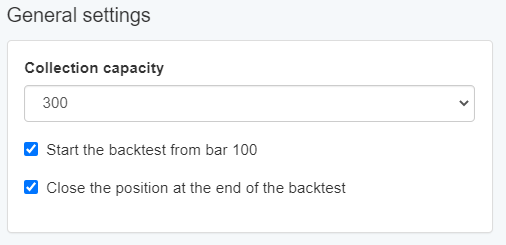
Start the backtest from bar 100 – this is the minimum amount of bars that the indicators need in order to display their lines and open trades.
Close the position at the end of the backtest – when the EA Studio completes the backtest of your strategy, it closes all trades.
Correlation analysis
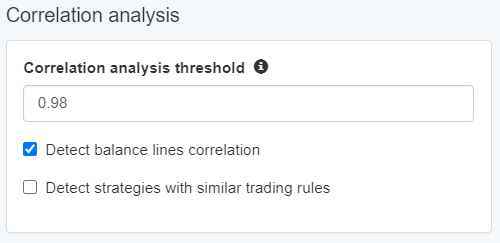
The Collection article gives you insight into the Correlation analysis. Please, have a look if you want to get more information about it.
Correlation analysis threshold – the application uses a certain coefficient that shows if two strategies are correlated.
Detect balance lines correlation – the EA Studio uses the balance lines of the strategies to indicate if they are correlated. If they look alike, than a correlation is present.
Detect strategies with similar trading rules – if your strategies’ trading rules are very close, this also puts them into the ”correlative” category.
Backtest output metrics
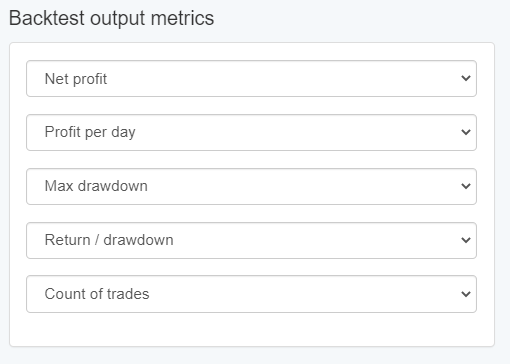
In this panel you have the opportunity to set five different metrics for your strategy’s backtest. For example: profit factor, drawdawn, count of trades, win/loss ratio, and max stagnation %. There are numerous of other options to choose from.
Settings management
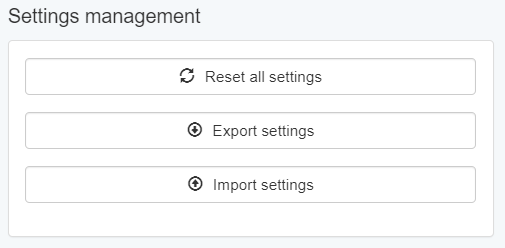
Reset all settings – when you choose this option, the program turns on its default settings.
Export settings – this feature allows you to exports the complete settings of EA Studio in a JSON file. Thus, at a later stage you can either import them back in the application or provide them to another person who can do the same.
Import settings – with this option you can import a JSON file with settings that you have extracted from EA Studio in the past.
0 out of 5 stars
| 5 Stars | 0% | |
| 4 Stars | 0% | |
| 3 Stars | 0% | |
| 2 Stars | 0% | |
| 1 Stars | 0% |
