-
General Questions
-
Robots
-
- What is the difference between EA Trading Academy's free and premium robots
- Which broker should I use to trade the Robots?
- Do I need a VPS to trade with Robots?
- Can I use Robots on cryptocurrency exchanges?
- How to trade with many EAs in the US? (FIFO solutions)
- I placed the EAs over the charts, but no trades are opening
- Is it possible to trade cryptocurrencies with Robots?
- Why do my trades not match on Demo and Live accounts with the same EAs?
- Why do some of the EAs in the courses not have SL and TP?
- Do the EAs have money management integrated?
- What returns should I expect from the robots
- Can I use Grid EA (like Waka Waka) on Prop Firms?
- Can you pass a challenge for me and manage my Funded account with the FTMO EA?
-
-
- Articles coming soon
-
- Articles coming soon
-
- Articles coming soon
-
- Articles coming soon
-
- Articles coming soon
-
- Articles coming soon
-
- Articles coming soon
-
-
- Articles coming soon
-
- Articles coming soon
-
- Articles coming soon
-
- Articles coming soon
-
-
-
- Articles coming soon
-
- Articles coming soon
-
-
Strategy Builders
- What are the main differences between EA Studio and FSB Pro?
- Is there a difference between the trial period and the license?
- Why is the backtest on EA Studio/FSB Pro different from the backtest in MetaTrader?
- Can I use Custom indicators on EA Studio or FSB Pro?
- What are the limitations of the EAs during the free trial?
-
-
- Articles coming soon
-
- Data Source Settings
- Fetch Settings
- Collection Settings
- Parameters and Settings
- Data Horizon
- Backtester Settings
- How to avoid overfitting?
-
- Articles coming soon
-
- Articles coming soon
-
- Articles coming soon
-
- Articles coming soon
-
- Articles coming soon
-
- Articles coming soon
-
- Articles coming soon
-
Courses
-
Indicators
Portfolio Summary
0 out of 5 stars
| 5 Stars | 0% | |
| 4 Stars | 0% | |
| 3 Stars | 0% | |
| 2 Stars | 0% | |
| 1 Stars | 0% |
Toolbar

When you click on Portfolio from the top main menu of EA Studio, there are two main tabs on the page: Summary and Content. Now we would like to walk you through the Summary tab.
Data source, currency pair, and period – each of these three options are presented as drop-down menus. According to your preferences, you can choose the exact data for your portfolio.
Calculate – When you need to change any of the data, simply click on this button. After that, it immediately recalculates the strategy backtest information and the portfolio statistics. It’s easy to know when to use the button because it becomes orange as soon as it’s necessary to run the calculation.
Progress – it shows you how many strategies are calculated at any given time.
Export – this option allows you to export all the strategies in the portfolio as a single Expert Advisor.
Balance Chart
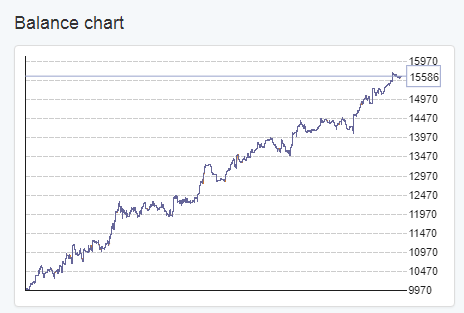
The Balance Chart provides you with information about the total balance of the Portfolio.
Market Info
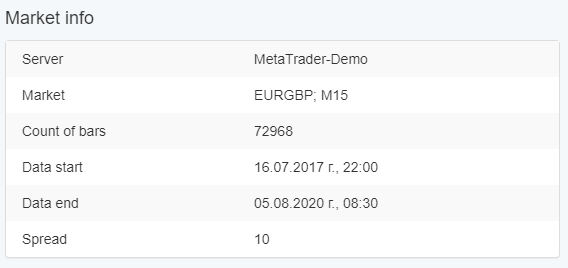
This section presents you with the historical data used in the portfolio, its start and end date, and the spread. If you choose to use the Data Horizon settings, they will also be applied. You can find these settings in the Data section of EA Studio.
Portfolio Stats
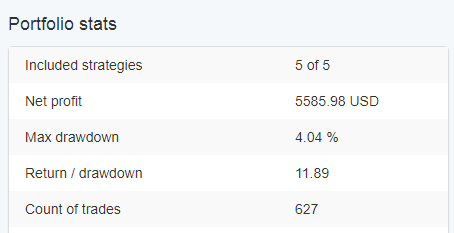
This panel provides the traders with summarized statistics of all the strategies included in the portfolio. In addition, you can learn more about the statistics in our Report article.
0 out of 5 stars
| 5 Stars | 0% | |
| 4 Stars | 0% | |
| 3 Stars | 0% | |
| 2 Stars | 0% | |
| 1 Stars | 0% |
