-
General Questions
-
Robots
-
- What is the difference between EA Trading Academy's free and premium robots
- Which broker should I use to trade the Robots?
- Do I need a VPS to trade with Robots?
- Can I use Robots on cryptocurrency exchanges?
- How to trade with many EAs in the US? (FIFO solutions)
- I placed the EAs over the charts, but no trades are opening
- Is it possible to trade cryptocurrencies with Robots?
- Why do my trades not match on Demo and Live accounts with the same EAs?
- Why do some of the EAs in the courses not have SL and TP?
- Do the EAs have money management integrated?
- What returns should I expect from the robots
- Can I use Grid EA (like Waka Waka) on Prop Firms?
- Can you pass a challenge for me and manage my Funded account with the FTMO EA?
-
-
- Articles coming soon
-
- Articles coming soon
-
- Articles coming soon
-
- Articles coming soon
-
- Articles coming soon
-
- Articles coming soon
-
- Articles coming soon
-
-
- Articles coming soon
-
- Articles coming soon
-
- Articles coming soon
-
- Articles coming soon
-
-
-
- Articles coming soon
-
- Articles coming soon
-
-
Strategy Builders
- What are the main differences between EA Studio and FSB Pro?
- Is there a difference between the trial period and the license?
- Why is the backtest on EA Studio/FSB Pro different from the backtest in MetaTrader?
- Can I use Custom indicators on EA Studio or FSB Pro?
- What are the limitations of the EAs during the free trial?
-
-
- Articles coming soon
-
- Data Source Settings
- Fetch Settings
- Collection Settings
- Parameters and Settings
- Data Horizon
- Backtester Settings
- How to avoid overfitting?
-
- Articles coming soon
-
- Articles coming soon
-
- Articles coming soon
-
- Articles coming soon
-
- Articles coming soon
-
- Articles coming soon
-
- Articles coming soon
-
Courses
-
Indicators
Portfolio Experts in EA Studio
0 out of 5 stars
| 5 Stars | 0% | |
| 4 Stars | 0% | |
| 3 Stars | 0% | |
| 2 Stars | 0% | |
| 1 Stars | 0% |
Portfolio Expert
After you export the Expert Advisors with your favorite strategies from EA Studio, you can attach them to your charts in MetaTrader.
The truth is that it is very time consuming and inconvenient if you need to do this for multiple strategies. Also, managing all of them can be tough.
With the help of the Portfolio Experts in EA Studio, you can work with many charts and experts easily.
The advantage of having Portfolio Experts is that they consist of multiple strategies. Therefore, you are able to trade with all of them on a single chart.
Base Magic Number
When you trade and open various positions, there is a way to distinguish the different strategies of the Portfolio Expert. In other words, you can check what strategies correspond to which trades.
For this purpose, you just need to give a specific Magic Number to each strategy in the portfolio. When you apply the Portfolio Expert to your chart you can set the first 3 digits of the Magic Number. This is the base.
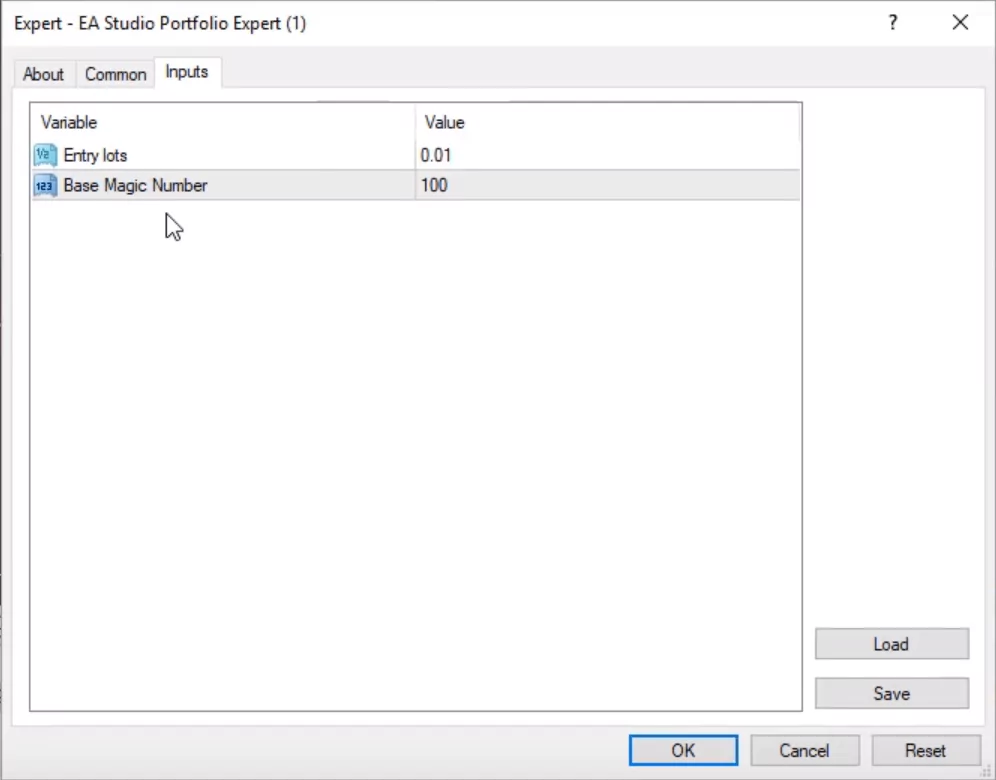
Then you can just number each strategy and it will look like this: 100001 is the full magic number where 100 is the base and 001 is the strategy number.
Every time you add an Expert Advisor in your trading platform, a dialog window opens up.
If you open its Inputs tab, you can see that there is a value showing the base for the Magic numbers of the Portfolio Expert’s strategies. So, you can change it to whatever number you wish.
When the Portfolio Expert opens trades, you can see its strategy magic number at the Comment column of a position.
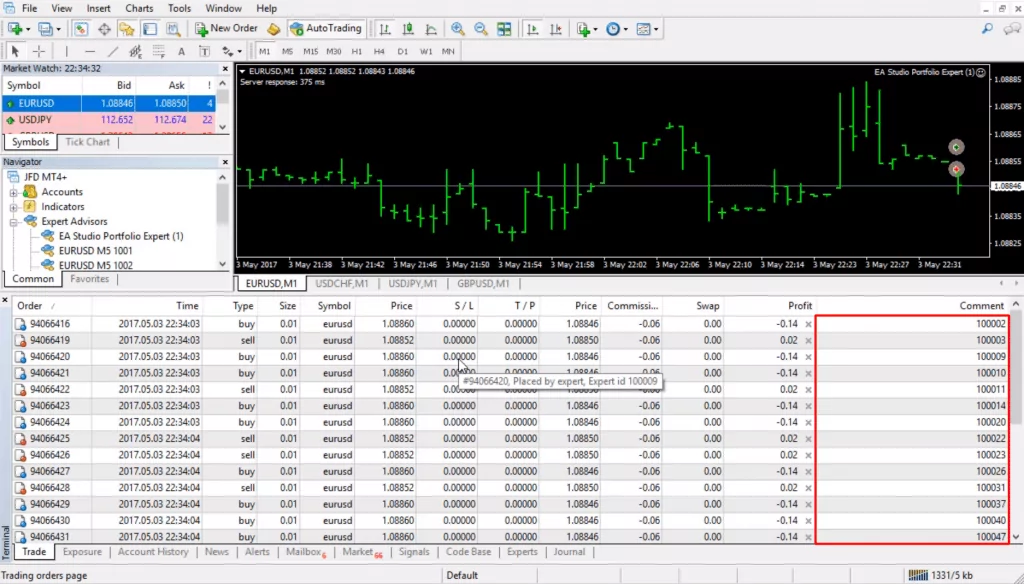
Each magic number starts with 100 since this is the value of the Portfolio Expert that we enter in the dialog window when we add the Expert in MetaTrader.
At present, it is possible to use one Portfolio in only one market. This is why we advise you to create separate portfolios for each additional market that you want to trade.
For example, if you want to trade EURUSD, GBPUSD and EUGBP, you can create one Portfolio Expert Advisor for each of these currency pairs.
0 out of 5 stars
| 5 Stars | 0% | |
| 4 Stars | 0% | |
| 3 Stars | 0% | |
| 2 Stars | 0% | |
| 1 Stars | 0% |
