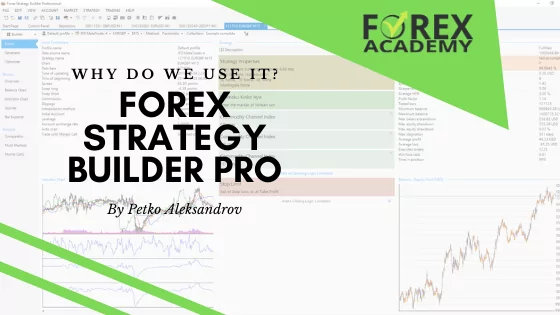Forex Metatrader 4 – the most suitable platform for algorithmic trading
Forex Metatrader 4 is the platform that allows manual and algorithmic trading. Hello, dear traders, My name is Petko Aleksandrov and in this lecture, I will talk about the most common platform for Forex trading. Basically, I will do a brief presentation on the Forex MetaTrader platform for beginner traders. So if you are an advanced trader with MetaTrader, if you have watched some of my courses already for MetaTrader, you can basically skip this article because I will make a brief introduction for the newbie traders about Forex MetaTrader 4. And this is one of the most common platforms for trading.
Download the free MetaTrader 4 PDF guide
It is suitable for algorithmic trading, which makes it a favorite of mine and to many traders. Most of the brokers provide this platform. So if you choose a broker, you need to look if the broker provides the Forex Meta Trader 4 platform. This is where you will be able to place the Expert Advisors that I will provide you with, in this course. OK?
These 10 Expert Advisors for the Australian dollar versus the American dollar will be working on Meta Trader. I will provide it for Forex Metatrader 4 and for Meta Trader 5. Now I will use a virtual Demo account during the course. I don’t want to push anybody or I don’t want anybody to feel like trading on a live account. OK? We need always to practice every system on a Demo account. I want you to learn to practice every system on a Demo account.
I will do a demonstration on a virtual Demo account.
You can open such an account with every broker that provides Forex Meta Trader 4. So if you look at my screen you will see how Meta Trader looks. If you have watched some of my previous courses you will know that I prefer to use the white background for the Meta Trader.
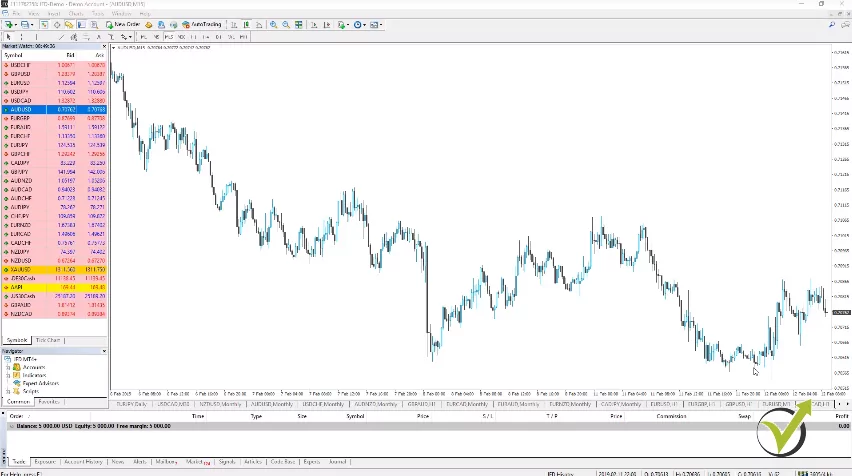
And basically, this is the platform where I record most of my courses. Now what we have is the chart in the middle. You can switch the different time frames from right over here and you can go to M15, M30, H1 or whatever time frame you are looking for.
Below the chart, we have the different currency pairs that we have open. So this I have opened manually for different reasons and I can switch between them. And these are some currency pairs for a previous course that I have launched here.
You can open any new currency pair as a chart in Forex Metatrader 4.
And then I have some analysis before that and so on. So below the chart are the currency pairs that you want to look at more frequently I can say, and if you want to open any new currency pair as a chart, you just need to click over it. Right mouse, and then go to the chart window and it will open.
Normally, it will come with some indicators, this is set from the broker itself. What you can do to remove the indicators is right-click over the chart and go to indicators list and then you can remove the indicators from right over here. Just click over them and click on delete.
Now using Expert Advisors, we really don’t need to have any indicators over the chart. Yes, the Expert Advisors are using indicators but they are inside the code of the Expert Advisors which I will show you later on in the course. So here is the chart, below are the different currency pairs that you want to look at more frequently.
Actually, if you have 5, 6, 10 and you want to look at them at the same time, what you can do is right click and then go to tile windows and you will see what happened. They will all open because I have too many over here, it’s not really visual. So I prefer normally to keep it on the whole chart. OK?
You can view in Forex Metatrader 4 all the assets provided by your broker.
Now on the market watch are the different assets and normally when you install the Forex Metatrader 4 you will not see all of the assets that are provided by your broker. What you need to do is right-click and go to “show all.” OK? This will make the market watch complete and you will see all trading assets that are provided by your broker.
On the top you will see the currency pairs then you will see some stocks, indexes, cryptocurrencies if your broker provides gold, oil. And you can see there are some cryptocurrencies right over here and we have the oil above those. So what we are focusing on in this course is the Australian dollar versus the American dollar.
Now what we have more in the market watch, is we have the bid price and the Ask price. When we buy on the market, we are buying on the Ask price. If you look carefully, you will see that the Ask price is a bit more expensive than the Bid price.
And the difference between the Ask and the Bid is called the spread. OK? This is what the broker benefits when we are trading. No matter manually, algorithmically, we always pay the spread to the broker.
You can view the spread at any moment.
And if you want to see exactly at each moment what is the spread, you can right-click and go to “spread.” It will appear as a third column over here and you see that for this currency pair at the moment, it is about 6 points. OK? Normally we have floating spread with most of the brokers.
It means it is changing, it is not fixed. Depends on many things, on the volatility, but most of all it depends on the broker itself. And one more time here for the very newbie traders, we buy on the Ask price and we sell on the Bid price.

That’s why when you open any position you will see immediately a small loss as a profit because if we immediately close it this will be on the bid price. OK? So always when we open a trade we start with a very small negative result and this is because of the spread. However, this spread is very small compared to exchanging currencies in the bank or at the Exchange Bureau.
As you know, the difference between the Buy and the Sell price, we can say is quite higher. Alright? And below the market watch, we have the navigator. Normally, I say this is what makes the Forex Metatrader 4 a different platform from all web-based platforms because here we can place custom indicators, we can place Expert Advisors (what I will show you in this course) and we can place different scripts.
How to place the indicators, Expert Advisors and scripts is similar.
The way we place them is very similar for indicators, Expert Advisors, and scripts. Go to “file” and then we go to “open data folder” and here are the locations of these tools. We have MQL4 and then here we have the experts, the indicators, and the scripts.
We just paste them over here and then when we refresh with the right mouse they will appear listed below. But I will show you that as well later on when I place the Expert Advisors in the Forex MetaTrader 4. OK? Below we have the terminal where we see the initial balance of the account and when we open trades we will have the time of opening, what type is it, is it a buy, is it a sell, what is the size…this is the trading lot.
So again for the very newbie traders, the lot is the quantity that we are trading. When some of the brokers, where we have web-based platforms, we trade the currency pairs as an amount. So, for example, we can trade there 1,000 AUDUSD but here it would be 0.01 lot. OK?
One complete lot is equivalent to 100,000.
And if I right-click actually on the asset and I go to “specification” you will see some details but what you see here is contract size, 100,000. So one complete lot equals to 100,000. OK? 0.1 would equal to 10,000 and 0.01, which normally is the minimum quantity allowed by most of the brokers, is 1,000.
And here it is actually, minimum volume. OK? Here in the specification, you can see what is the currency pair, what is the contract size, what margin percentage you have, the minimum volume, the maximum volume and we have swap long and swap short which I will just explain. And just continue, in the terminal we have the symbol which will show over here.
What was the price when the trade was opened, what is the Stop Loss level and the Take Profit level and then what is the price at the moment, commission swap and the profit at the current moment…OK? So what I said I will explain is the swap. This is the charge fee from the broker when we are holding positions overnight. OK?

If I open one trade today, let’s say I buy right now Australian versus the American dollar and I close this position tomorrow, no matter is it on profit is it on loss, I will pay the swap if the broker has a negative swap. Sometimes for some currency pairs, you can see positive swaps. So basically they will give you some profit to your account.
When swap short is zero, Forex Metatrader 4 won’t charge you anything.
Now let’s have a look one more time, what are the swaps over here? I will go to “specification” and you can see that actually for swap short is zero. This means that it will not charge me anything if I am keeping short positions overnight if I sell the Australian dollar versus the American dollar currency pair. OK?
Swap long is negative. This means that if I keep a long position overnight, I will be charged with some negative swap. With the regulated brokers, it is very small and the swap affects the trading when you are keeping your positions a long time like weeks and months.
In Algo trading, we don’t keep our positions so long so the swap is not really an issue for us. OK? And just because I have mentioned long and short, we say we’re in a long position when we buy and we are in a short position when we sell. Just a tip for the very newbie traders if this is not clear.
Now some of the brokers have commissions. This is for all trades open. No matter whether they are short, they’re long, you keep them overnight or not, if your broker has a commission it will charge you every time you open a trade.
If the price reaches the Take Profit level, the Forex Metatrader 4 takes the profit automatically.
And finally, here is the Stop Loss and the Take Profit, for the very newbie traders I will put some horizontal lines very quickly. For example, if I sell at 170.83 I can place a Take Profit at 170.73, for example. OK? Just 10 pips lower and if the price reaches this level, it will take me the profit automatically. OK? The trade will be closed automatically.

And at the same time, I can place Stop Loss somewhere above 170.93, for example, so if the price reaches this level it will close the trade again automatically because I have placed there the Stop Loss. So this is just a very basic explanation for the Stop Loss and the Take Profit. It really depends on what your strategy in trading is, where you should place your Stop Loss and Take Profit…but you will see in the next lectures that with Algo trading, we know where to place the Stop Loss and the Take Profit based on statistical results and backtesting for the strategy. OK? Something that is absolutely impossible with manual trading. Alright, guys?
And here what we have is the balance and equity and the free margin. So when we are trading with leverage, as you know, we can trade with more money from what we have into the account.
Of course, there is a limitation, depending on how much your leverage is with the broker. But here, when you open trades you will see what is your balance, your equity, the margin used, and the free margin. So if you open, for example, one trade with a 0.1 lot you will see how much is blocked from your balance and how much is the free margin.
Do not open positions with all the money in your Forex MetaTrader 4 account.
So means how much more money you have to trade with. Of course, we never open positions with all of the money that we have in our accounts. This is a huge mistake that many new traders do because they want to profit very quickly.
And when we’re doing algorithmic trading, basically we are risking no more than 2%, 2 to 5% maximum from our trading account.

And you will see later in the course when I have trades opened from the Expert Advisors, how much it will be blocked from the account. Alright, guys? So this is the Forex Metatrader 4 platform in a couple of words, very quickly just to have an idea how to use it.
Anyway if you’re just starting using the Meta Trader, it will be really easy for you to place the Expert Advisors and to attach them to the chart because I will show it step-by-step. And we really don’t need to know anything more about the MetaTrader when we are training with Expert Advisors. It is very easy and you will get used to it quickly.
As I said at the beginning of the lecture, I have a complete course dedicated to MetaTrader if you’re interested really to learn it in detail and to feel more comfortable using the Forex MetaTrader 4. But for now, for the purpose of this course, this introductory lecture to Meta Trader will be just enough for all newbie traders who are reading the course. You will see along the course how I will place the Expert Advisors for trading.
Thank you very much for reading and I will continue with the next lecture.