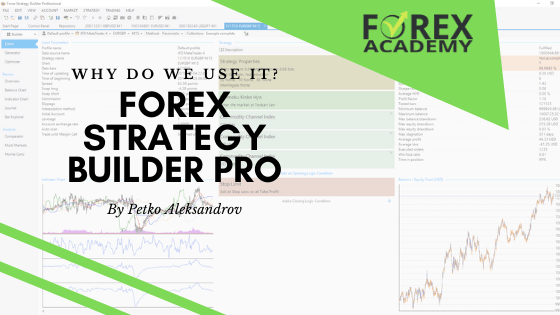Best algorithmic trading software is the one that gives you freedom in trading.
Best algorithmic trading software is what I was looking for for many years. And I found it. Hello, dear traders, in this lecture, I will introduce the new traders to the Strategy Builder EA Studio. And those of you who already have watched some of my courses or know the software from before, know that this is a software which we are using to generate and most of all, to export strategies as Expert Advisors without programming skills. So I will go through the whole process that I followed to create the Expert Advisors for the AUD vs USD and I will cover step by step each feature that I’m using in the Strategy Builder.
So, if you want to do your own Expert Advisors, if you want to test the program, you can follow along with the course and create Expert Advisors for any other trading assets – like stocks, currencies, cryptocurrencies, indexes and so on. The Expert Advisors Studio has some great statistical features which are very important in algorithmic trading and when we are trading with Expert Advisors.
How to choose the best algorithmic trading software?
- a generator which works over predefined Historical data and acceptance criteria
- analyses of all strategies generated
- robustness tools that prove if the strategies are over-optimized
- editor to build trading strategies as Expert Advisors
- exporting EAs with one click
All of that needs to be in the program so you can do literally anything with the strategies.
We have integrated the EA Studio to our website.
And as well, I will show you how to export the historical data from your broker into EA Studio which is a very important first step in algorithmic trading. As well, I will provide you with the script that you will need to have in order to export your historical data from your broker when you are generating or creating strategies with EA Studio.
So if you look now at our website EA Forex Academy, you will find that up in the menu we have the forum, the courses and our blog where you can read much more about algo trading. Now, I expect very soon the new design but still, EA Studio will be here right on the top. So, this is a Strategy Builder that we have integrated into our website to make it easier for our students and traders to use it very quickly. Actually, you can register for 14 days free trial and you can test it out.
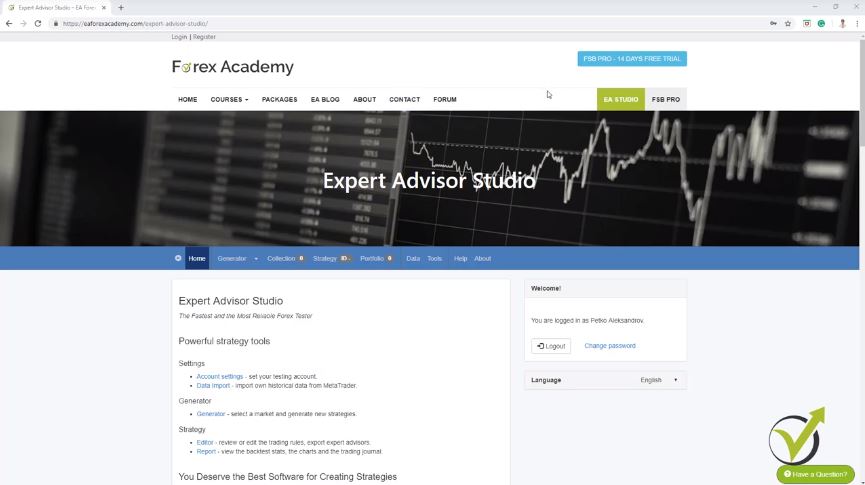
The reason for trading with the best algorithmic trading software EA Studio.
So during this period, you will be able to export many Expert Advisors and you will be able to generate an unlimited number of strategies. What is the idea of having Strategy Builder when we are trading? What you can see if I go to strategy is that; I have a server over here, I have the currency pairs and I have the time frames.
Below, I have the strategy with Stop Loss, Take Profit, Long entry, Long exit. Here, you can build your strategy, if you have some manual strategy that you have been testing or using and you can export it as an Expert Advisor. So, for example, if I click on add a new entry rule and I go to ADX rises; let’s say a period of 20 just very randomly, I’m taking some indicators and then I will add another entry rule and I will say, DeMarker crosses the level line upwards and I will go with period of 20. Again, level of 0.3 and I will click on accept and the result is that so far it shows me that the strategy is losing. Alright?
So, the unique thing for me with this best algorithmic trading software is that you will see immediately if your strategy is actually profitable or if it is losing. OK? Here, you can choose if you want to use the Stop Loss. So if it is not used, you are not using it, fixed; you are using a Stop Loss, Trailing Stop Loss. And let’s say, we will add some random Stop Loss and Take Profit again.
Placing strategy indicators will show you the balance chart.
So we’ll go to 50 with Trailing Stop Loss. Take Profit: Fixed. Let’s go to 100. I will click on accept and you see there is no difference with this strategy If I’m using this Trailing Stop Loss and this Fixed Take Profit.
So, let’s make it smaller, 10 and 20. I will click on accept and you see there was some difference but still this strategy is losing. OK? And if I add an exit rule, let’s say Accelerator Oscillator falls and I will click on accept. You can see there was a change in the balance line but still, this strategy is losing.
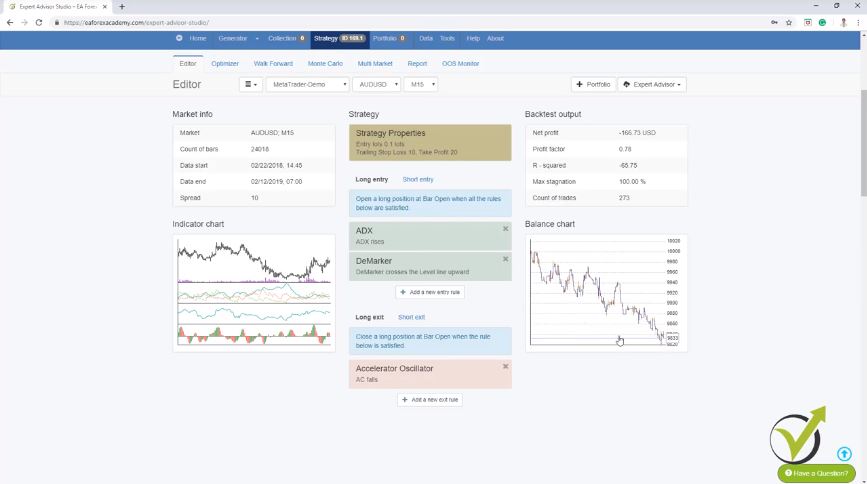
One more time, I have taken all of these very randomly. I just wanted to show you that if you place here the indicators of your strategy that you are using, you can see immediately what is the balance chart, and if you change any of the periods or the levels, so if I go down to 5, you will see immediately the difference.
The indicator chart is very useful in this best algorithmic trading software.
If I go to a higher number like 50, you will see again the difference. On the left side, we have the indicator chart. This is where we can see the chart with the indicators that are used in this strategy and we can see where the trades were opened and where the trades were closed.
So, if we have these green bars below the chart we are in a long trade, we are buying, If we have the red ones, we are selling and there are the small arrows which show us when the trade was opened, where was the Take Profit? Here because we have a Trailing Stop Loss, you can see it’s moving a little bit and so on.
Much information about the strategy of the indicators chart; We have statistical information, this is quite new actually in EA Studio. I have recorded already some free videos that you can find in our forum about the statistics and how useful they are. Then, we have the balanced charts in details, we have drawdown in percentage, we have drawdown in currency, the stagnation days, long balance, short balance.
You can generate strategies using the Generator.
There’s a lot of statistical information in EA Studio and we have the journal which shows all trades that were open, at what price? Where is the Stop Loss? Where is the Take Profit? What was the balance at the end? Alright?
So, let me remove this strategy because as we said this was not actually a strategy but just randomly I have placed some indicators, Stop Losses and Take Profits just to demonstrate to you how you can build your own strategy. Now, if you don’t have a strategy what you can do is: you can generate your own strategies using the Generator.
This is the great feature that we have in EA Studio algorithmic trading software and this is why I selected to use EA Studio a lot in our trading Academy. It gives us many possibilities and actually, you can read in the forum much more for EA Studio from our student and traders. Many people are now sharing results which is great and it makes me happy that more and more people are using it. It’s really the best algorithmic trading software.
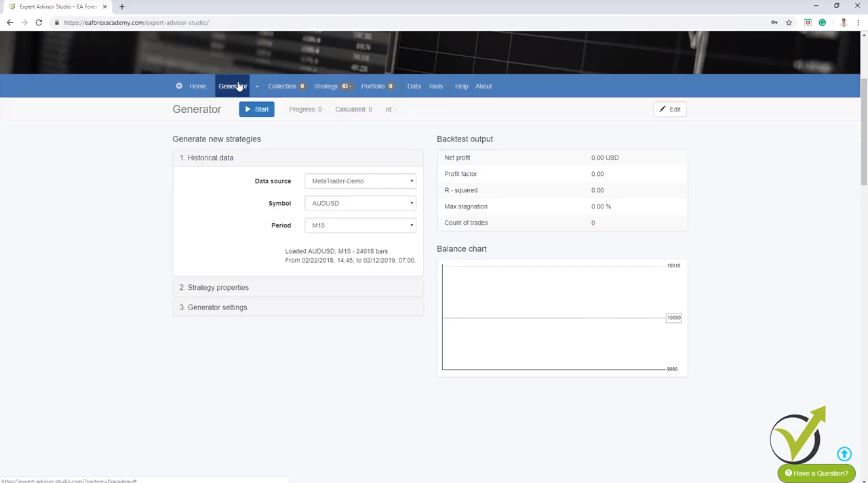
The Symbol you want to trade.
So, what we do with the Generator is to select the data source. This is normally the data that is coming from our broker and I will show you at the end of this video how to export historical data for your broker. Then we have the symbol so we can select which symbol we want to generate strategies for. I will stick with the AUDUSD and for the very newbie traders, the Australian vs. the American dollar is called Aussie.
It’s a slang word for this currency pair so most of the time I call it AUDUSD. Alright? And then, we have the strategy properties. So here, you decide what lots to use in your trading strategy if you want to use a Stop Loss or not, what type? Is it trailing, fixed or trailing? Between what range you want to have your Stop Loss; between 10 and 100, for example.
Take Profit; if you want to use Take Profit, if you do not want to use Take Profit, may use means that you will see generated strategies with the Take Profit, without the Take Profit. Basically, the program will decide if there will be a Take Profit or not and then with the Generator settings, we can set how many working minutes we want the Generator to be working and then, we have here Search best.
In Sample in algorithmic trading.
So if you leave it to net balance, it will show you first the strategies that are with the biggest balance and you can choose other criteria below. Then, we have Out of Sample and In Sample. This is what we will be talking about in this trading course.
This will be part of one of the methods that I will show you how to avoid Demo testing. But right here, I will just leave it in In Sample. This means that I will be using the whole trading period that I have for the broker. And I will remove the Acceptance criteria which I will explain later on in more details. And if I press on start, you will see that I already have many strategies into the collection. OK?
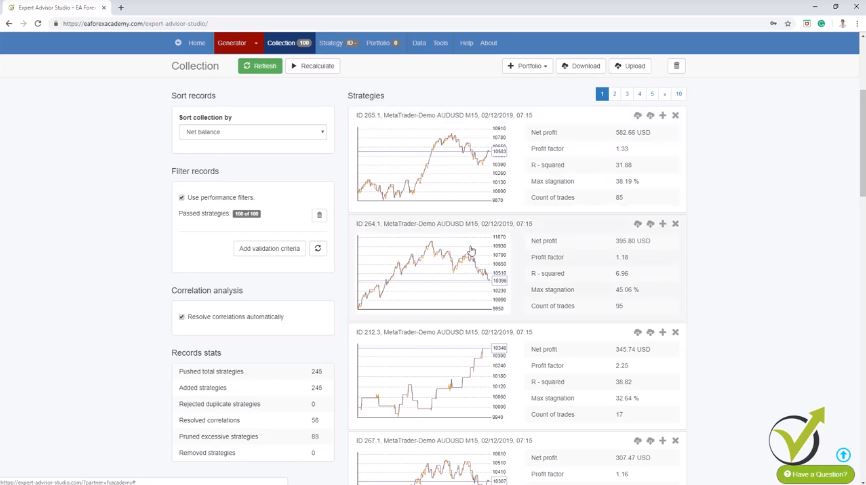
If I click on it, you will see how many strategies I have. So all of these strategies are for the AUDUSD on M15. And if I click on any of them, you will see their balance chart, what the entry rules and exit rules are. You can see details about the indicators and where the trades were opened and closed. And one more time, a lot of statistical information about this strategy over here and if I go back to the Generator, you will see what is the speed of EA Studio. This is the faster generator I know and this makes it the best algorithmic trading software.
The best algorithmic trading software generates up to thousands or even millions of strategies.
Just for a couple of seconds not even a minute yet we have more than 2,000 strategies right now. OK? 34%, so I guess it’s about 1 minute already that it’s been working. And much better strategy here was just generated. Now, EA Studio generates hundreds of strategies, thousands of strategies, and even millions.
What we need to do is we need to learn how to filter them and this is where the Acceptance criteria come. So we can set different Acceptance criteria such as minimum net profit, minimum count of trades and many others that I will show you in the next lecture.
So we will see less number of strategies but they will be with better Equity lines and they will be with better statistics. Now, I will stop this Generator. And what I want to show you is the key point here of using EA Studio. If you like any of the strategy you can export it with one click as an Expert Advisor for Meta Trader 4 or for Meta Trader 5.
We do not need to write the code manually.
So here is the beneficial thing of using the algorithmic trading software EA Studio. With one click, we export any strategy as an Expert Advisor. We don’t need to hire developers to do that for us, we don’t need to write the code manually. And I’m not a developer, I don’t know how to do that. And really, I don’t need to know how to do that.
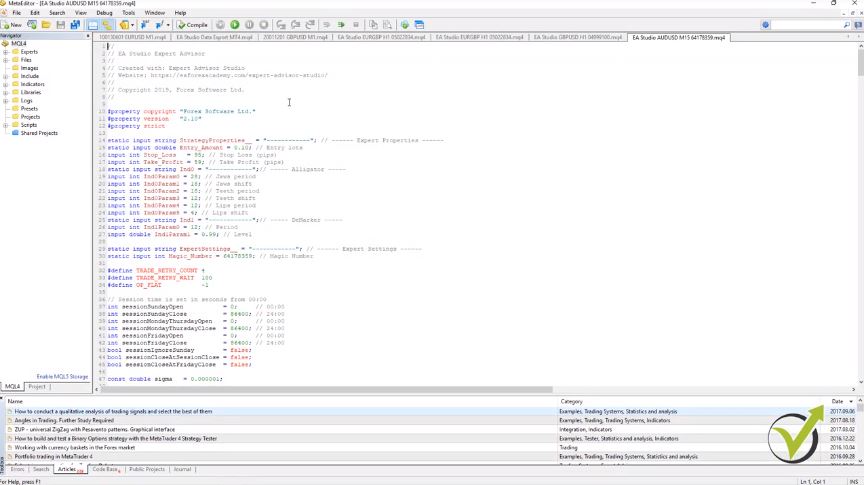
It will take me years to learn how to do it. And it will take me a lot of money if I hire developers. Before the Strategy Builders were created, I actually hired two developers to code the strategies for me as Expert Advisor. It was really expensive because these guys take a lot of money.
And at the end of the day, it’s very hard to come up with a profitable strategy. This is because even having the Expert Advisor, we didn’t have this statistical information that I told you which is very important. And we never know if a strategy is really profitable if we don’t place it in a Strategy Builder, and we don’t do backtesting, and we don’t see the actual results for the testing period.
Historical data.
So, for example, here you can see this is from last February till now, almost one year. These are thousands of bars. This is the historical data that we are using for the AUDUSD. And in the next lecture, I will show you how to download the historical data from your broker and how to import it in EA Studio. It is very important if you want to generate your own strategies, to use your own historical data. This is because the different brokers provide different bid and ask price which forms different historical data. OK?
All of these, what you see on the chart before the current moment we call it historical data. I will provide you with the Script in the next lecture. You can use to export this data from your broker. Alright?
Thank you very much for watching. This was a brief introduction to EA Studio Strategy Builder. A very useful software. Which I said you can test for 15 days. And you can export and generate and test as many strategies as you wish. Alright?
See you in the next lecture.
Cheers.