Forum Replies Created
-
AuthorPosts
-
October 25, 2020 at 6:22 in reply to: EA Studio on Chrome is pausing when another screen is maximised #64004
 Ilan VardyModerator
Ilan VardyModeratorHi guys,
When running multiple instances of EA Studio, don’t run them in multiple tabs, but rather, multiple, separate instances of your browser. This way, as Petko recommends above, they will always be on the active tab. I’ve also found that turning off power saving on my PC helps.
Ilan
 Ilan VardyModerator
Ilan VardyModeratorHi Asser,
I think I can answer both questions with one answer.
You are correct. The Portfolio EA is a single file with multiple strategies inside of it. The reason I said to remove all of the acceptance criteria is you asked initially how to add or remove strategies. In order to do that, you’d remove the acceptance criteria and then run the Validator to ensure all of the strategies are collected into the Collection, and you can then edit all, or any of them.
Of course, if you want to remove the losing strategies, set the acceptance criteria, and also, in Data Horizon, select the dates you want to check the strategies’ performance within, or to make it easier to remove those that don’t meet your criteria in current market conditions.
I hope this answers your questions – if you have any follow up questions, please feel free to ask me.
Thanks,
Ilan
 Ilan VardyModerator
Ilan VardyModeratorNo problem :-)
 Ilan VardyModerator
Ilan VardyModeratorHi Asser,
Simply drag the Portfolio EA from the Experts folder in MT into the Validator in EA Studio. Remove all acceptance criteria, and start the Validator. All of the strategies in the Portfolio EA will go into your collection. From there, remove or change any strategies you do not want, and move the rest to a Portfolio. If you have existing strategies in your Portfolio, you can either remove them, or keep them there if you would like them to be part of the Portfolio. From there, export the Portfolio EA and copy it into the Experts folder in MT, and attach it to a chart.
Remember to delete the old one from the Experts folder, and close the chart it was running on, or just apply the new Portfolio EA to the existing chart if it’s the same asset, and overwrite the older one.
Hope this is clear for you.
Ilan
 Ilan VardyModerator
Ilan VardyModeratorHi Sebastian,
The choice is yours whether to close the position or not. If you remove an EA from your chart, the trade will stay open until SL or TP is hit. Once the EA is no longer on the chart, the strategy rules are no longer applied, but the SL / TP remains in place.
Personally, when I update my EAs on my live account, I close all positions, delete all EAs, load the new EAs into the platform, open new charts, and attach the new EAs to the charts.
Ilan
 Ilan VardyModerator
Ilan VardyModeratorHi Sebastian,
Not necessarily. An EA can perform well and be profitable of any length of time. Sure, there will always be unprofitable periods, but we don’t know when that will be. It could be tomorrow, it could be in a month. So, the best thing to do, is to continue analysing the performance of the EAs in current market conditions, and if the EA fulfills the criteria you have set, there’s no reason to believe it will become unprofitable immediately after it performed well. However, it is still advisable to keep an eye on your live account, and if the EA has a few consecutive losses, remove it. That’s what I do.
Ilan
 Ilan VardyModerator
Ilan VardyModeratorHi Sebastian,
Yes, I do. The performance, generally, using this rules seems to work well. So much so, that Petko and I (I joined the EA Forex Academy team a few months ago as a instructor, trader and mentor) have created a course about it.
Thanks,
Ilan
 Ilan VardyModerator
Ilan VardyModeratorHey colin-chad,
Good to hear from you, and welcome!
The JSON file is a collection of the strategies, not the EAs. The EAs are only generated when we download / export them, and each time you do, the software automatically generates a new, unique EA number.
You can however use the Validator to import an EA back into EA Studio, and then adjust the strategy if you’d like to. However, as mentioned above, once you’ve made any changes, and download / export it again, a new unique number will be assigned to the EA.
So, to answer your question, at this stage there is no link between the JSON object and the EA magic number, only the strategy ID, because the strategy only gets an EA number assigned , when it get exported as an EA.
Hope this helps clear things up.
Cheers,
Ilan
 Ilan VardyModerator
Ilan VardyModeratorYou’re welcome :-)
October 21, 2020 at 7:38 in reply to: Which History Broker Data you use when updating the XAUUSD & GBPUSD EA’s #63774 Ilan VardyModerator
Ilan VardyModeratorHi Consuela,
My advice would be to have a look at several REGULATED brokers that you are able to trade with in your country. Set up demo account with a few of them that offer the lowest spreads, swaps and commissions, and test the EAs on each of their demo platforms to see which one gives you the the best results.
You can also usually find information on leverage, spreads, swaps and commissions on their website, and compare.
Cheers,
Ilan
 Ilan VardyModerator
Ilan VardyModeratorHi Consuela,
If you don’t see new EAs for any of the courses, it means the EAs are still performing well, and don’t need to be updated.
As always, test them on a demo account before placing them onto a live account.
Ilan
 Ilan VardyModerator
Ilan VardyModeratorHey Eddie,
Yes, it can. When you place the Portfolio EA onto your chart, select the input tab, double-click on the base number in the list and change it to any number you’d like, and hit the Save button. You can also do it when the Portfolio EA is already on the chart, by clicking on the smiley face in the top right hand corner, which will bring up the same EA Properties window. Just keep in mind that if you do the latter, and the EAs have already opened and closed trades, when you analyse their performance in something like FXBlue, you’ll have the old numbers as well as the new.
Cheers,
Ilan
 Ilan VardyModerator
Ilan VardyModeratorYou’re welcome :-)
October 20, 2020 at 14:01 in reply to: Which History Broker Data you use when updating the XAUUSD & GBPUSD EA’s #63758 Ilan VardyModerator
Ilan VardyModeratorHi Consuela,
We use the Premium Data, that comes Dukascopy, and is included in EA Studio. As long as you change the Symbol Settings in the Tools menu to match those of your broker, you can use this historical data to generate strategies for any broker. Check the asset’s specifications, the spread and the commission and change it accordingly in EA Studio, and you should get very accurate backtest results.
Cheers,
Ilan
 Ilan VardyModerator
Ilan VardyModeratorHi Casanogues,
Are you using the Download button, as per the image below?
If you are, it would seem the file is being opened by a program other than Excel, or similar. Perhaps Notepad, or another text editor?
If you could take some screenshots and post them here, it may give me a better idea as to what is happening.
Thanks,
Ilan
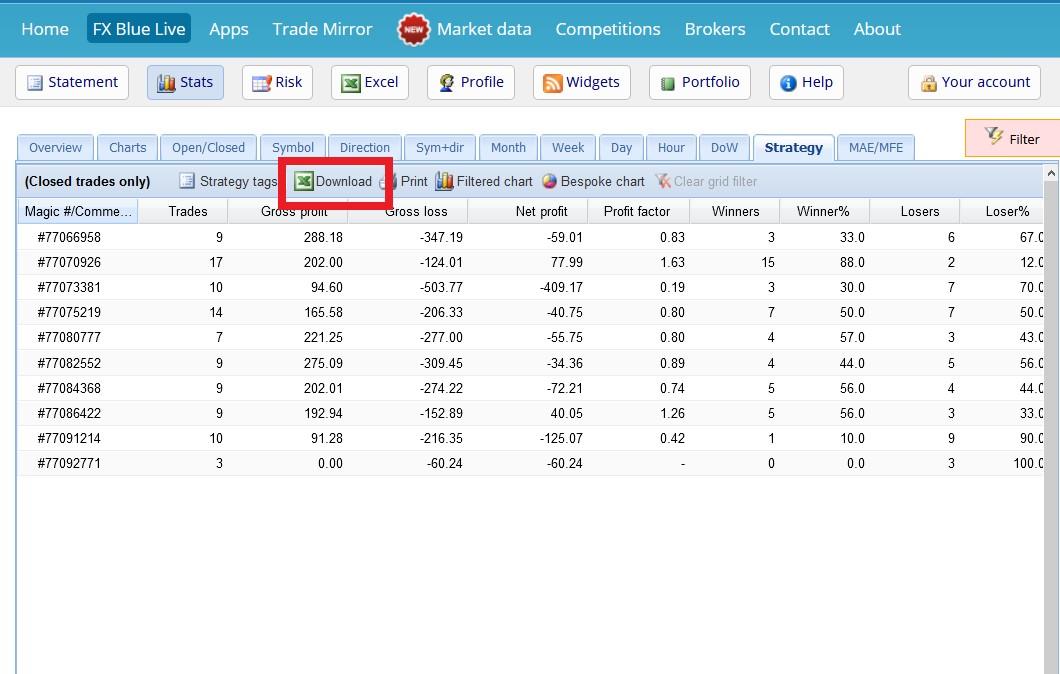
-
AuthorPosts
