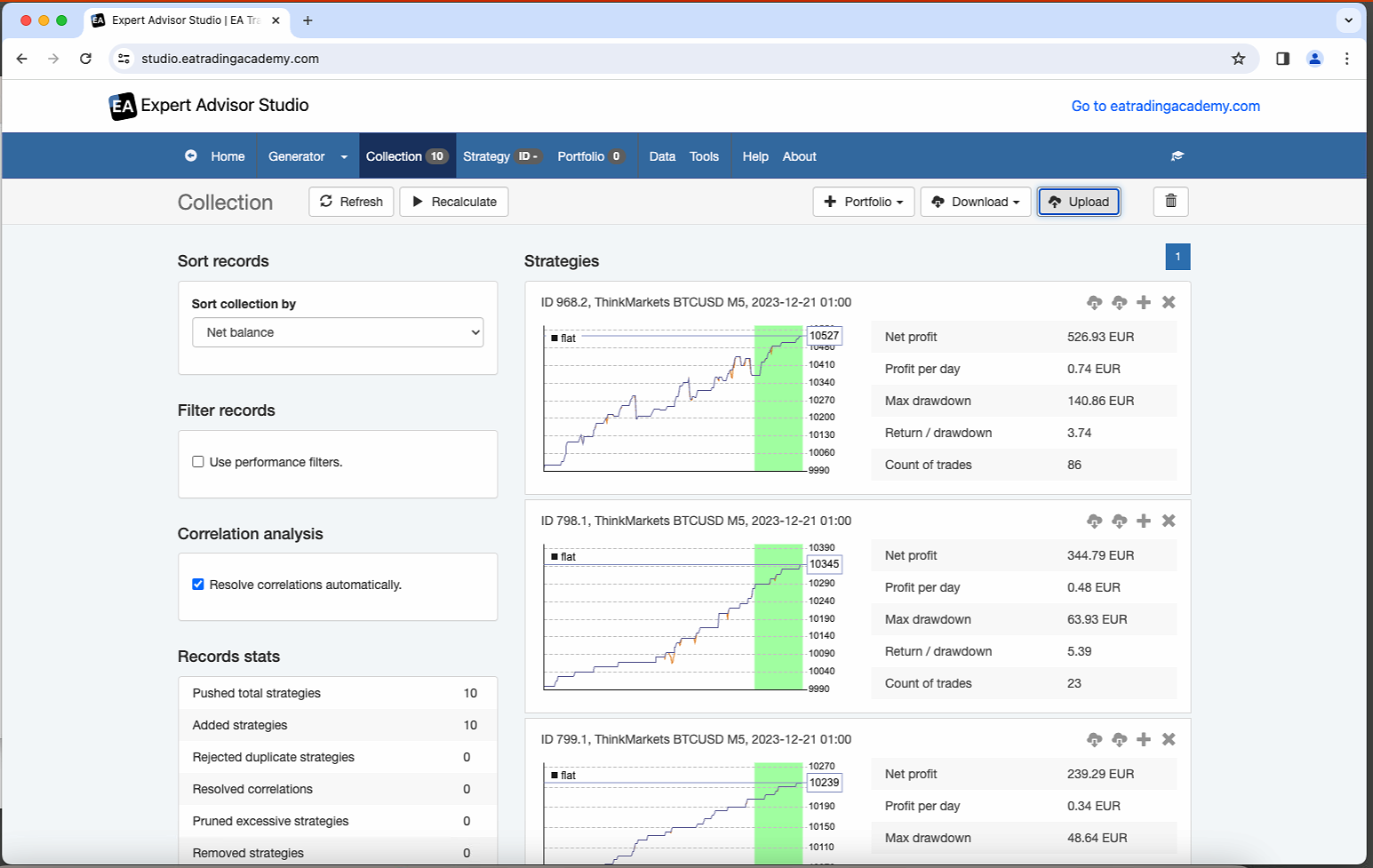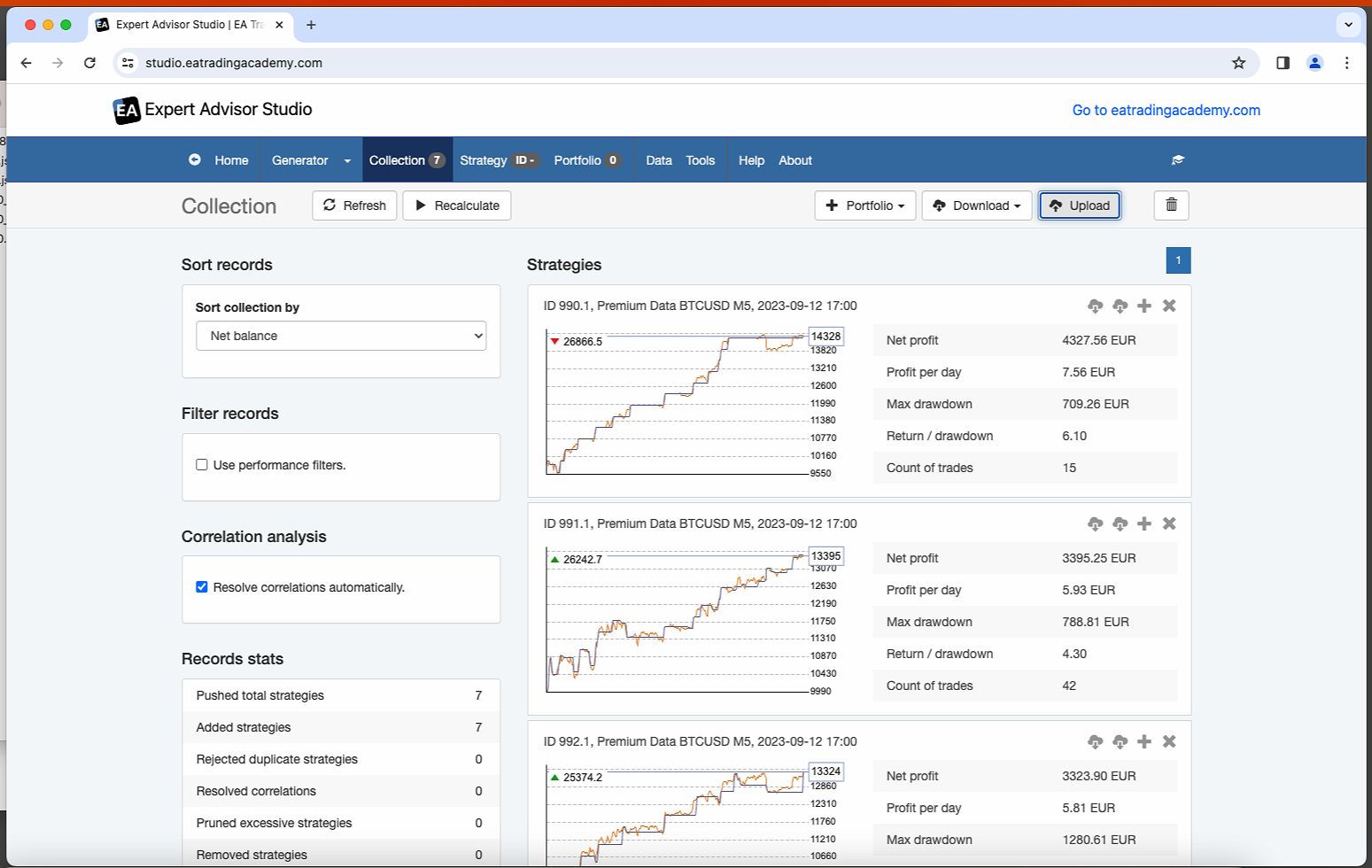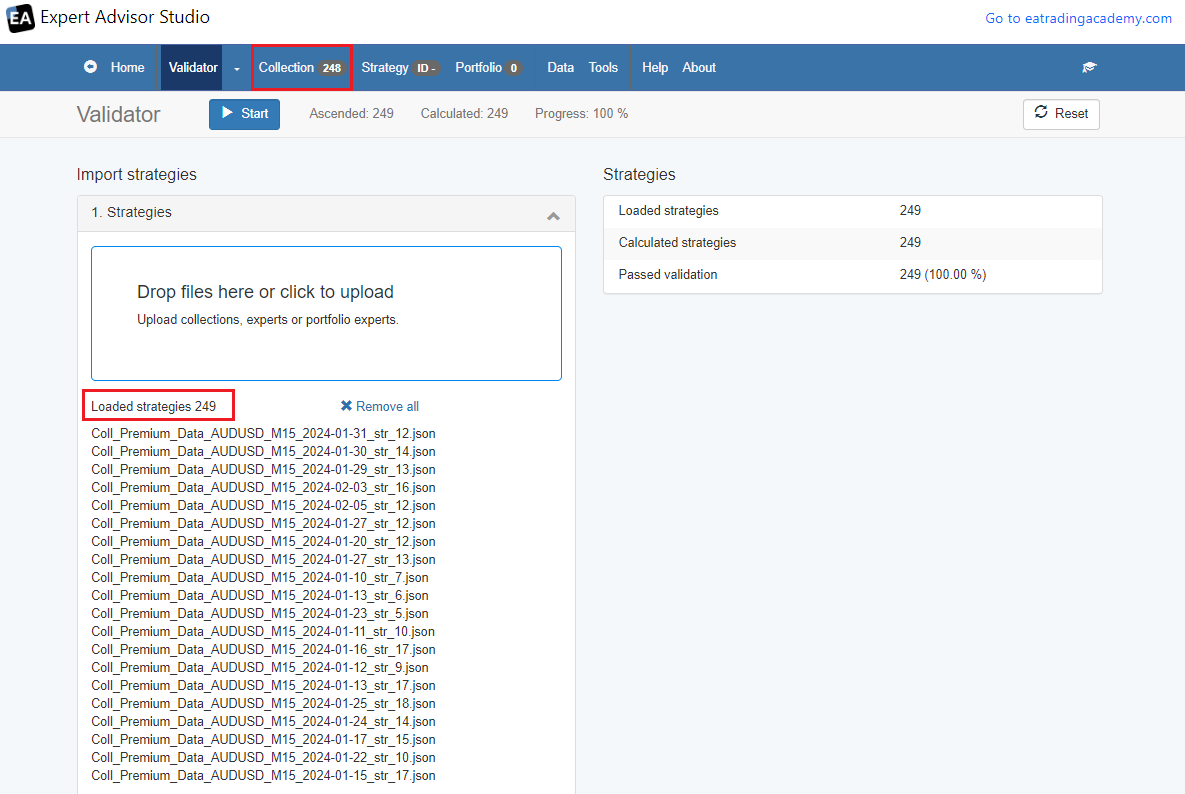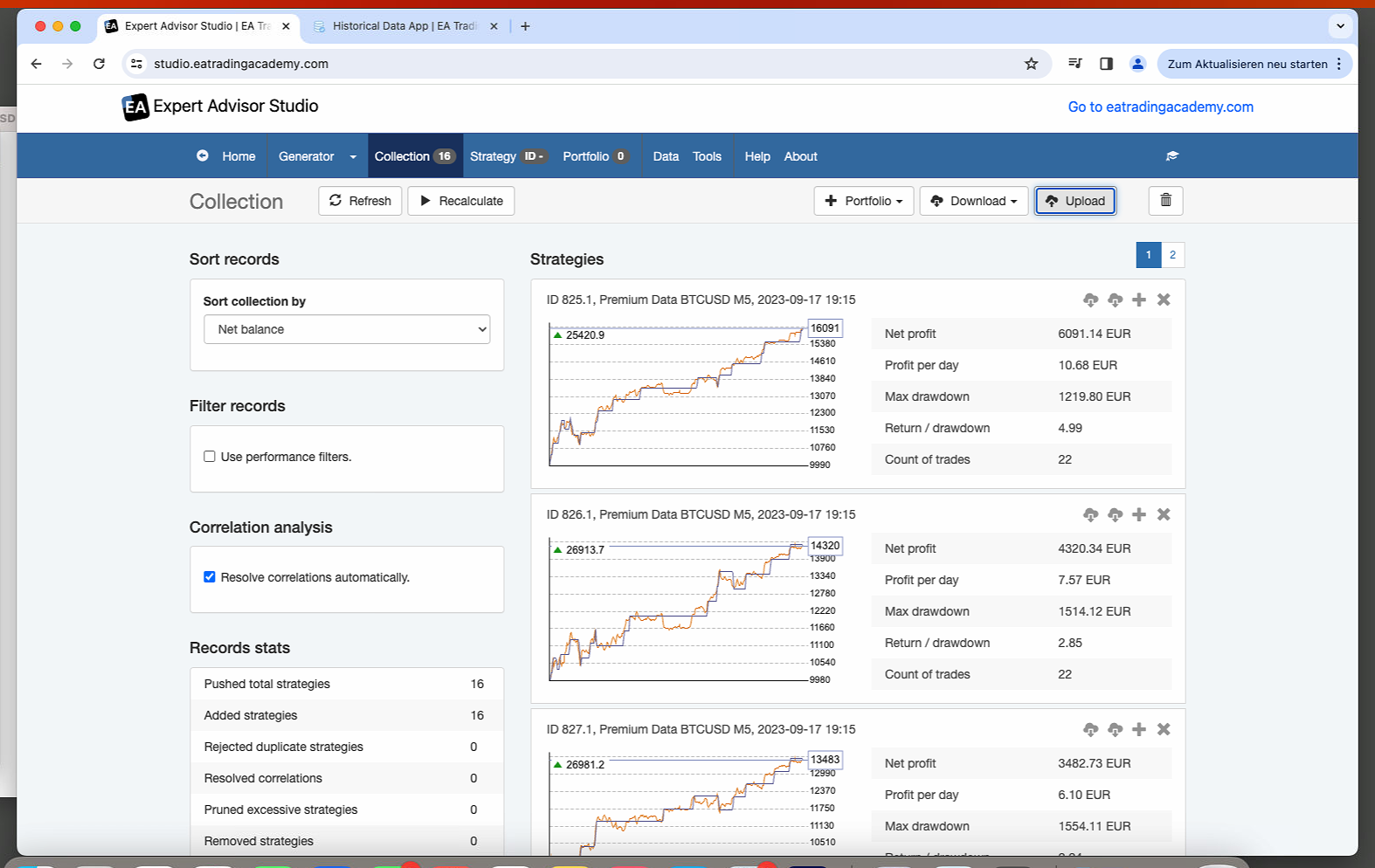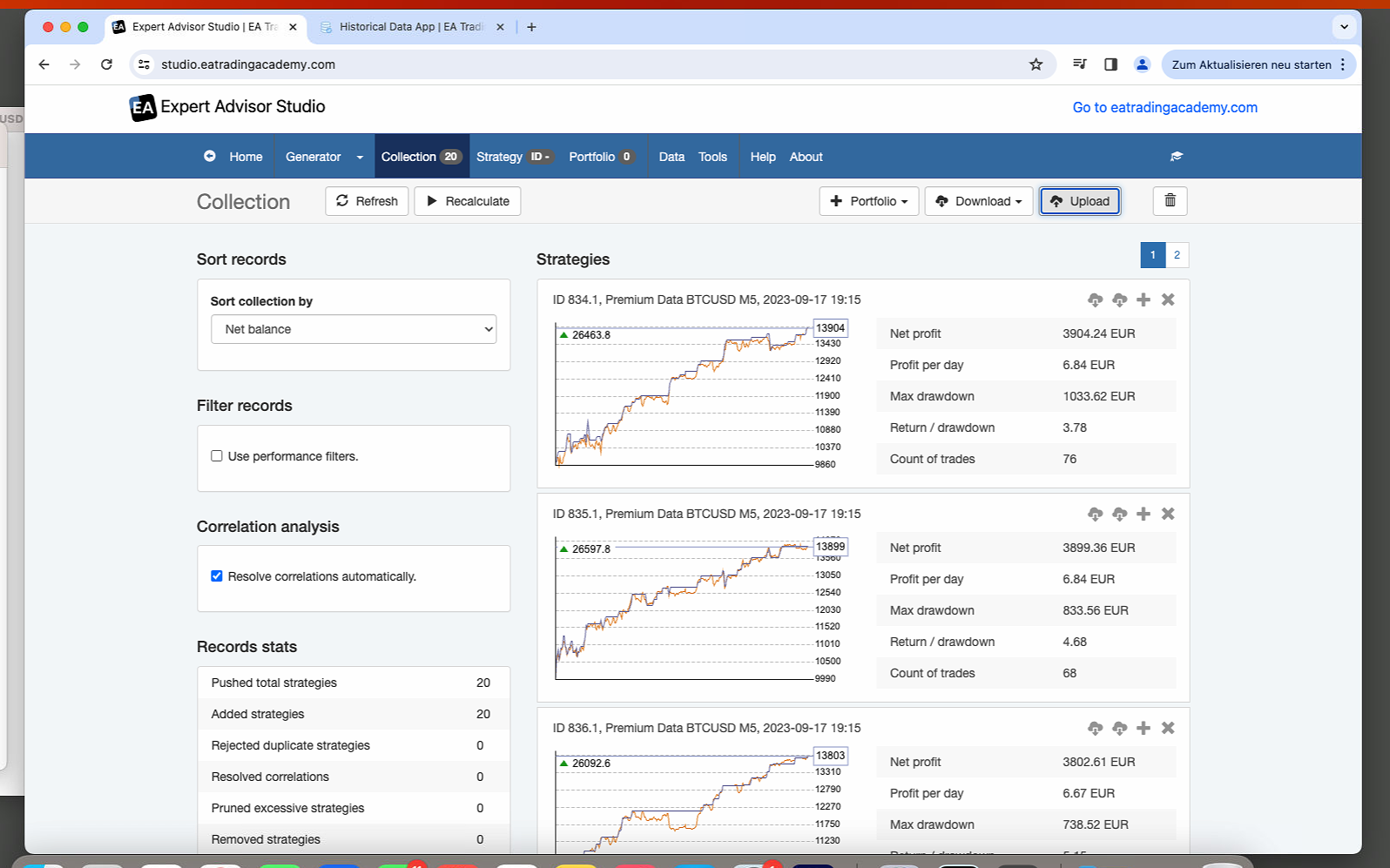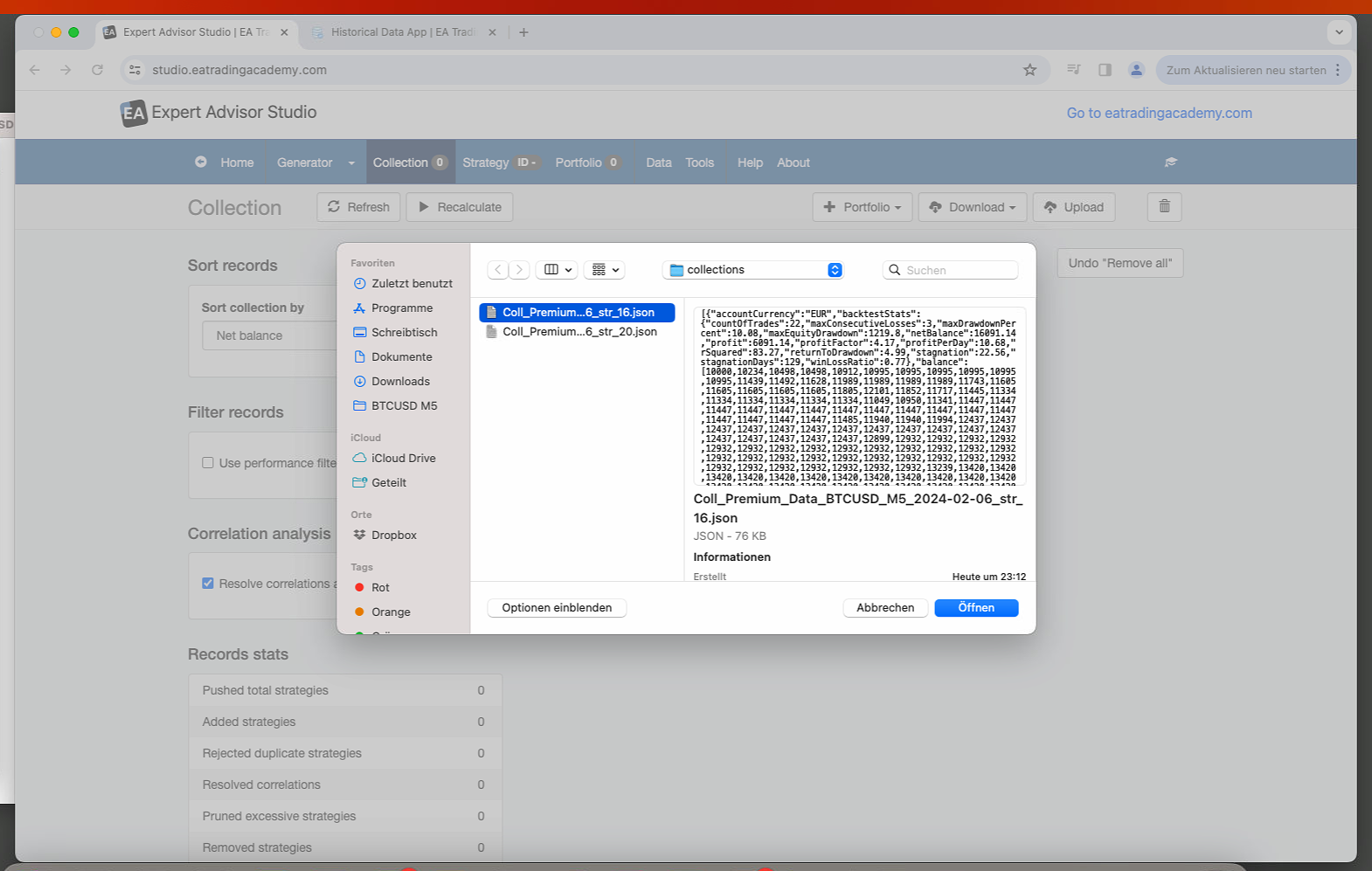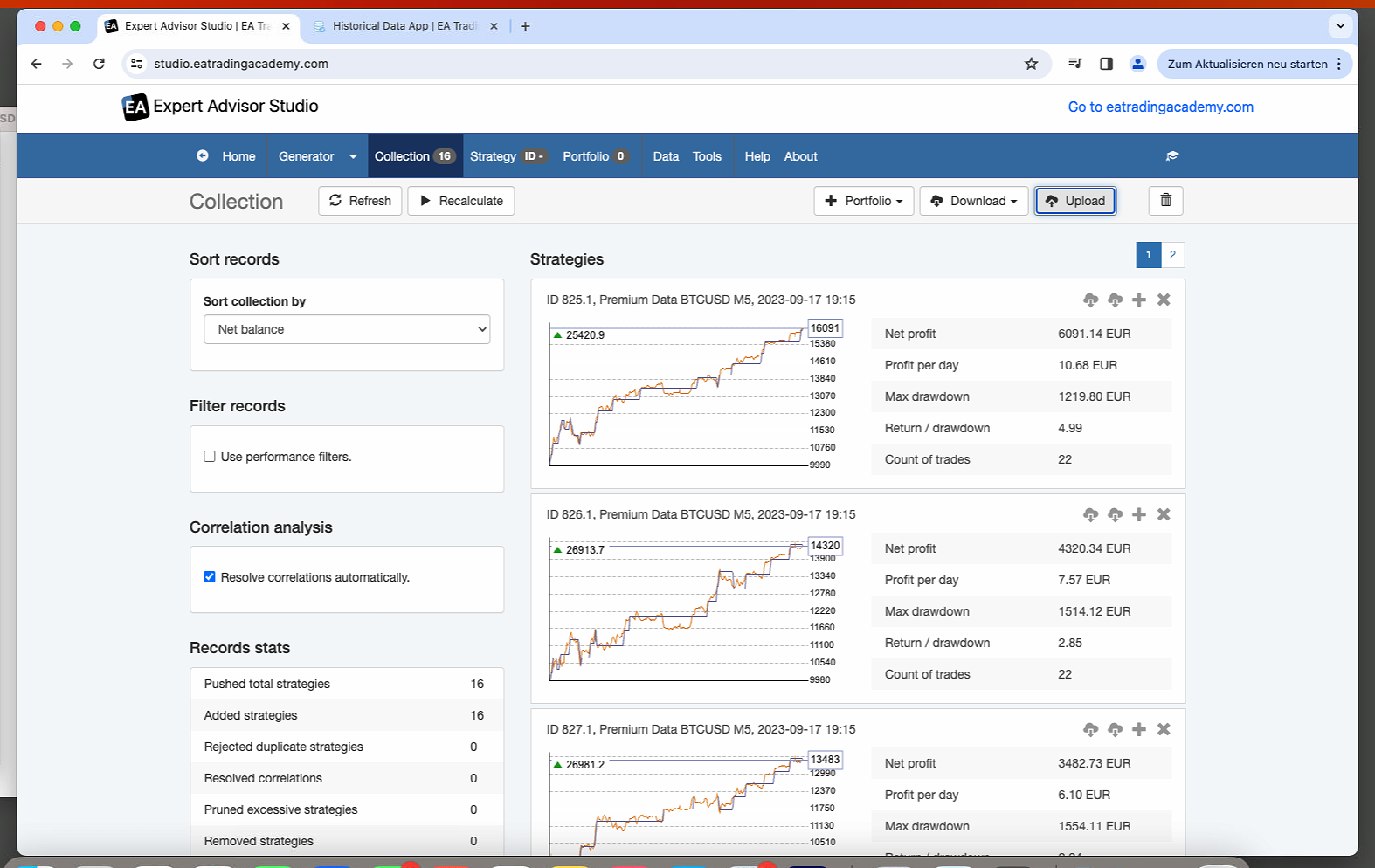Home › Forums › Express Generator › Generating “Out of sample” Strategies like EA Studio

Tagged: Express Generator
- This topic has 8 replies, 1 voice, and was last updated 1 year, 5 months ago by
cryptoinvest2k22.
-
AuthorPosts
-
-
February 2, 2024 at 22:48 #231731
cryptoinvest2k22
ParticipantHi there,
Please take a look at the following images:
EA-Studio:
Express Generator:
The „ea-studio.png“ shows the collections the „Expert Advisor Studio“ generates and the „express-generator.png“ shows the collections the „Express Generator“ generates.
As you can see, the EA Studio has 80% / 20% OOS (The green area in the chart). The Express Generator collections not.
I found the following setting for the Express Generator:
;;;;;;;;;;;;;;;;;;;;;;;;;;;;;;
;; Out of sample ;;
;;;;;;;;;;;;;;;;;;;;;;;;;;;;;;
; Use these parameters to set the data range.
; The program cuts data after applying Data Horizon.data_start_percent = 0
data_end_percent = 100As „data_end_percent“ I replaced the 100 with 80 (so that I have the 80/20 ratio). But still, the collection is one generated by 80% of the sample data, and the 20% rest is not used for forward test (like the EA Studio is doing it).
But it’s important for me that I can also use this functionality in the Express Generator.
So what do I have to set in the Express Generator Settings to have the same generator settings like I use in the Expert Advisor Studio?
Thanks in advance!
-
February 2, 2024 at 23:00 #231753
Alan Northam
ParticipantHi Crypto,
When you look at the collection generated by ExpressGenerator on EA Studio it will not show a green OOS area.
Alan,
-
February 3, 2024 at 5:45 #231799
cryptoinvest2k22
ParticipantHey Alan,
thanks for your answer, got it.
Is there any possibility to also integrate the green OOS area in the collections generated by ExpressGenerator?
Because – at least for me – this is really useful to directly see how the strategy performs with the OOS data. I use this information a lot, so it’s quite important for me. So important that I think about switching back to EA Studio for generating strategies, even if it’s a lot slower than the ExpressGenerator.
I don’t know, but maybe this green OOS area is also useful for other users.
Only my 2 cents.
Thanks for your help Alan!
Have a good one.
Best
-
February 3, 2024 at 12:28 #231838
Alan Northam
ParticipantHi crypto,
When you look at the collection generated by ExpressGenerator with EA Studio using the Data Horizon settings as used in EG the last 20% of the chart is the OOS part even though it is not shaded green. If you use want to look at the OOS part just set Data Horizon to the last 20% of the settings used in EG. Then when you look at the collection click on the Recalulate button and the charts of the collection will only be showing the OOS part.
Alan,
-
-
February 6, 2024 at 9:20 #232491
cryptoinvest2k22
ParticipantGood Morning Alan,
this is awesome, works beautiful! Even better than how I did it before, thanks for that :)
A short thing: I can only upload 1 collection in the EA Studio (so I can only select one collection for the collection upload). And when I upload a collection-file-1 and I upload another collection file, then it replaces the previous collections and only shows the collections from the last collection uploaded.
Is there any way that I can add the collections to the other? Best way would be that I can choose more files to upload, or, if I am only allowed to upload one file at a time, that the collections from every file will be added to the existing collections.
Is this possible?
Thanks!
Best
-
February 6, 2024 at 9:54 #232497
Alan Northam
ParticipantHi Crypto,
As long as both collections are for the same currency pair you should be able to upload more than one collection.
Alan,
-
-
February 7, 2024 at 1:37 #232809
cryptoinvest2k22
ParticipantHey Alan,
sry for the misunderstanding, but I want to upload the collections via the “Collection” Tab, like here:
And with that “Upload” Button I can only choose one collection at a time.
But the problem is also, that even if I only choose one file, I can’t put them together, like 16 collections + 20 collections that the result shows e.g. 36 collections. When I choose the 16 collections file, it loads 16 collections, after that when I choose the 20 collections file, it shows 20 collections then. So nothing like > 16 collections or sth. This looks for me that it’s emptying the collections before it adds them from the chosen collection file:
Then I choose the 16er collection file
Hope this makes sense.
Thanks Alan!
Best
-
February 7, 2024 at 1:40 #232821
Alan Northam
ParticipantHi Crypto,
You can only upload one collection using this method. When you upload a second collection it will over-ride the previous upload.
Alan,
-
-
February 7, 2024 at 1:49 #232823
cryptoinvest2k22
ParticipantHey Alan,
yes, I noticed that. But my question, to make it more easy for me (and maybe for other EA Studio customers too):
Couldn’t it be possible that I can upload more than 1 collection at once or that each upload will be added to the collection, like the Validator is doing already?
These are only my 2 cents to improve the EA Studio, maybe there is a possibility to forward these thought to the Product Management Team of EA Studio.
Thanks Alan!
Best
-
-
AuthorPosts
- You must be logged in to reply to this topic.